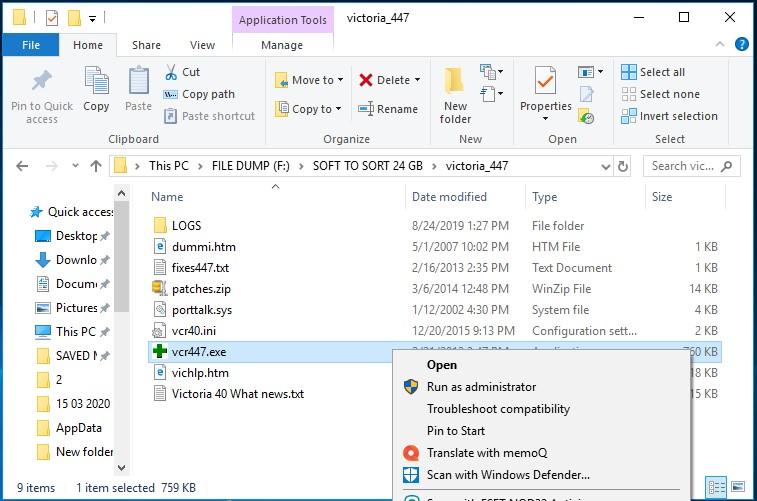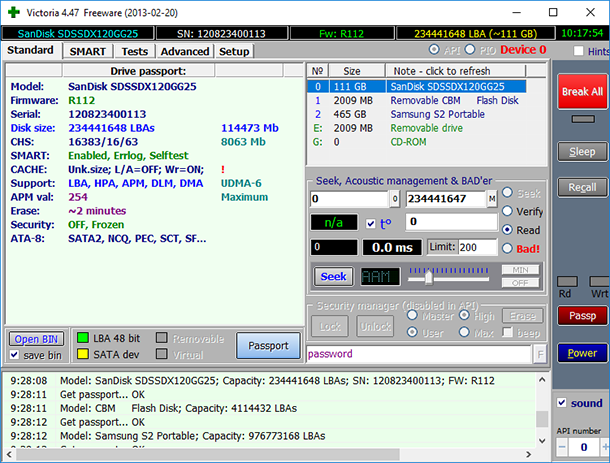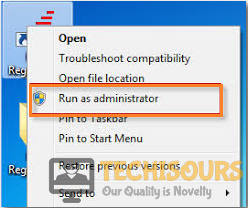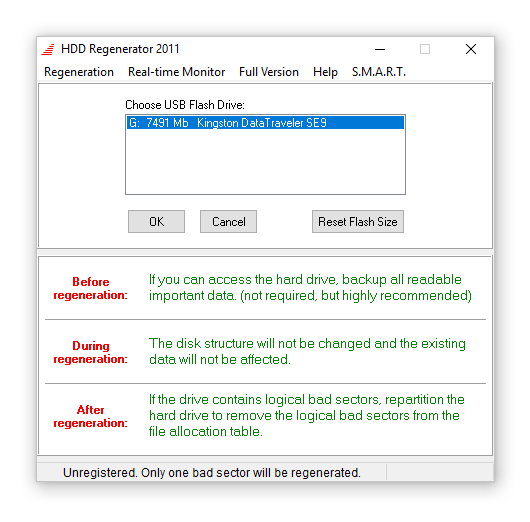Easily Fix The Disk Does not have Enough Space to Replace Bad Clusters
The “The Disk Does not have Enough Space to Replace Bad Clusters” error usually occurs while trying to run CHKDSK and it mostly indicates that there are some bad sectors on your drive. Therefore, we suggest that you go through the following article and try to implement the solutions that we have mentioned to completely fix this error on your computer.
To run the chkdsk you simply need to run cmd as administrator and type in “chkdsk /r” and wait for it to complete.
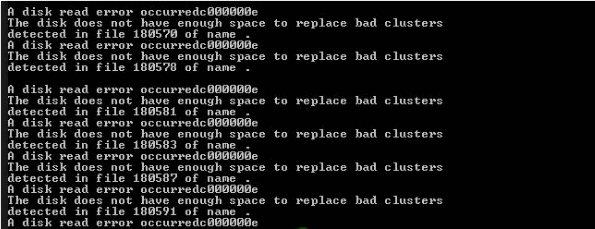
How to fix the disk does not have enough space to replace bad clusters:
Fix 1: Wait Until the Process Gets Completed
As soon as you encounter the error “Disk does not have enough space to replace bad clusters”, do not immediately close the CHKDSK dialog thereby interrupting the process. It is because the utility will keep on trying to fix the drive but this process might take quite a long time spanning several hours. The time may get increased especially if your drive has a lot of sectors to repair. But eventually, the bad sectors will get resolved once the CHKDSK utility scan is completed. In any case, if you are still stuck with the same error then move on to implement a few other solutions indexed below.
Fix 2: Use A Third-party App to Regenerate Bad Sectors
At some instant, you might find out that CHKDSK utility was unable to fix a portion of your drive with bad sectors, but the remaining drive is still safe and reliable. In this case, you can easily create a partition layout in your drive using any isolation method such that the bad sectors will not be a part of any partition. You can do this by using any third-party apps such as Victoria, HDD Regenerator (explained below) in order to regenerate the bad sectors. There are multiple apps available out there for this very purpose however Victoria is free and much more reliable.
Using Victoria to Regenerate Bad Sectors:
- Download the latest version of Victoria from here and extract its contents using “WinRAR, WinZip, or 7-Zip”.
- Now, right-click on “Victoria.exe” and click “Run as administrator” to run it with admin privileges.
Run Victoria as Admin - Then select the hard drive that you are facing issues with from the “Standard” tab.
- Head over to the “SMART” tab and click on “Get SMART” to start the analysis.
Click on the Smart Tab - Once complete, have a look at the “Reallocated Sector Count”, if its value is greater than “10” then it means bad sectors are present in your HDD. To the left of the “Get SMART” button, you will see the state of the HDD, if it says “GOOD” then you will most probably be able to solve the issue.
- Now go to the “Tests” tab, choose the “Remap” option, and then click on the “Scan” button.
- Once complete, “Restart” your PC and see if the issue is resolved. If not, go back to step 6 and choose the “Refresh” option instead of “Remap” and start the “Scan”.
- When completed “Restart” your PC afterward and see if the error got removed.
Using HDD Regenerator to Regenerate Bad Sectors:
- First of all, download the application from here and install it by following the on-screen instructions.
- Once it is installed, right-click on it and select “Run as administrator”.
Run HDD Regenerator as Admin - Next, plug in an empty “USB Flash Drive” and then select “Bootable USB Flash” in HDD Regenerator.
- Select “Reset Flash Size”, click “OK” and then select “OK” again.
Check Reset Flash Size Option - You will be asked to “Restart” your PC at this step, go ahead, and confirm your selection.
- You should now be booted into this utility. If not, then you need to change the “Boot Priority” from the BIOS and give the USB Flash Drive priority to boot from.
- Select the “HDD” that you are facing issues with, and press “Enter”.
- Now, from the options shown on the screen, press “2” and then press “Enter”.
- Next wait for the process to get completed (It might take some time).
- Afterwards, you will be shown all of the “Info” on your screen about your HDD.
- In this step, the bad sectors that could possibly be “Repaired/Regenerated” should be regenerated/repaired.
- Lastly, “Restart” your PC, remove the flash drive and you should have fixed The Disk Does not have Enough Space to Replace Bad Clusters issue.
Fix 3: Replace the Failing HDD
If you are still facing the “The Disk Does not have Enough Space to Replace Bad Clusters” issue despite implementing the above-listed fixes and the bad sectors continue to exist, then it probably means that your hard drive is nearing its end and will soon fail on you. In this scenario, you should immediately start backing up all your data and claim your warranty if there’s still time remaining in it. Otherwise, you will need to get a new HDD, however, it is much better than if you have the budget, then go for an SSD as it is much more reliable and much more durable as well. Some brands even provide lifetime warranties on their SSDs.
Hopefully, your error will get resolved by following the methods listed above but if you continue to face any problems then feel free to Contact Us.