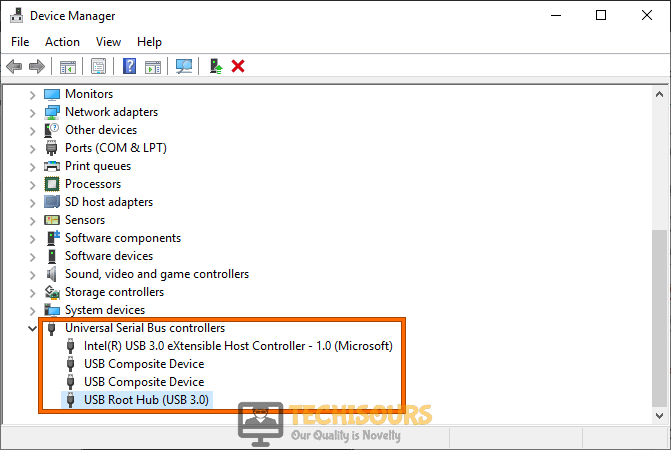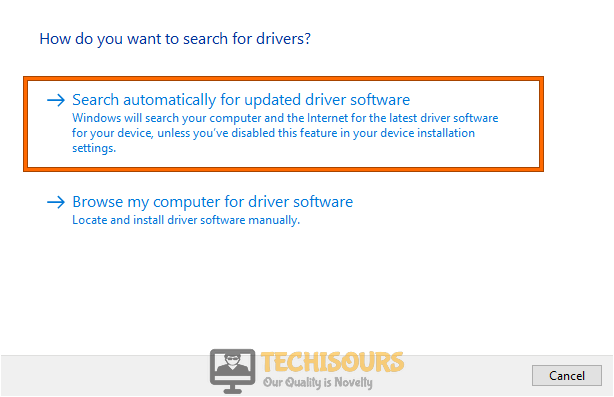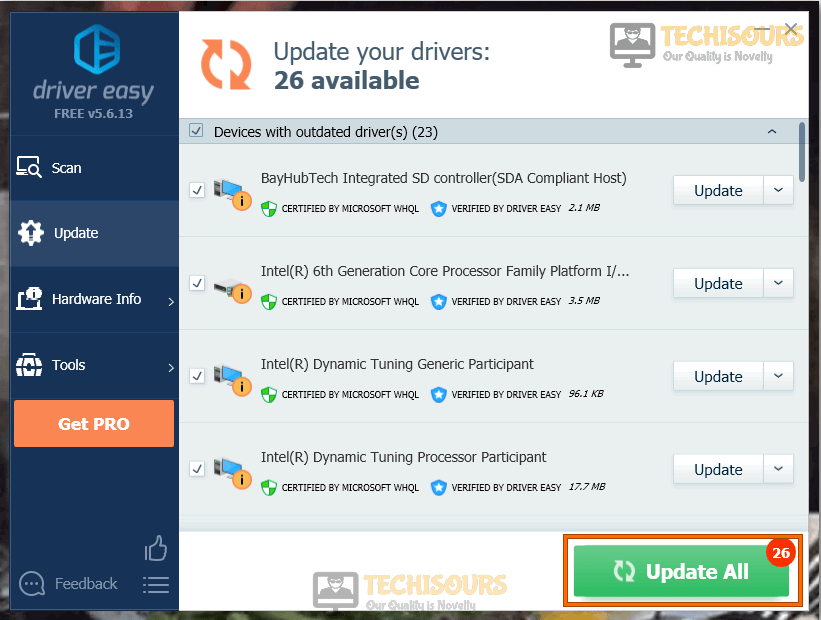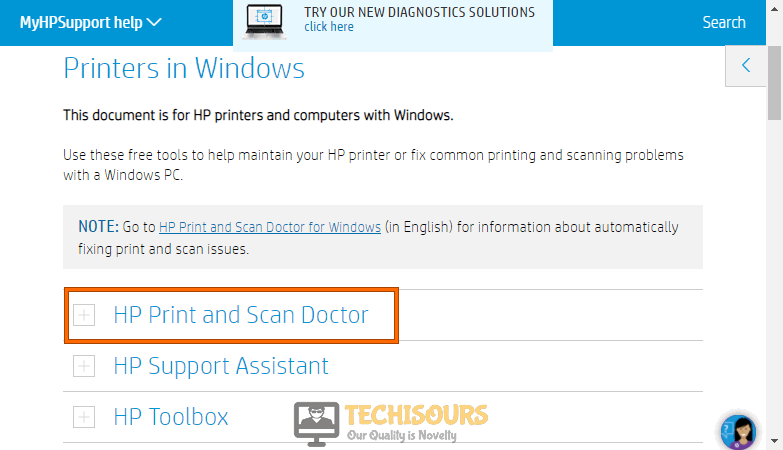USB composite device can’t work properly with USB 3.0 [Fixed Completely]
Most new computers, laptops, and other electronic devices nowadays contain USB 3.0 ports and what this for better connectivity, improved speeds, and many other generational leaps over USB 2.0. However, this does come with a drawback that the ports are sometimes unable to recognize USB 2.0 devices and the ‘USB composite device can’t work properly with USB 3.0‘ error is seen.

We have compiled this guide to help you get rid of this error completely using some basic workarounds, fixes, and solutions that should in no time allow you to overcome this error.
What Causes the ‘USB composite device can’t work properly with USB 3.0’ Error?
It is important that you are made aware of the reasons due to which this error occurs before we can move on towards implementing fixes to eradicate it.
- USB Configuration Issue: It is sometimes the case that the USB controller on your computer hasn’t been configured properly to allow older devices or even some newer ones to connect to your computer. Therefore, this is the leading cause of the USB composite device can’t work properly with USB 3.0 error and can be fixed by troubleshooting the USB connection.
- USB Controller Drivers: If the USB controller drivers on your computer have been outdated or if they haven’t been installed properly, the USB composite device can’t work properly with USB 3.0 error can be triggered on your computer.
- USB Legacy Support: It is also important that you enable USB legacy support on your computer before trying to connect older USB devices to it. USB Legacy support allows for supporting older connections coming to the USB ports of the connection and it might just be the feature that needs to be enabled to get rid of this message.
Now that you are aware of the potential triggers behind this issue, it is safe to move on towards implementing the fixes.
Before we start:
If you have just encountered this error message, then before moving to any major solution, we recommend you to check the connections of the printer to your computer. Detach and reattach the connecting cable of your printer from the computer and check whether the usb composite device can’t work properly with usb 3.0 hp printer issue persists. If you see the error message again, we recommend you to connect your printer to the charging port located at the backside of your CPU.
Fixing the USB composite device can’t work properly with USB 3.0 Error:
Solution 1: Run windows USB troubleshooter
- Open your favorite browser and download the Windows USB troubleshooter for your computer.
- Double-click on the downloaded executable file to launch the tool and check the box parallel to “Apply the repairs automatically”.
Apply the repairs automatically - Now click on the “Next” button and wait for the troubleshooter to scan and fix the problems related to USB.
- When the troubleshooting process is finished, check whether the usb composite device is an older usb device and might not work with usb 3.0 error persists.
Solution 2: Run hardware and devices troubleshooter
- Hit “Win + I” keys simultaneously on the keyboard to open “Settings” and go to “Update and Security”.
Click on Update and Security - From the left pane, choose “Troubleshoot” and click on the “Run the troubleshooter” button, associated with “Hardware and devices”.
Run the troubleshooter - When the troubleshooting process is completed, check whether you still encounter the usb composite device can’t work properly with usb 3.0 printer error again.
Solution 3: Update or reinstall the USB controllers
- Right-click on the Windows icon located on the toolbar and select “Device Manager” from the pop-up menu.
Open Device Manager - Now click on “Universal Serial Bus controllers” to expand the list of USB drivers installed on your computer.
- Now double-click on your USB driver to open its properties wizard.
Universal Serial Bus controllers - Under the “Driver” tab click on the “Update driver” to install the latest version of the driver on your PC.
Updating USB Driver - Now click on the “Search automatically for the updated driver software” and wait while the computer searches and installs the latest version of the driver.
Search automatically for updated driver
Even after updating the driver, the problem persists, we recommend you to firstly, uninstall and then reinstall the USB driver on your computer. Kindly follow the steps indexed below to carry this task out:
- Follow steps 1-3 listed above, to open the properties wizard of the USB driver.
- Under the “Driver” tab click on the “Uninstall device” to uninstall the driver completely from your computer.
Uninstall driver - After uninstalling the driver, reboot your computer to automatically install the latest version of the driver and see if the brother mfc-j470dw usb composite device can’t work properly with usb 3.0 error is rectified.
Solution 4: Update or reinstall the printer driver manually
- Right-click on the Windows icon located on the toolbar and choose “Device Manager” from the pop-up menu.
Open Device Manager - Now click on “Print Queues” to expand the list of printer drivers installed on your computer.
Open Print Queues - Now double-click on the driver associated with your printer to open its properties wizard.
- Under the “Driver” tab click on the “Update driver” to install the latest version of the driver on your PC.
Update Driver - Now click on the “Search automatically for the updated driver software” option and wait while the computer searches and installs the latest version of the driver.
Search automatically for updated driver
If you encounter the same problem after updating the drivers, we recommend you to uninstall and reinstall the USB driver on your computer. Kindly follow the steps indexed below to carry this task out:
- Follow steps 1-3 listed above, to open the properties wizard of the USB driver.
- Under the “Driver” tab click on the “Uninstall device” to uninstall the driver completely from your computer.
Uninstall driver - After uninstalling the driver, reboot your computer to automatically install the latest version of the driver and see if the usb composite device is an older usb device and might not work with usb 3.0 error is rectified.
Solution 5: Update device drivers using Driver Easy
- Open your favorite browser and download Driver Easy from its official website.
- Double-click on the downloaded executable and follow the on-screen instructions to install the tool on your computer.
- When the tool is installed successfully, launch it and click on the “Scan Now” button to scan your computer for outdated drivers.
Click on Scan now - When the scanning process is finished, click on the “Update All” button to update all the outdated drivers collectively.
Update Drivers
Solution 6: Prevent Windows from turning OFF the device
- Right-click on the Windows icon located on the toolbar and select “Device Manager” from the pop-up menu.
Open Device Manager - Now click on “Universal Serial Bus controllers” to expand the list of USB drivers installed on your computer.
Universal Serial Bus controllers - Now double-click on the “USB Root Hub” option to open its properties wizard.
- Navigate to the “Power Management” tab and uncheck the box parallel to the “Allow the computer to turn OFF this device to save power” option.
Prevent Windows from turning off the device - Apply the settings and hopefully, the USB 3.0 not working error would be removed, but if the error persists, kindly move to the next potential fix of this error.
Solution 7: Enable USB legacy support
- Turn off your computer by shutting it down completely.
- Now turn your computer ON and enter the BIOS settings by pressing the BIOS key that is displayed on the screen. Note: Normally the BIOS key is F1 or Del key.
- Navigate to the “Security” tab and select “Security Boot Configuration”.
- Now locate “Legacy Support” and select “Enable” from the drop-down list located parallel to it.
- Under the “Advanced” tab, navigate to “Integrated Peripherals” and enable the “PS/2 Keyboard/Mouse Emulator” option.
- Now apply the changes and reboot your computer normally to check if you have successfully eliminated the USB composite device can’t work properly with usb 3.0 error.
Note: Different systems have different BIOS UI, so you might need to search for these settings at a different place if you don’t see them at places described above.
Solution 8: Download Auto repair print tool (HP Users only)
- Open your favorite browser and download Print and Scan Doctor from the official website of HP.
Print and Scan Doctor - When downloaded, double-click on the executable file to run it and simply follow the on-screen instructions to scan and fix all the problems related to your printer and scanner.
- After going through the above procedure, most probably you will not encounter the usb composite device can’t work properly with usb 3.0 hp printer error again.
Workaround:
If none of the solutions explained above, helped you to rectify this error on your computer, the only option you are left with is to buy a USB 2.0 hub or USB 2.0 expansion card and use it with your computer in order to communicate with the USB device without encountering any errors.
Hopefully, the error might have gone by now but if you need further assistance, contact here.