Schannel Event 36888: The Following Fatal Alert Was Generated: 10. The Internal Error State is 1203. [Fixed Completely]
A very common error appears in an event log with an event ID 36888 in Windows PC that states “Schannel Event 36888: the following fatal alert was generated: 10. the internal error state is 1203”. This error may occur a couple of times a day but there is nothing to worry about because it can be solved by following some simple steps explained in this article.
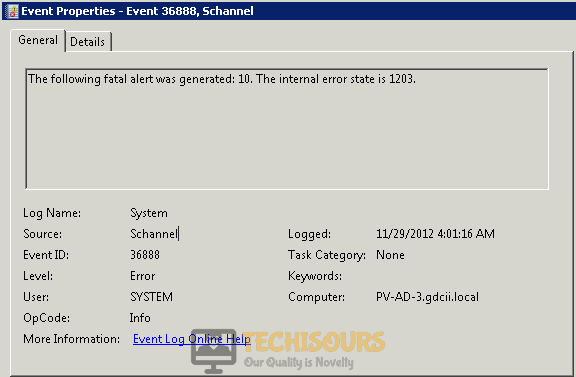
What causes the Internal Error State is 1203 Error?
This error is reported by several users around the globe and there is only one major reason that is considered to be causing this trouble. This event occurs when the user tries to access something using the wrong protocol, for example, he tries to access HTTP but specifies SSL port in the URL or tries to log in to OWA using Http instead of https.
What to do if you get the “Schannel Event 36888: the following fatal alert was generated: 10. the internal error state is 1203″ Error?
Solution 1: Edit Group Policies
If you encounter this error message, try to edit your group policies by following the instructions given below:
- In the taskbar, click the search button. Type Group Policy editor and open it.
- On the left pane click Computer Configuration and then click Administrative Template.
Administrative Template - Now click System.
- Locate and click Distributed COM and then lick Application Compatibility. On the right pane, double-click Allow local activation security check exemptions.
Allow local activation security check exemptions - Click the Enable button in the window that appears and then click OK.
- Restart your computer and check if this issue is resolved.
Solution 2: Disable Schannel Event Logging
If you still can’t get rid of this error, try to disable the Schannel Event Logging. Follow the steps below to carry this task out:
- In the taskbar, click the search button. Type Registry editor and open it.
- Click Yes if your system asks fr any permission,
- On the left pane locate and click HKEY_LOCAL_MACHINE and then click System.
- Now click CurrentControlSet and after that click Control.
Opening the Control Location - Now scroll down and click SecurityProviders and from its components, listed below it, click Schannel.
Schannel - On the right pane, click EventLogging.
- Now make sure that the EventLogging DWORD value data is set to 0x0000.
- Set the base to Hexadecimal and click OK.
Setting Parameters - Restart your PC and check if the problem is resolved.
If you need further assistance, click here. You can also check the official Microsoft Support here.




