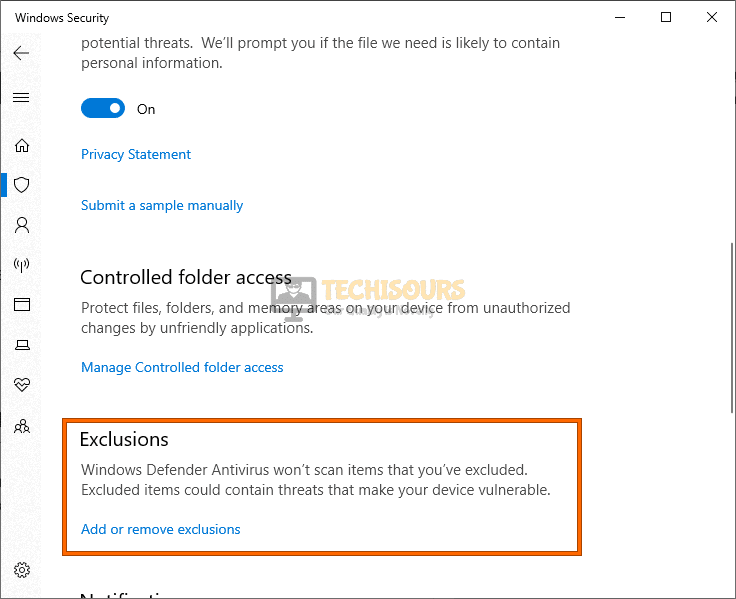Easily Fix ROG Gaming Center Not Opening on Windows
The ROG Gaming Center or the Republic of Gamers Gaming Center allows the user to be able to monitor their hardware and make tweaks to improve its performance and overclock it natively. However, some users have complained that they are facing the ROG Gaming Center not Opening issue on their devices. In this article, we will be deploying some fixes and workarounds to get rid of this issue completely.

What Prevents the ROG Gaming Center from Launching?
You should know that there can be a multitude of reasons due to which the ROG Gaming Center is facing trouble while launching but we thought to conclude some common reasons below.
- Admin Permissions: The Administrative permissions for the software might not have been granted to it due to which the ROG Gaming Center not opening issue is being triggered. Therefore, we strongly suggest that you try and provide it with these permissions and then check to see if doing so fixes the error.
- Windows Defender Blocklist: In certain cases, the Windows Defender software might not recognize the ROG Gaming Center software properly and put it in the block list. Therefore, if Windows Defender is blocking the software from functioning, the issue might be triggered.
- Outdated Drivers: If the drivers on your computer have been outdated, you might run into this issue. Therefore, we strongly suggest that you try and update your drivers and check to see if doing so helps you in fixing this issue and if it does, it means that the outdated drivers were the real cause behind it.
- Misconfigured Installation: Sometimes the installation of the software on your computer might not be properly processed in the storage due to which the ROG Gaming Center not Opening issue is being triggered. Therefore, you should try and reinstall the software as mentioned in the solutions below.
Now that you know some of the reasons that might be behind the occurrence of this issue on your computer, we can finally implement the solutions below.
Fixing the ROG Gaming Center not Launching Issue:
Solution 1: Launch ROG gaming Center In Admin Mode
The first solution you can try is the easiest one and can solve the problem for you instantly:
- Press the “Windows + S” keys together, type “ROG Gaming Center” in the search prompt, and right-click on the app icon to select “Run as administrator”.
Run as administrator - A warning window will appear asking for permission to run the app as an administrator, click “OK” and proceed.
- Check to see if doing so fixes the ROG Gaming Center not opening error.
Solution 2: Create Exceptions in Windows Defender
- Press the “Window + I” keys simultaneously to open up the “Settings” window.
- In the Settings window, select the “Update & Security” option and then select “Windows Security” from the left pane.
Update and Security - Now click to select “Virus & threat protection” and next hit the “Manage settings” option.
- Scroll to the bottom of the window to find the “Exclusions” section and double click on “Add or remove exclusions”.
Add or remove exclusion - Select “Add an exclusion” and choose “Folder” from the drop-down menu.
Note: The folder represents the installation folder of the ROG gaming center on your computer. - Click on “Select Folder” to exclude it from the windows defender’s tests.
Solution 3: Check If Drivers Are Updated
- Press the “Window + R” keys simultaneously to open up the “Run” dialogue box.
- In the Run prompt type in “devmgmt.msc” in the textbox and select “OK”.
Typing devmgmt.msc in the Run prompt - In the device manager window find all the drivers you can update including these:
Keyboards Mice and other pointing devices Display adapters
- Right-click on the drivers one by one and select the “Update driver” option. Wait for the update to complete and then “Restart” your computer.
Solution 4: Update Your Windows
- Press the “Window + I” keys simultaneously to open the “Settings” window.
- Here select the “Update & Security >Windows Update” options respectively.
Update and Security - Now click on the “Check for updates” button. If an update is found, select “Install” and wait for the installation to finish.
- “Reboot” your computer once done and then check to see if the ROG Gaming Center not Opening error got solved.
Solution 5: Uninstall the Antivirus Application
Just like the windows defender, an antivirus application can also be causing trouble with the ROG Gaming Center to function properly. In this case, follow these steps to uninstall the antivirus application:
- Press the “Window + I” keys together to open the “Settings window.
- Here click on the “Apps” option and then select “Apps & Features” from the left menu pane.
Apps and features - Now you will see a list of all the installed applications on your system. Here find the antivirus application and right-click on it to select the “Uninstall” option.
Solution 6: Reinstall the ROG Gaming Center
In the case that neither of these solutions works for you, you can retreat to this one. The last option is to uninstall the ROG Gaming Center application and install it again from the web. Follow these steps to uninstall the application:
For Windows 10 Users:
- Press the “Window + I” keys together to open the “Settings” window.
- Here proceed to “Apps >Apps & Features” options respectively.
Apps and features - Now you will see a list of all the installed applications on your system.
- From here locate “ROG Gaming Center” and right-click on it. Select the “uninstall” option and wait for the uninstallation process to complete before proceeding to reinstall.
- Check to see if doing so fixes the ROG Gaming Center not opening error.
Windows Older Version Users:
- Press the “Window + R” keys simultaneously to open the “Run” dialogue box.
- Then type “control panel” in the textbox and select “OK”.
Typing in Control Panel - Once the control panel window opens change the View by clicking the drop-down arrow beside “View” and select the “Category” option.
- Double click on “Uninstall a program” under the “Programs” section.
Uninstall a program - A list of all the installed apps will appear, here locate “ROG Gaming Center” and click on it once. Select “Uninstall” from the resulting drop-down menu.
- Wait for the uninstallation process to complete before proceeding to reinstall.
After completing the uninstallation process now proceed to reinstall the ROG Gaming Center app by following the on-screen instructions from here.
Follow the above-listed methods in order to avoid getting this error but if the error still exists then feel free to Contact Us here for more help.