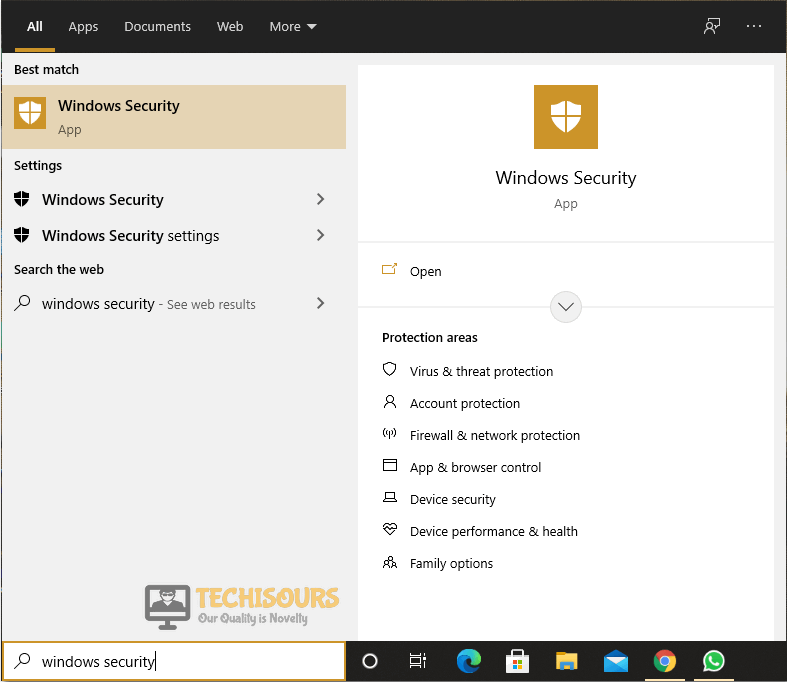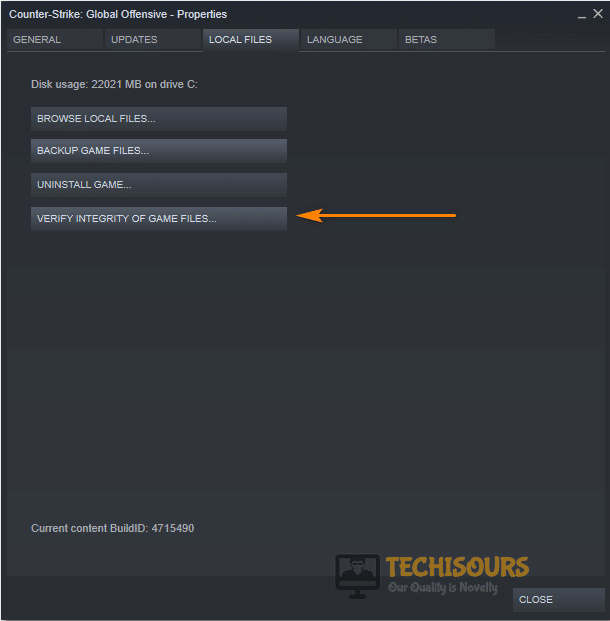Easily Fix Rockstar Game Services are Unavailable Right Now Error in GTA V
If you have been getting the “Rockstar Game Services are Unavailable Right Now” error while trying to launch GTA V, it is entirely possible that this is happening because your internet connection is unable to connect to the Rockstar servers. In this article, we have listed some steps that you can undertake on your computer right now to completely fix this issue.

Why is the Rockstar Game Services are Unavailable Right Now Error Occurring on your Computer?
After having to go through the solutions and workarounds that we have listed, we came to the conclusion that the following are the most important reasons behind it.
- Antivirus/Firewall: It is possible that the Firewall installed on your computer might be blocking the internet connection from being established with the Rockstar Servers. Due to this, the Rockstar Game Services are unavailable right now error might be triggered.
- Proxy Server: After connecting to a proxy server, the internet connection might sometimes not be established because the server might be preventing the connection from being made because it is detecting your connection as suspicious because it is being bounced off the proxy server.
- DNS Configuration: Sometimes, the DNS settings that are configured on the computer might be preventing you from connecting to the game servers. Therefore, we suggest that you reconfigure the DNS settings as we have mentioned in the steps below.
Now that you have gone through the reasons due to which the Rockstar Game Services are Unavailable Right Now error occurs, we can finally move on towards implementing the solutions.
Before You Start:
The very first thing you might want to look at is the Rockstar servers’ status and it can be checked from here. If the servers are “Down” or “Limited” then you should probably wait sometime before retrying to connect to the game servers. Secondly, you need to perform a restart on your PC or Laptop (If you have a laptop, you also need to unplug the power cable and the battery and plug it back in), as doing so can be the solution to multiple issues and make sure that your Game is up to date.
If the servers are perfectly fine and running, then follow the fixes below.
Fix Rockstar Game Services are Unavailable Right Now Issue Completely:
Fix 1: Disable Anti-Virus And Firewall Temporarily
It is essential to keep your anti-virus software enabled and always running in order to protect your PC from malware and any harmful threats. However, sometimes it might detect an app/file that is completely safe to keep and can thus become problematic at times. Therefore, try disabling your antivirus temporarily to help see if it removes the error. Follow the steps below to disable Windows Defender or any other third-party anti-virus application on your system:
- Press “Window + S” keys, type in “Windows Security” in the search dialogue box, and press “Enter” on your keyboard.
Type Windows Security - From the pop-up window click to select “Virus & threat protection” and next click on “Manage settings” under Virus & threat protection settings.
Click on Manage Settings - In the following window turn “OFF” all the toggle options by sliding the button and afterwards check to see if it helped you overcome the error.
- If you are using a third-party application, then in the “Notification Bar” locate it, right-click on it and select “Disable”.
- Then press the “Window + S” keys together, type in “Windows Defender Firewall” in the search bar, and hit “Enter” on your keyboard.
- In the pop-up window select “Turn Windows Defender Firewall On or Off” from the left pane and then choose the option “Turn off Windows Defender Firewall” for both Public and Private network settings.
Turn off Windows defender firewall - If the game starts working fine after implementing the above step, then you need to make an exception in the firewall for GTA. This can be done by selecting “Allow an app or feature through Windows Defender Firewall” from the options on the left, then clicking on “Change settings” and ticking “GTA V” for both public and private networks.
- Finally, launch your game now and see if the Rockstar Game Services are unavailable right now error is resolved.
Fix 2: Perform A Hard Reset
For Console:
A simple “Restart” or logging out and then logging back in of your console can help fix the error. If that does not work, then you can try hard resetting your console.
For PS4:
- To begin with completely “Shut down” your PS4.
- Then press and hold the “Power” button for about ten seconds until two consecutive beeps are heard.
- Choose “Restore Default Settings” from the displayed menu and lastly “Restart” your PS4.
For Xbox:
- Press the “Xbox” button on your Controller and head over to “Profile & system”.
- Navigate to “Settings > System” and select “Console info”.
- Click “Reset your console” and choose “Reset and keep my games & apps”.
Choose Reset Your Console Option - Wait for the process to get finished and see if your Rockstar Game Services are unavailable right now PC error is resolved afterwards.
Fix 3: Disable Proxy Server
Proxy servers might be essential and useful in some cases, but they may not work out with applications such as the Rockstar Launcher thus causing such types of issues. Therefore try disabling the proxy server by following these steps:
- Press “Window + R” keys simultaneously, type in “inetcpl.cpl” in the pop-up Run dialogue box, and press “Enter” on your keyboard.
Typing “inetcpl.cpl” - In the Internet Properties window go to the “Connections” tab and click on “LAN settings”.
- In the LAN settings window uncheck the “Use a proxy server for your LAN” option, click “OK” and then “Apply”.
Turn OFF Proxy Server - Afterwards, “Restart” your PC and see if the Rockstar Game Services are unavailable right now Xbox problem got solved now.
Fix 4: Try Invite Only Session
Using an “Invite Only Session” option has worked out in the case of a lot of users and will probably work out for you as well. For this, once the game is launched, navigate to the “Online” tab and then click to select the “Invite Only Session” option, afterwards head over to online gameplay.
Fix 5: Delete Social Club Folder
The social club profile data might be corrupted thus giving rise to certain errors. So you need to follow the steps below in order to remove the folder:
- Press “Window + E” keys together and head over to the following path: “C:\Users\Documents\Rockstar Games” in the File Explorer window.
- From here locate and delete the “Social Club” folder and try launching your game again.
- You will be asked to log back in, do that and see if the Rockstar Game Services are unavailable right now error still persists or not.
Fix 6: Force a Reset For GTA Networking
There is a method that might possibly cause the GTA network to start working again and thus the connectivity issues will be resolved. Proceed with the steps below:
- Press “Window + E” keys simultaneously and navigate to the following path: “Local Disk C > Program Files > Rockstar games” in the File Explorer window.
- Here open the game’s folder and look for “GTAVLanguageSelect”.
- Right-click on it and select “Run as Administrator” and now change the “Language” to a different one and then save it.
Run as administrator - Try playing the game again and see if it helped you overcome the rockstar game services are unavailable right now ps4 error.
Fix 7: Run the Game In Compatibility Mode
- Right-click on the “Steam” shortcut on your PC and click to select “Properties”.
- In the “Compatibility” tab, tickmark both of the options titled “Run this program as an administrator” and “Run this program in compatibility mode”.
Run this program as an administrator - Choose “Windows 7” from the drop-down menu and then click on “Apply” and hit the “OK” button.
- Now launch the game again and see if that resolved the issue.
Fix 8: Check Integrity Of Game Files
Follow the steps below to verify the game files if you have the game in steam. Any corrupt or missing files will be identified and taken care of accordingly:
- Launch the “Steam” application from your desktop and in your game library, right-click on “GTA 5” and select “Properties”.
- Select “Local Files” and then click on “Verify integrity of game files…”.
Verify Integrity of Game Files - Wait for the process to get completed, if any missing files are found, they will be downloaded automatically.
Fix 9: Modify DNS Settings
Follow the steps below to change your DNS settings which might possibly resolve your issue:
- Press “Window + R” keys simultaneously, type in “ncpa.cpl” in the Run dialogue box, and press “Enter” on your keyboard.
Typing ncpa.cpl - In the Network Connections window right-click on “Ethernet” and select “Properties” from the drop-down menu.
- Then first select the “Internet Protocol Version 4 (TCP/IPv4)” option from the list and next press the “Properties” button.
- In the TCP/IPv4 Properties window choose the “Use the following DNS server addresses” option and type in the following IPs respectively:
8.8.8.8 8.8.4.4
- Press “OK” and restart your PC afterwards to see if the Rockstar Game Services are unavailable right now error got eradicated now.
Note: You can also try using a VPN as well which might work out for you thereby removing the error completely.
Fix 10: Update Graphics/Network Drivers
Network and GPU drivers should specifically be taken care of as any outdated drivers might also result in the occurrence of this error. Keeping your drivers up to date will not only resolve multiple issues that you might be facing but will also improve the overall performance. To update your graphics drivers proceed with the steps below:
- Press the “Window + S” keys together, type in “Device Manager” in the search bar, and press “Enter”.
Type Device Manager - Navigate to the “Display Adapter” section and click to expand it.
- In the Display Adapters menu right-click on your “Graphics Card” and select “Update Driver” from the drop-down menu, in the following window then select “Search Automatically For Updated Driver Software”.
Update Graphics Driver - Windows will now start looking for drivers on the internet and will install them automatically on your system. Once completed then check if your error got rectified now.
Fix 11: Modify Value Of DirectX
Some users have reported that changing the value of DirectX has easily helped them get through the error. Follow the steps below in order to do so:
- Navigate to your game install folder, then right-click on “settings.xml”, click “Open with” and then select “Notepad”.
- Look for “DX_Version” and change its value to “1”.
- Lastly, “Save” the changes made and see if the issue is resolved now.
Fix 12: Check If Display Calibration Can Be Accessed
Once you have launched your game, keep holding “L1” or “R1” or both until you come across the “Display Calibration” screen. If the display calibration screen is displayed then it probably means that everything is all right at your end and the issue exists at the server’s end.
Fix 13: Reset Router To Factory Settings
Resetting your router to factory default will reset all of your passwords and custom settings made to your router. To do so carry on with the steps mentioned below:
- Turn “ON” your router and unplug all the cables excluding the Power cable, locate the “Reset” button at the back of your router (It will be a small hole with the reset button inside).
Reset Router - To access the button you will need a Paper clip or a Needle, with the router powered on press and hold the “Reset” button until the router led starts blinking.
- Release the button once the led flashes, now wait for the router to connect and access it using the credentials on the back of your router.
- Next, go through the “Setup wizard” and setup up your router.
- Now check to see if it helped fix the rockstar game services are unavailable right now ps4 error for you.
Fix 14: Reinstall the Game
If none of the solutions listed above worked out for you, even resetting your router did not do anything, then it’s time to uninstall your game and reinstall it afterwards. There might be some corrupt or missing files causing this error which might get fixed by reinstalling the game. Follow the steps below to uninstall the game and the launcher as well:
- Press “Window + S” keys simultaneously, type in “Apps & features” in the search bar, and press “Enter” on your keyboard.
- Here look for “Rockstar Games”, “Social Club”, “Rockstar Launcher” and the game that you are facing issues with.
- Click each one of them and select “Uninstall” one by one.
- In the end, “Restart” your PC, then download the launcher from the official website and download the game directly using the launcher afterwards.
Hopefully, by following all of the aforementioned fixes carefully, you will successfully resolve the error but if the issue still persists then feel free to reach us out here for further assistance.