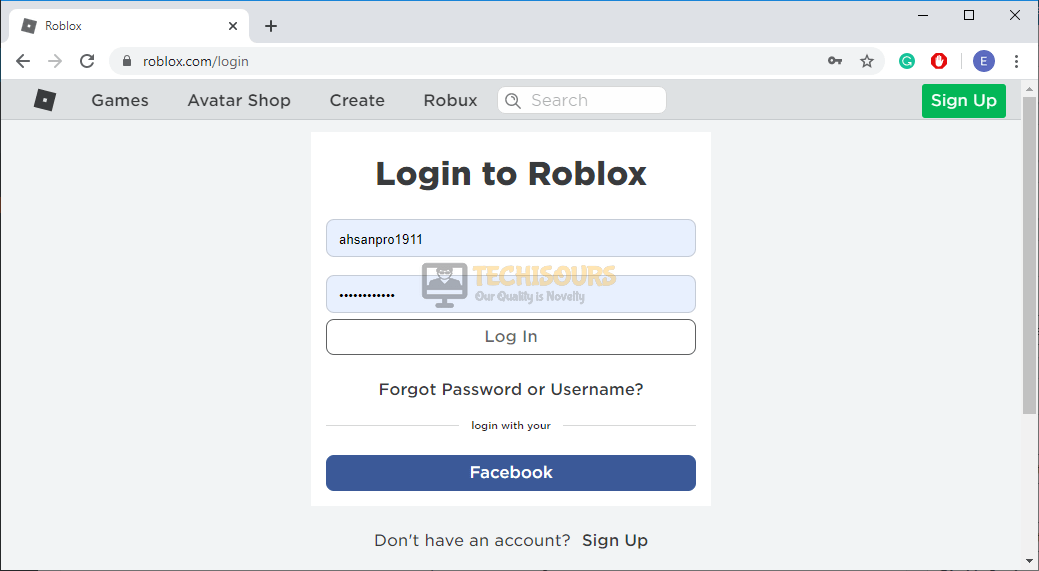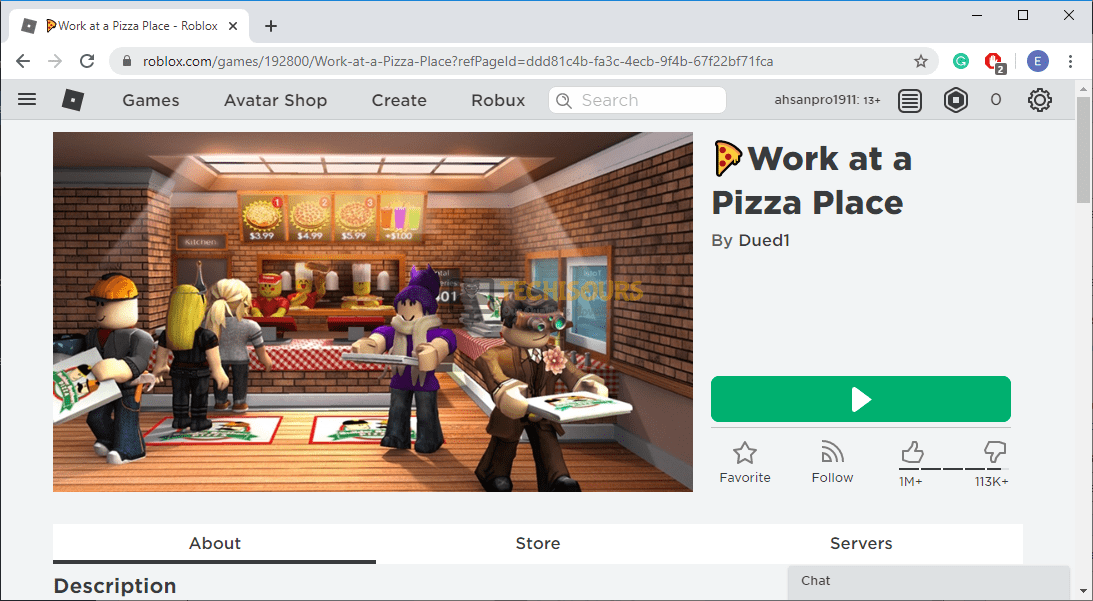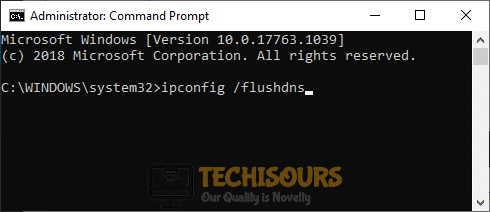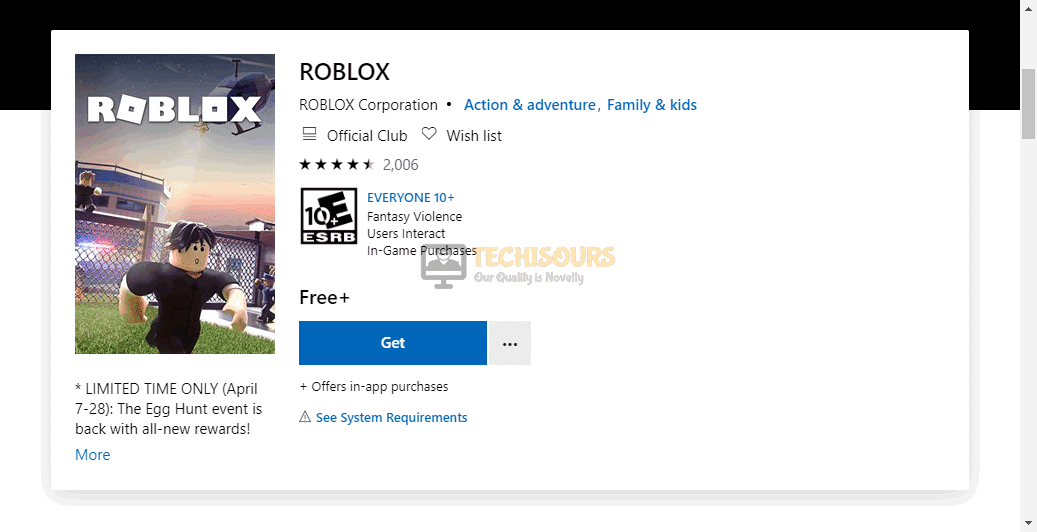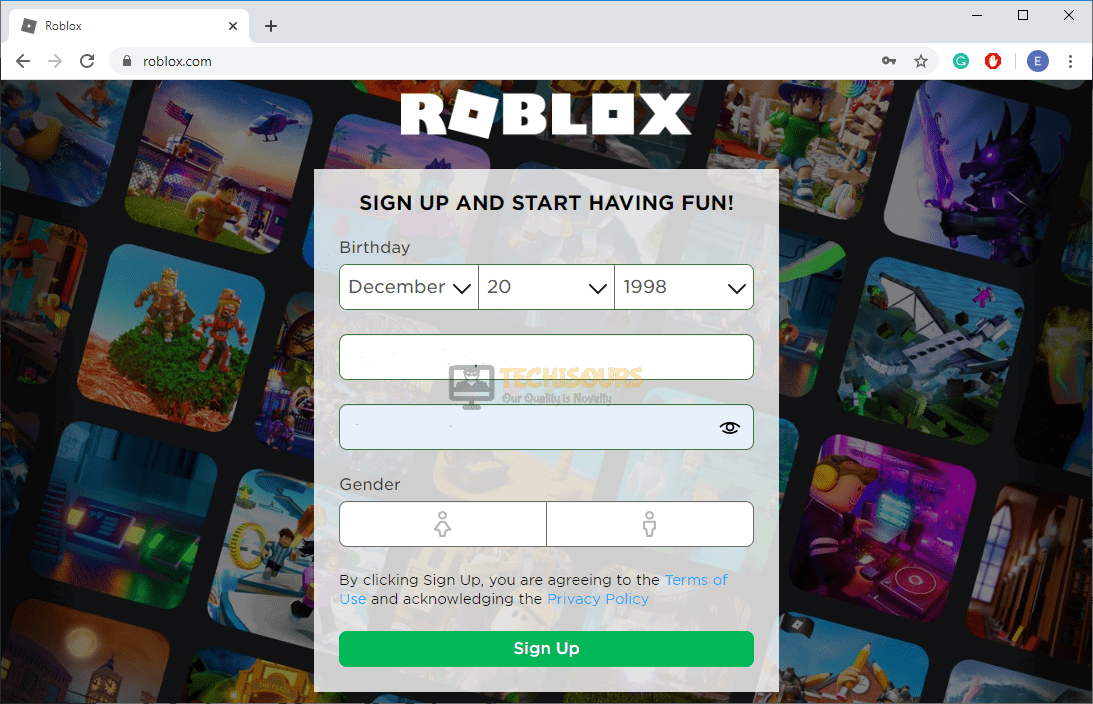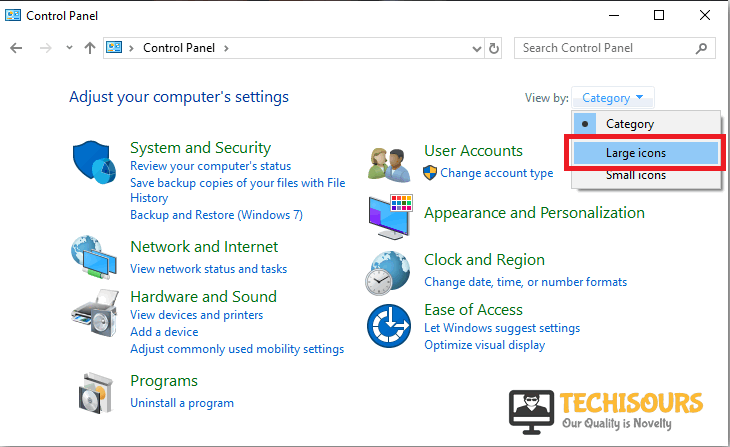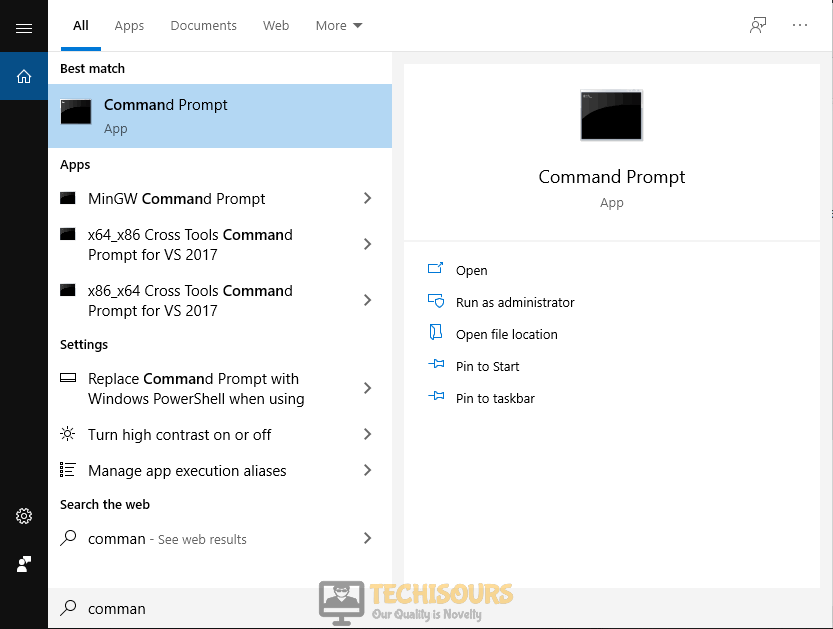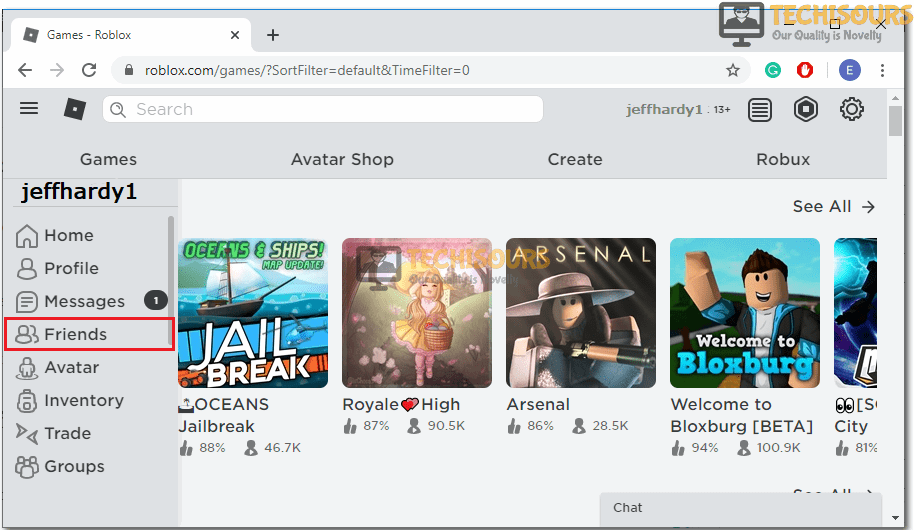Roblox: Error Code 610: Fixed Completely
Roblox is the most renowned real-world game designed to fulfill the needs of gaming enthusiasts by offering them numerous latest features that allow the user to create his/her own game and launch it for others to join and play that game as well. Although it is a reliable and well-structured platform for online gaming still there are certain times when the gamers come across glitches and they are unable to address them on their own. One of the most common errors reported by the users is “Error Code 610: Can’t Join Place: HTTP 400 Unknown Error” in which the user is unable to join a particular server to play a game. After thorough research on this issue, we have gathered and explained all the effective solutions in one place so that you can follow them to rectify the error code 610 Roblox on your computer.
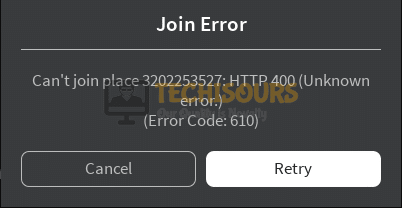
What Prevents You From Entering a Private Server on Roblox?
There are many triggers that might be the backbone of the Error Code 610 while trying to join a server in Roblox client. Some of the most common ones are illustrated below:
- You might encounter Error Code 610 if Roblox Servers are down.
- If your network configurations contain some bad DNS then you might encounter this problem.
- You have been signed in to your account and haven’t performed any activity there.
- If the Roblox Web client is under maintenance, then you will encounter Error Code 610 temporarily.
Pre-tips:
When you encounter this issue while trying to join a server in Roblox, then an efficient approach is to follow the most basic troubleshooting steps illustrated below, before proceeding towards any major solution.
- Take the plug of your Router out of the socket and wait for it to completely shut down.
- Now restart your router by inserting its plug back into the socket and then open your favorite browser on the system and proceed to the Down Detector website.
- If it displays a message “No Problems at Roblox” under its name, then it means that the server is fully functional and has no issue.
Check Server
What can you do if you encounter Error 610 on Roblox?
Solution 1: Re-Enter Your Credentials in your Roblox Account
If you have been signed in to your Roblox account for a longer period of time and you haven’t performed any activity there, then there is a greater chance that you would encounter this error. Hence, to eliminate this glitch, sign out of your account and try signing in again.
- Click on the Settings icon on the top right corner of the screen and select Logout.
Logout from the account - Now close your browser and then relaunch it and then Login to your Roblox account again.
Login again - Try to launch the game you were having trouble with and check if the error is gone or not.
Launch the game
Solution 2: Refresh DNS on your computer
DNS cache is a database that maintains a record of all the attempted visits to websites and other internet domains. You will encounter Error Code 610 if there is some expired entry in your DNS cache hence, to rectify this issue, refresh your DNS by following the steps given below.
- Click on the search button in the taskbar and type command prompt.
- Right-click on command prompt and click Run as administrator.
Command Prompt - Type the following command and hit enter.
ipconfig/flushdns
Flushing the DNS
Solution 3: Download Roblox Client on Windows 10
If you have encountered Error Code 610 then there might be a chance that the Web client of Roblox is under maintenance. If this is the case, then you can download the Windows client of Roblox to get rid of this problem temporarily. (Note: This client runs only on Windows 10).
- Launch your favorite browser and download Roblox on your computer.
Download Roblox - Install the game now and see if the issue is resolved or not.
Solution 4: Run Roblox in Compatability Mode
Compatibility mode is a mechanism in which a software mimics another operating system in order to interact properly with the PC’s latest hardware or software. If you have encountered Error Code 610 on your Roblox windows client, then try to run the application in compatibility mode in order to terminate this problem.
- Right-click on the Roblox Launcher icon and select Properties.
- Now, navigate to the Compatability mode and check the box parallel to Run this Program in Compatability Mode for.
Run this Program in Compatability Mode. - Now select a version of Windows that is older than yours and Apply the settings.
Solution 5: Disable Fullscreen Optimization
In many cases, users have reported that disabling the fullscreen optimization has been proven the simplest solution to this problem. In order to terminate this error, try to disable the fullscreen optimization by following the steps given below:
- Right-click on the Roblox Launcher icon and select Properties.
- Now navigate to the Compatability mode and check the box parallel to Disable Fullscreen Optimization.
Disable Fullscreen Optimization. - Apply the settings and check if the issue is resolved.
Solution 6: Create a New Account
You might encounter error code 610 roblox if your account has been banned by the Roblox or someone has tried to hack your account. So, as a solution, try to make a new account on Roblox and see if this error is terminated.
- Click on the Settings icon on the top right corner of the screen and select Logout.
Logout from the game - Now close your browser and afterward relaunch it and open the official Roblox website.
- Enter your credentials and click on the Signup button.
Signup - Try to launch the game you were having trouble with and check if the error is terminated or not.
Solution 7: Manually Join a Server
This problem occurs when you are unable to connect to a specific server to play a game. So, as a workaround, you can manually join a server of your own choice and make sure that this error is terminated. Follow the steps below to carry this task out:
- In the Roblox client, click on the game you are having trouble with.
- Under the Play button, navigate to the Server tab.
Click on Servers - Now join the server on which there is a vacancy for an extra player and see if the issue is resolved.
Select a Server
Solution 8: Try a Different Browser
Switch to another browser and check if the error message pops up on that browser too. For example, if you encounter this problem on Internet Explorer, try to switch to Google Chrome. If this resolves the issue for you then, make Google Chrome your default browser so that you don’t come across this error message in the future.
- Open your computer Settings and navigate to Apps.
Apps - Now on the left pane, click on Default Apps and set Google Chrome as a default web browser.
Default Apps
Solution 9: Pass the Game Through Firewall
Windows Firewall is a feature embedded in Windows that allows you to filter the information coming to your computer from numerous sources including web and desktop applications. You might encounter this problem if some of the features of Roblox are blocked in the firewall. To get rid of this error, make sure you pass the game through Firewall.
- Click on the search button in the taskbar and type Control Panel.
Control Panel - In the view by dropdown menu, select Large icons.
Select Large Icons option - Now select Windows Defender Firewall.
Choose Windows Defender Firewall - On the left side of the window, select Allow an App or Feature Through Windows Firewall from the list of options.
Allow app feature - Locate and click Change Settings.
Change Settings - Check both public and private network boxes in front of Roblox entries.
- Apply the changes and restart your computer to see if the issue is resolved.
Solution 10: Reset Internet Options
Windows offers a feature to its users that allows them to configure internet settings manually. If you have altered the settings according to your preferences, then there is a greater chance that you might encounter error code 610 roblox and hence to rectify this error, try to reset the internet options by following the steps indexed below:
- Click the search button in the taskbar and type Internet Options.
Internet Options - Navigate to the Advanced tab and click on Reset Button.
Reset Settings - Now, launch the game and see if the issue is resolved. If it still exists then proceed further.
Solution 11: Tweak Your Internet’s Security Settings
Internet security settings is an essential component of Windows that helps your computer to filter data incoming from the internet in order to prevent it from numerous viruses and malware. If your internet security has blocked the communication with Roblox servers then you might encounter this error message. Follow the steps below to add Roblox as an exception in your security settings.
- Click the search button in the taskbar and type Internet Options.
Internet Options - Navigate to the Security tab and select the Trusted Site icon.
Trusted Site - Now click on the Site button, and type the following URL in the Add the website to the zone section.
http://www.roblox.com
- Click on the Add button and uncheck the box parallel to Require Service Verification.
Add the website to the zone - Now click the Close button and restart your browser and afterward launch the game to check whether the issue is resolved or not.
Solution 12: Disable Ad-Block
Ad-Block is an additional extension of a browser that helps you to filter online ads by removing or altering online advertising in a web browser or an application. In many situations, disabling Ad-Block has proved a very effective solution. So, to eliminate this problem from your system, disable Ad-Bock by following the steps given below.
- Open Chrome and launch a new tab. Afterward, click on the three-dots icon on the top-right of the screen and select More Tools.
Choose More Tools - Navigate to the Extensions option.
Click on Extensions - Locate AdBlock and click on the toggle button to disable that extension if it is already enabled.
Disable AdBlocker - Relaunch your browser and see if the issue is resolved.
Solution 13: Apply Port Forwarding
Port Forwarding is a technique that is used to redirect a communication request from one port number to another. In order to run Roblox without any trouble on your computer, you must enable essential ports in your router. Follow the steps indexed below to carry this task out:
- Click the search button in the taskbar and type Command Prompt.
Command Prompt - Type the following command in the window and hit enter to execute it.
ipconfig
- Scroll down until you see a setting for Default Gateway under Ethernet or Wi-Fi.
Default Gateway - Copy the router’s Default Gateway IP Address and paste it in your browser’s search bar to open your Internet Settings.
- Navigate to the Port Forwarding section.
- In the Server IP Address, enter the IP address of your computer.
- Now set the External Port Start and External Port End as 49152 and 65535 respectively, and set the Protocol as UDP.
Port Forwarding - Powercycle your router and see if the issue persists.
Note: If you have encountered this problem while playing Roblox on your Xbox One, then set the port as follows:
- TCP: 3074
- UDP: 88, 500, 3074, 3544, 4500
Solution 14: Decline All Friend Requests
In Roblox, you get friend requests from user-created bots frequently and they can cause an issue while you are trying to connect to a server to play a game. Hence, try to delete all the friend requests and see if the error is rectified.
- Click on the menu icon on the top-left of the screen and select Friends.
Choose Friends - Navigate to the Requests tab select Ignore All option.
Ignore All - Restart your Roblox client and check if the error persists.
Solution 15: Troubleshoot Wifi
If you still can’t get rid of the Error Code 610, then there might be a chance that your computer is not receiving a good strength of the Wifi signals. To verify this issue, run an internet troubleshoot test to find out whether this error is occurring due to the internet:
- Click on the search button in the taskbar and search for settings.
Settings - Now select Update and Security.
Update and Security - Navigate to the Troubleshoot tab and select Run as Troubleshooter.
Wifi troubleshoot
Solution 16: Play Roblox on a less restricted network
If you have encountered this error message while trying to play at a library, university or any other public place where the internet traffic is restricted, then you might encounter Error Code 610. To get rid of this issue, try to play this game on your mobile data or move somewhere else where the internet traffic is not restricted.
Hopefully, the error might have gone by now but if you need further assistance, contact here.