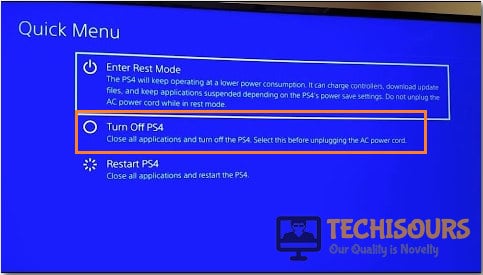How to Fix PS4 Controller Keeps Disconnecting on PC [Complete Guide]
PlayStation 4 has been Sony’s most popular console and it all stems from its ability to provide a unique gaming experience. However, a lot of users like to import the “Controller gameplay” experience to their PCs but a lot of them have found that the PS4 controller keeps disconnecting on Windows. Therefore, we have compiled this guide to help you get rid of this issue completely.

In this article, we have compiled solutions that will help you in fixing the issue where PlayStation 4 Controller keeps disconnecting from PC Bluetooth or wired. Make sure to follow the steps accurately in order to prevent further escalation of the issue and also make sure to read through the reasons due to which this inconvenience occurs in the first place.
What Causes the PS4 Controller Keeps Disconnecting Issue in the First Place?
After going through some troubleshooting methods, we concluded that the following are some of the most prominent reasons due to which the PS4 Controller Keeps disconnecting.
- Missing Software: Naturally, PS4 controllers aren’t designed to be connected and used on PCs and require a bit of working around in order to operate properly. Therefore, we recommend that you download and install the DS4 software on your Windows computer as mentioned in the solution below.
- Bluetooth Drivers: Sometimes, the Bluetooth Drivers that have been installed on the computer might be outdated or improperly installed due to which the PS4 Controller keeps disconnecting. Therefore, we recommend that you try and update the drivers as mentioned below or uninstall and reinstall them completely.
- PS4 Controller Configurations: Some PS4 configurations might be set and stored on the controller after disconnection from a PS4 and this might be getting carried onto the computer. Therefore, we recommend resetting the controller first and then the PS4 when the controller is connected in order to get rid of these configurations and make sure that the PS4 controller keeps disconnecting issue is fixed.
- Connections List: The modern controllers store a list of devices that they have connected to and it might be getting confused between them due to which this issue is being triggered. Therefore, we recommend resetting the connections list and then check to see if the issue is fixed after doing so.
- Bluetooth Configurations: Some Bluetooth configurations on the computer might have been improperly set due to which this error is being triggered. Therefore, we recommend that you try and troubleshoot them in order to check where the issue is being triggered.
- Faulty Controller: Sometimes, a faulty controller might prevent the user from being able to properly connect with their Windows PC or a PS4 for that matter. Therefore, if all else fails, it might be time to check if the controller itself is faulty and is disconnecting from the computer due to that.
Now that you have been made familiar with most reasons due to which this issue occurs, we can finally move on towards implementing the fixes.
Before You Start:
Updating to the latest firmware version can be an effective solution for this issue. Just follow this link and download the latest firmware. Then install it by following the on-screen instructions and see if the issue is eradicated. Furthermore, plug in your controllers to the PlayStation via USB cable. After that, press the “PS Button” and hold it for a few seconds. Doing this procedure will prompt your controllers to start the resynchronization of data with the system.
Fixing the ps4 controller keeps disconnecting from pc Bluetooth issue:
Solution 1: Install DS4windows
- In order to solve this issue, you must install ds4 Windows with the latest version of drivers.
- Click here to download and install the program by following the on-screen instructions.
Installing DS4 on Windows - Connect your controllers via this program and check if the PS4 controller keeps disconnecting issue is resolved.
Solution 2: Install Latest Bluetooth Drivers
- If your device is running old Bluetooth drivers or has no wireless drivers at all, then you must download them necessarily.
- Use this link to download and then install the latest Intel Bluetooth drivers that are compatible with your version of Windows by following the on-screen instructions.
- Reconnect the controllers back to see if the PS4 controller keeps disconnecting from pc steam issue gets settled now.
Solution 3: Reset PS4 Controller
- Power off your PS4 and locate the “Reset” button at the back of the controller, close to the L2 shoulder button.
- Take a needle or unfolded paper clip and then push and hold the “Reset” button for almost five to six seconds.
Resetting PS4 Controller - After that, release the button, reconnect your controllers to the PS4 console and finally, power “ON” your PS4 and see if controllers work properly ever after.
Solution 4: Restart PS4 Console
- Press and hold the power button on your PS4 console. Just when you hear the second beep from the console, release it.
- Next, disconnect the faulty controllers from the console and unplug the PS4 power source completely.
- Now, wait for around four to five minutes and plug-in the power source again and also, reconnect controllers back to the console.
- Finally, turn “ON” PS4 and see if controllers are working fine.
Solution 5: Reset PS4 to Factory Settings
- Launch into PS4 “Settings” option and select “Initialization”.
- Then click on “Restore Default Settings” and follow the on-screen instructions.
Restore PS4 to Default - Make sure your device doesn’t get unplugged as it will damage the system permanently and most probably ps4 controller keeps disconnecting from pc bluetooth windows 10 issue would be rectified.
Solution 6: Reset Connections
- First of all, make sure that your PS4 is turned “ON” and running fine.
- After that, disconnect your controllers from Bluetooth and then press and hold the “PS + Share” buttons simultaneously for a couple of seconds.
Holding PS and Share Buttons Simultaneously - Release the buttons after some seconds and it will start searching for new connections.
- Reconnect controllers via Bluetooth and see if the ps4 controller keeps disconnecting from pc Bluetooth windows 10 issue still persists.
Solution 7: Launch Steam
- Turn off your PS4 controller and keep one thing in mind that you need to press and hold the “PS” button till the light gets “OFF”, in order to completely turn off PS4 controllers.
- After that, close PS4’s window and make sure that your PC is not connected to any controller via Bluetooth:
Windows 8 or 8.1 Users: Go to “Settings -> Change PC settings -> PC and devices -> Bluetooth”. Windows 10 Users: Go to “Settings -> Devices -> Bluetooth & Other Devices”.
- If any controller is connected, then disconnect it immediately, launch DS4windows and navigate to the “Controllers” tab and make sure no controllers are connected.
Proceed to Controller Settings - After that, press the “PS” button to turn on the controller and DS4windows should display the controller ID.
- Now minimize the DS4 window instead of closing and launch “Steam”.
- Make sure that controllers are detected in Steam so simply press the “PS” button to launch in big picture mode.
- Finally, run the steam game from the Steam library and see if the ps4 controller keeps disconnecting from pc steam error gets fixed.
Solution 8: Troubleshoot Bluetooth Settings
- Press “Window + I” keys simultaneously from your keyboard to open windows settings.
- Once in settings, select the “Update & Security” option, and after that, choose to select the “Troubleshoot” icon from the left panel and click on the “Additional Troubleshooters” option.
Clicking on Additional Troubleshooters - Then scroll down to the “Find and Fix Other Problems” section and select “Bluetooth”.
Troubleshooting Bluetooth - Finally, press the “Run the Troubleshooter” button and try reconnecting the controllers and see if the ps4 controller keeps disconnecting from pc USB bug is solved now.
Solution 9: Clear Cache on PS4
- Press the PS4 button and go to the “Quick Menu” option.
- Next select “Turn off Playstation4” and wait for the light on the console to stop flashing.
Turn OFF PS4 - Then unplug the power source from the game console, wait for almost three to four minutes and reconnect the power source, controllers, and turn “ON” PS4.
Solution 10: Remove the USB Cable
If you found out that your wire was damaged at some point, then the alternative is to remove the USB cable and connect via Bluetooth service. For this purpose:
- Turn “ON” Bluetooth of both devices i.e. PC and Controllers:
For PC: Simply press the Bluetooth key from the keyboard For Controllers: Press and hold the “PS and Share” buttons simultaneously for few seconds.
- After that, press the “Window + I” keys combination from your keyboard to open the windows settings.
- Now select the “Devices” option and select “Bluetooth & Other Devices” from the left panel.
- Then click on the “+” icon linked with “Add Bluetooth or Other Device” and select “Wireless Controllers” from the list of available devices.
Add Wireless Device - Finally, try playing games and check if controllers are working properly.
Solution 11: Change USB Cable and Monitor USB Ports
Most of the time when this sort of issue arises, the reason behind it may be a faulty or damaged wire. The best solution, in this case, is to completely examine the wire from head to tail. If it is damaged at any point, then replace it with a new one and see if the issue still persists.
It may also happen that if you were using the same USB port to connect external devices for a long time then it might’ve been loosened or stopped working. In this case, try connecting controllers to some other USB ports. Also, make sure that you keep connections tight at both ends.
Workaround:
If none of the aforementioned methods worked for you then there might be a fault in controllers. To check whether the controllers are faulty, try using controllers on someone else’s PS4. If controllers work fine there, then your PS4 is faulty or broken otherwise your controllers are damaged. Get them repaired or replace them with a new one as this is the sole solution to this ps4 controller keeps disconnecting from the pc steam problem.
Hopefully, the aforementioned fixes will help you resolve the error completely but if the issue still persists you may Contact Us here.