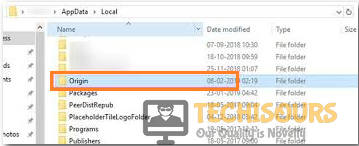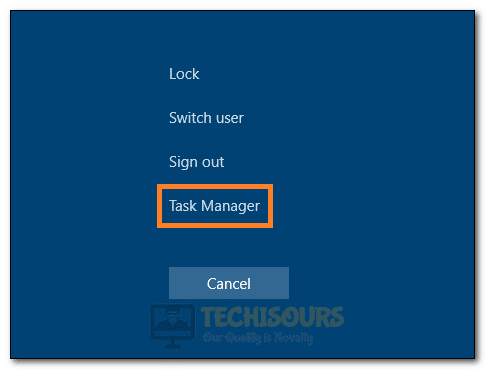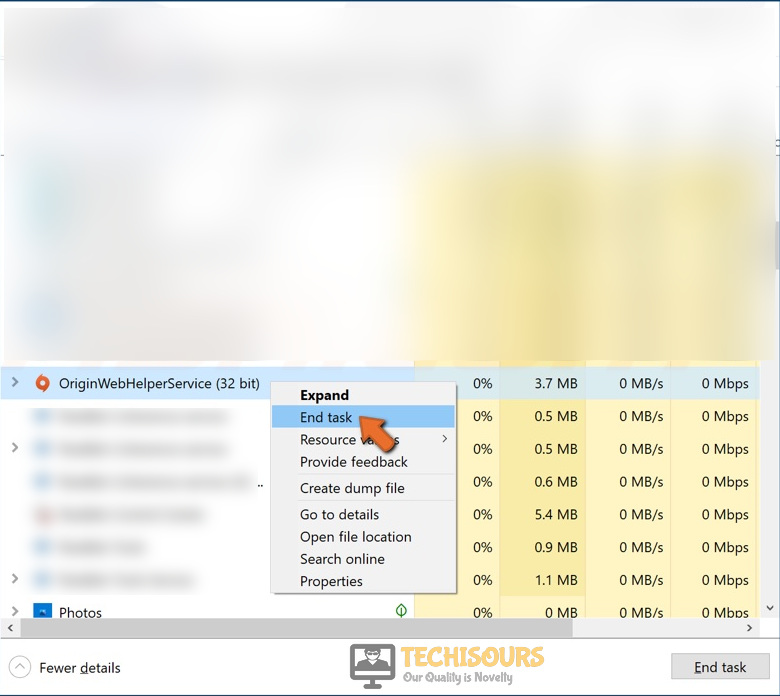How To Easily Fix Origin Servers Temporarily Unavailable [Complete Guide]
Origin is one of the most popular platforms that allow the user to play and buy their favorite games online. However, a lot of users have been experiencing the “Origin servers temporarily unavailable” error which prevents them from being able to log into their Origin accounts.

In this article, we have compiled some fixes, solutions, and workarounds that will allow you to completely get rid of this error. Make sure to follow all the solutions that have been listed in the exact same order and to try them all out one by one until the issue is rectified.
What Causes the “Origin Servers Temporarily Unavailable” Error?
After going through a lot of user-based experiences, we concluded that the following must the most common reasons due to which this error message occurs.
- Corrupted Cache: It is possible that the Origin cache has been corrupted due to which the “Origin Servers Temporarily Unavailable” error is being shown on the screen while trying to log in. This can occur due to storage failures or some general misconfiguration and can be fixed simply by clearing the Origin cache as mentioned below which is regenerated automatically.
- Improper Launch: Sometimes, during the launch process, the Origin application might acquire a bug or it might get glitched due to which the sign-in process is being halted. Therefore, we recommend that you try and relaunch the app in an attempt to fix the Origin Servers Temporarily Unavailable error.
- Admin Permissions: Admin permissions are required by some applications to read and write in certain directories. Therefore, we recommend that you provide Origin with admin permissions by following the method below.
- Proxy Issue: If you are using a proxy network to mask your location, you might be running into a flag from the servers which prevents users from being able to log in if their connection is deemed suspicious. Therefore, we recommend that you try and disable the Proxy connection and then check to see if the Origin Servers Temporarily Unavailable error is fixed.
- Server Outage: In certain cases, the issue might not be on your side at all. The issue can also arise from Origin’s end due to server outage or maintenance and there is nothing that you can do about it except waiting for it to be fixed. Therefore, as indicated, check to see if there is a server outage going on and follow the steps accordingly.
Now that you have gone through almost all the major reasons due to which the error occurs, we can finally move on towards implementing the solutions.
Before You Start:
Before you start seeking any other troubleshooting tips and tricks simply check your internet connection for fast and stable load times. If you observe any delays in it restart your internet device, modem, or router. A better approach is to switch to a wired Ethernet connection, connected directly from your internet device to your PC or laptop just because ethernet connections have better stability and no latency issues.
If you are done carrying out these steps and they didn’t bring any good results to you then try calling your ISP to check if there have been any kind of issues or breakdowns. Despite the implementation of all these simplest error fixing tips, if the issue still exists there then proceed with some of the advanced fixes listed below.
Fixing the Origin Servers are Temporarily Unavailable issue:
Solution 1: Clear Origin Cache
- Press the “Window + R” keys simultaneously on your keyboard to open the “Run” command prompt, here type in “%ProgramData%/Origin” and press “OK”.
Typing in “%ProgramData%/Origin” - Delete all of the files and folders present in the window except “LocalContent”.
- Open the “Run” prompt again and type in “%AppData%”. In the “Roaming” window, locate and delete the “Origin” folder.
Delete Origin Folder - Now open the “Local Folder” by clicking on the “AppData” in the address bar.
- Delete all the “Origin Files” present within the “Local Folder” and restart your computer.
- Launch “Origin” and try performing the task again to see if the Origin servers temporarily unavailable error got resolved.
Solution 2: Relaunch Origin
Close your “Origin” application and relaunch it again. This will also start any updates that may have just been released while it was on. Hopefully, your issue will simply get fixed by this. Moreover, try to do the following steps:
- Press the “Ctrl + Shift + Esc” keys together on your keyboard to open up the “Task Manager” window.
Launching Task Manager - Switch over to the “Processes” tab and select each process related to Origin and then click on “End Task”.
Ending Origin Processes - After ending all the Origin processes, check to see if the error has been resolved.
Solution 3: Running Origin As Administrator
- Close the “Origin” client if it’s already open and right-click on the “Origin” icon on your desktop.
- From the dropdown menu, click to select “Run as Administrator”.
Run Origin as an administrator - Click on “YES” for any “UAC Prompts” and finally check to see if the Origin servers temporarily unavailable error still persists or not.
Solution 4: Check For MAC Software Update
For MacBook users, it is essential to verify if there aren’t available any latest system/software updates and if so you must proceed to install them on your device beforehand. To perform the update on your MacBook follow the below-listed steps:
- Open up your laptop MAC and navigate towards the “Apple menu”. From here select “System Preferences”.
Clicking System Preferences - Then click on “Software Update” to check for any latest updates available.
- If updates are available on your device click on the “Update Now” button to download and install them automatically.
Selecting Upgrade Now in macOS Note: For the installation of only some specific updates on your device choose to select the “More Info” option and check out the details for each of the available updates.
- Once the updates get installed now check to see if you are able to overcome this error.
Solution 5: Reset Origin Password
- Go to the Origin Website and click on the “Login” button.
- In the new window, click on the forgot your password option located under “Password”.
- Enter your “Email” or your “ID” in the box and then perform the “Captcha test” by entering the text matching with what’s in the box.
Login to Origin - Now check the email address that you have used to “Sign Up” for Origin. Check your unread or spam folders and find the “Reset your password” email sent by “EA”.
Resetting Password - Click on the link available within the email to reset your password.
- Enter your new password and then type it again in the box underneath to “Confirm its match”. Now click on “Submit”.
- You can now close your window and use your new password to login into the Origin client.
Solution 6: Turning OFF Proxy
- Click on the “Windows” button on your keyboard to open the “Start Menu” and click on the “Settings” button.
- In the “Windows Settings” dialog box, navigate to “Network and Internet Connection”.
Choose Network and Internet Option - Proceed to the “Internet Properties” and locate the “Connections” option there. Now, click on the “LAN Settings” option located at the bottom-right corner of the window.
Choose LAN Settings Option - Switch over to the “Proxy” tab in the left menu pane and click on the “Use a proxy server” option to turn it “OFF”.
- Close the window and launch origin.
Solution 7: Check For Server Outage
If none of the aforementioned fixes worked for you then go on to the “Origin and EA” Twitter and see if there have been any former announcements about outages/maintenance etc. Also, visit the DownDetector website to check out the current status, updates, or any problem regarding the Origin servers. In case of any such mentioned problem at their end, you are left with no other option than to wait until the Origin servers temporarily unavailable issue gets fixed by their side.
Implement the above-listed fixes properly in order to get rid of the error but if you still face any issue feel free to Contact Us here.