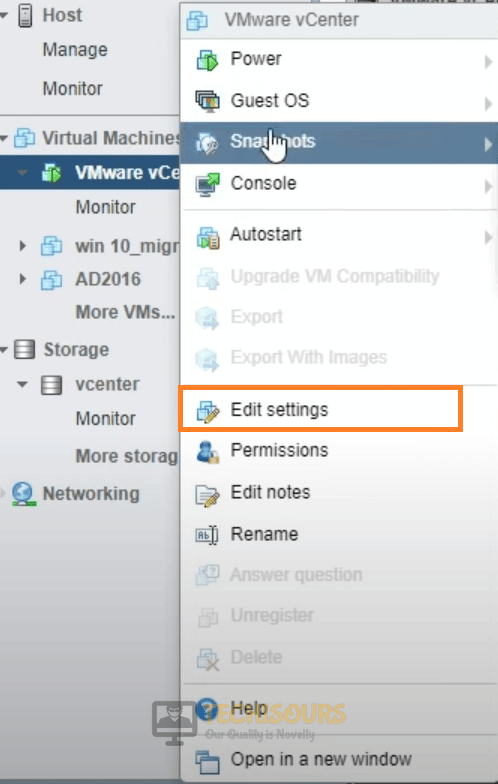How to Fix the No Healthy Upstream Error on Browser, vCenter & eBay

The “No Healthy Upstream” error while trying to load a website or the control panel to your vCenter or vSphere client can be quite frustrating and solving it luckily comes down to tampering with a few misconfigured settings. Therefore, if you have been looking to fix this issue on your computer, you don’t have to look any further as we have fixed it completely for almost all of our test users and the methods that we used are listed in this article.

Fixing the No Healthy Upstream Error on vCenter, eBay & Browser:
Fix No Healthy Upstream Error in VMWare:
Solution 1: Reconfigure Sync Time
Sometimes, if you are syncing the time of your machine with the host’s machine time, it can trigger the no healthy upstream error while you try to access the page. Therefore, we can try to reconfigure this setting from the localhosts page. For that:
- First of all, log into the “localhosts.home” page to access the VMware vCenter.
- After logging in, click on the “Virtual Machines” dropdown from the left side, right-click on the “VMWare vCenter” option and select the “Edit Settings” option.
Selecting the “Edit Settings” button - Now that you are in the settings panel, click on the “VMOptions” tab from the panel that opens up and expand the “VMWare Tools” setting.
- From the expanded settings panel, make sure to toggle the “Synchronize guest time with host” button and select the “Save” option.
Toggling the Synchronize Time with Server Host option - Now, try to reload the page and check if the no Healthy Upstream issue has been fixed.
Solution 2: Use Older Hardware VMWare Compatibility while Installation
While installing the VMware software on your computer, you should get the option to select the hardware compatibility that you want to support with this software. For this, we suggest that you select the option to be compatible with older versions to decrease the chances of getting the no Healthy Upstream error.

Alternatively to this, you can also try to use an older VMWare Workstation version. We recommend that you use 12 or lower for maximum chances to fix the issue.
Things to Ensure:
- Some people have complained of getting the no healthy upstream error while trying to install a certain plugin on their website or while simply trying to access it. Therefore, we suggest that you check with your hosting provider if the DHCP lookup isn’t failing and that the DNS has been pointed properly.
- Many users have reported that simply redeploying the VCSA fixes the no healthy upstream error for them. Before doing that though, we suggest that after deploying, you wait for some time until the CPU is cleared up and has had a chance to start all the services. Some users had to wait up to 30 minutes before the error went away.
- Check your DNS. Some users reported that if certain records were missing from the DNS configuration, the no healthy upstream issue would prop up. Therefore, we suggest that you check that the A and the PTR Records are included.
- Ensure that there is enough storage left on the Datastore on which VCenter is running and also ensure that there are enough resources to run it.
- If all else fails with the server, turn off the VCSA, upgrade it to be able to run hw for ESXi 7 and change the OS to Photo. This will make it run smoother on the server and can sometimes also fix the issue.
- Try flushing your DNS and refreshing the network settings.
Fixing No Healthy Upstream Error on eBay, Netflix and Spotify
Some users have been getting this error on eBay, Netflix and Spotify. While the error can sometimes be caused because the websites might be under maintenance, it is also possible that there are a few glitches with your browser that are triggering it. For that:
Solution: Completely Reset your Browser and Clear out the Cache
- Launch your browser and click on the “Three Dots” at the top right side of the screen.
- From here, make sure to click on the “More Tools” menu and then select the “Clear Browsing Data” option.
- Now, select the “Advanced” tab from the top and select all the listed options.
- Select “All Time” from the time range and click on the “Clear Data” button to clear out the stored cache and history items.
Clear History. - After this, check to see if you have fixed the no healthy upstream error while loading into the websites.
Some alternatives to this are just to try and switch the browser that you are using and check if that helps. In addition to that, you should try to restart the server, the computer and the internet router.
If the issue still exists, contact us for further troubleshooting on it.