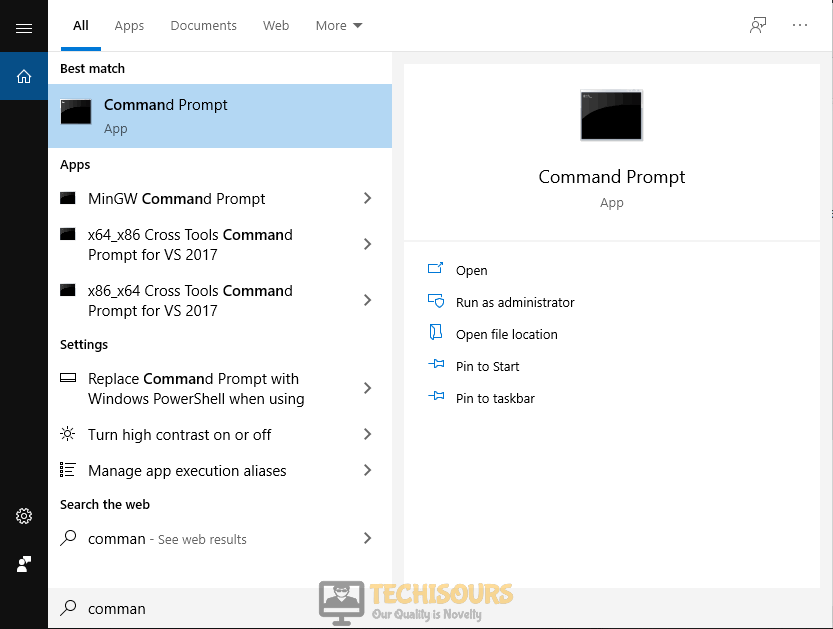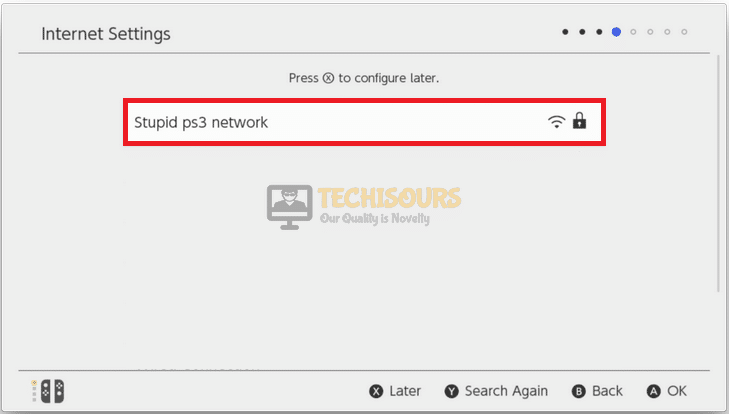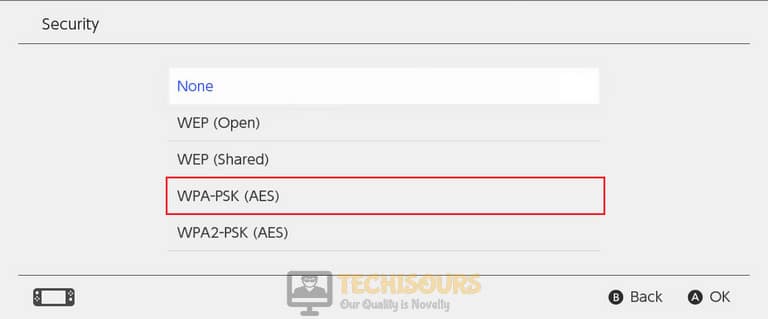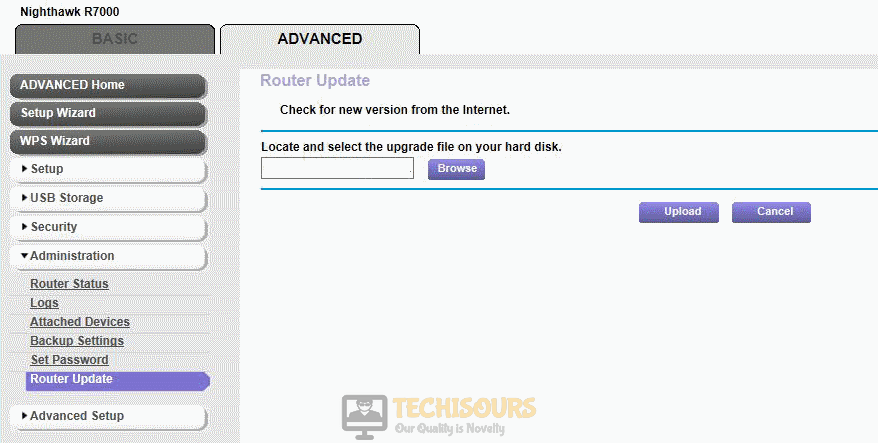Nintendo Switch Won’t Connect to Wifi [Fixed Completely]
Nintendo Switch is a gaming console manufactured by Nintendo to fulfill the needs of gaming enthusiasts by providing them an opportunity to use it as both a home console and a portable device too. Although this gadget is very robust, still users come across numerous glitches while gaming on this console. Quite recently, many gamers have reported that when they try to connect their console to the internet, they fail to carry this task out with an error message popping up which states “Unable to connect to network device”. Keeping in mind that how important it is for you to resolve this issue at your earliest, we have illustrated some reliable solutions in this article that will help you rectify the switch won’t connect to wifi error.

What Prevents Your Switch from connecting to Wifi?
We have closely looked into this issue by studying other user’s complaints and the remedies they utilized to get rid of this issue. It turns out that there are several triggers that invoke this error on your Nintendo Switch.
- You might encounter this error if you have entered the wrong SSID or password of your network in the console.
- If the Dual-band is disabled on your network, then you might be unable to connect your console to the local network.
- This error arises when you have altered your security settings to WPA2-PSK (AES).
If you are also having trouble connecting your Nintendo Switch to your WiFi and looking for a workaround, just go through the solutions that we have indexed below.
Pre-Tips:
If you have just come across this error, then going through some basic troubleshooting steps before proceeding towards the major solutions is always a better approach hence, follow the steps indexed below:
- Take the power adapter of your router out of the socket and wait for it to completely shut down.
- In the meanwhile change the place of the router where it can get a better signal strength. Also, move other electronic devices away from the router that interferes with the signals.
- After waiting for a couple of minutes, insert the power adapter of the router back into the socket and restart it and wait till it shows complete signals.
- Make sure that the distance of your console and the router is approximately 4-5 feet and go to the Nintendo’s Server Status website to check if all the servers are operating normally.
What should you do if you encounter wifi error on Nintendo Switch?
Solution 1: Power cycle Nintendo device
The most efficient remedy is a complete reboot of the device. If you are unable to connect to the local internet, then, try to reboot your console and see if the issue is eliminated.
- Press the power button of the Nintendo device and hold it for a few seconds until it asks you to Turn Off or Restart the device.
- Select the Turn Off option and wait for the device to shut down completely.
- After a delay of 5 minutes, press and hold the power button again for a few seconds and power on the device and check whether the error is eliminated or not.
Solution 2: Re-connect to the network
This issue might arise if you have entered the wrong credentials of your WIFI router. Disconnect your Nintendo Switch from the local network by using the Forget Network option and reenter your credentials correctly. In case you are using a Wifi extender, when the wizard prompts you for an SSID, simply replace the default SSID with the same SSID as your main router. After reconnecting to the network if you still encounter the issue then try to connect your switch to a different network if you have one. If you have only one network in your home, you can connect the device to a hotspot of your mobile data and check whether the error is terminated. If the error still exists proceed to the guide below.
Solution 3: Enable dual-band on your network
Dual-band wife routers are always preferred over single-band because they improve the way your Wi-Fi interacts with multiple devices. If you are still facing nintendo switch won’t connect to wifi error, then, make sure you enable 5GHz in your network devices by following the steps given below:
- Click the search button in the taskbar and type Command Prompt.
Command Prompt - Type the following command in the prompt and hit enter to execute it:
ipconfig
- Scroll down until you see a setting for Default Gateway under Ethernet or Wi-Fi options.
Note down Default Gateway - Copy the router’s Default Gateway IP Address and paste it in your browser’s search bar to open your Internet Settings.
- From the menu on the left pane, click on Wireless and then select Advanced option.
- Now locate Band on the right side of the window and set it to 5 GHz.
Enable dual-band on the router - Apply the changes and wait for a couple of minutes and afterward restart your router to make sure that it operates with the new settings.
Solution 4: Tweak the DNS setting manually
When you connect your Nintendo device to your local internet connection automatically, it sets the Primary and Secondary DNS by itself. If you are having wifi switch error, there might be a chance that these DNS addresses are not set properly. So, in order to get rid of this glitch follow the steps stated below:
- Open the Settings of your Nintendo Switch Console.
- Navigate to Internet option and then select Internet Settings.
Internet Settings - Select your home network from the list of networks that appear on the screen.
Select your home network - Select Change settings and scroll down and set DNS settings to Manual.
Manual DNS settings - Set the Primary DNS and Secondary DNS as 8.8.8.8 and 8.8.4.4 respectively and apply the settings. Hopefully, after altering the DNS settings this error would be terminated.
Solution 5: Modify the router’s channels
Router’s performance is not optimal if several routers start broadcasting on the same channel as yours. Altering your channel where the traffic might be less may help you rectify switch won’t connect to wifi error on your console:
- Click the search button in the taskbar and type Command Prompt.
Command Prompt - Type the following command in the prompt and hit enter to execute it:
ipconfig
- Scroll down until you observe a setting for Default Gateway under Ethernet or Wi-Fi.
Default Gateway - Copy the router’s Default Gateway IP Address and paste it in your browser’s search bar to open your Internet Settings.
- From the menu on the left pane, click on Wireless and then select Advanced option.
- Now locate Channel on the right side of the window and set it to any number between 1 to 11.
Channel option - Apply the changes and wait for a couple of minutes and afterward restart your router to make sure that the error is gone by now.
Solution 6: Update MTU value and control channel
Manipulating MTU value is a very efficient process to enhance internet speed because it refers to the largest data packet that can be transmitted over a network pipe. If you are unable to connect to your local internet, then modify the MTU value in your console by following the steps given below:
- Open the Settings of your Nintendo Switch Console.
- Navigate to Internet option and then select Internet Settings.
Internet Settings - Select your home network from the list of networks appeared under Registered Networks.
- Select Change settings and scroll down and set the MTU value to 1500.
Set MTU value - Apply the settings and see if the error is rectified.
Solution 7: Tweak security settings of your switch
If you still can’t get rid of switch won’t connect to wifi error and cannot access the internet from your Nintendo switch, then tweak the internet security settings of your console and check if the error is rectified. Follow the steps below to carry this task out.
- Open the Settings of your Nintendo Switch Console.
- Navigate to Internet Settings option and then select Security Settings.
- Choose the WPA-PSK (AES) option in your security settings.
WPA-PSK (AES) - Restart your device and see if the error is eliminated or not and if it still exists proceed further.
Solution 8: Update your router’s firmware
Router’s Firmware is software that is responsible for providing network protocols, security, and administrative controls, etc. You might be unable to connect to the network if the router’s firmware is outdated. Follow the steps below to update the router’s firmware and see if the issue is terminated.
- Click the search button in the taskbar and type Command Prompt.
Command Prompt - Type the following command in the prompt and hit enter to execute it:
ipconfig
- Scroll down until you see a setting for Default Gateway under Ethernet or Wi-Fi.
Default Gateway - Copy the router’s Default Gateway IP Address and paste it in your browser’s search bar to open your Internet Settings.
- Navigate to the Advanced section and select Administration.
- Now locate and click on the Router Update or Firmware Update option.
Router Update option - It will look for any updates available and if there are any updates available, click on the Install Update button to update your firmware.
Solution 9: Use a Wifi extender
A WiFi range extender is used to boost the WiFi signals leaving your router. It rebroadcasts them to the area where the signals were weak before. If you are using the Nintendo switch in an area of your home where the internet signals strength is weak, then you should buy a wifi range extender and install it in your home at a suitable place in order to terminate this issue.
Solution 10: Reset your wireless router
If none of the solutions, explained above, helped you to eliminate this issue, then there is a chance that there is some other problem with your Router’s settings. The simplest and the quickest way to fix this bug is to reset your router. Resetting will revert your router’s settings to their factory default.
- Locate the Reset button at the back of your router.
- Push the Reset button with the help of a paper clip.
- Hold the reset button until the device boots up after a complete reset.
Solution 11: Use Connectify Hotspot Virtual Router
A virtual router is a software that is capable of doing almost everything a normal router can do. It broadcasts Wifi signals right from your PC to give internet access to other devices. If you are still facing a switch won’t connect to wifi issue, then try to use a virtual router and see if the issue is resolved.
- Go to your favorite browser on your laptop and download Connectify Hotspot.
- Install the application by clicking on the downloaded executable file.
- Connect your Laptop to the local internet connection of your home and create a hotspot to share Wifi with your Nintendo switch and see if the issue is resolved.
Hopefully, the issue would have been resolved by now but if you need further assistance, contact here or nintendo switch support.