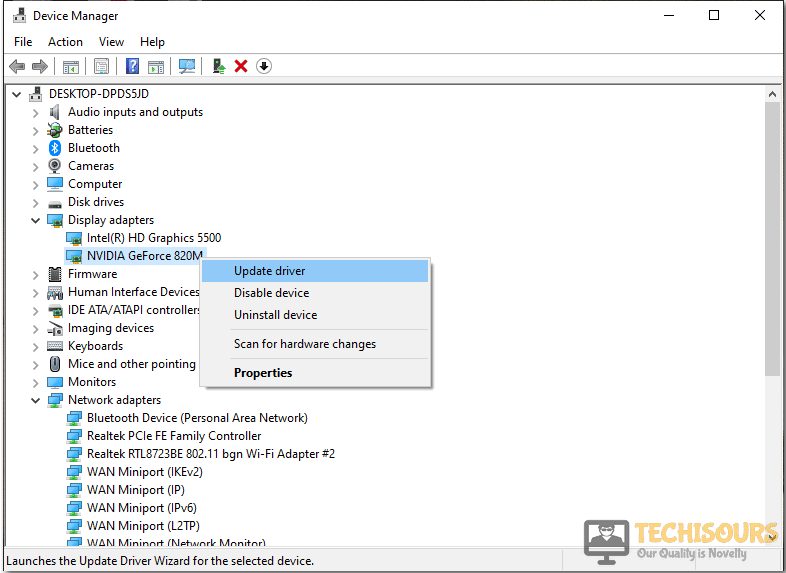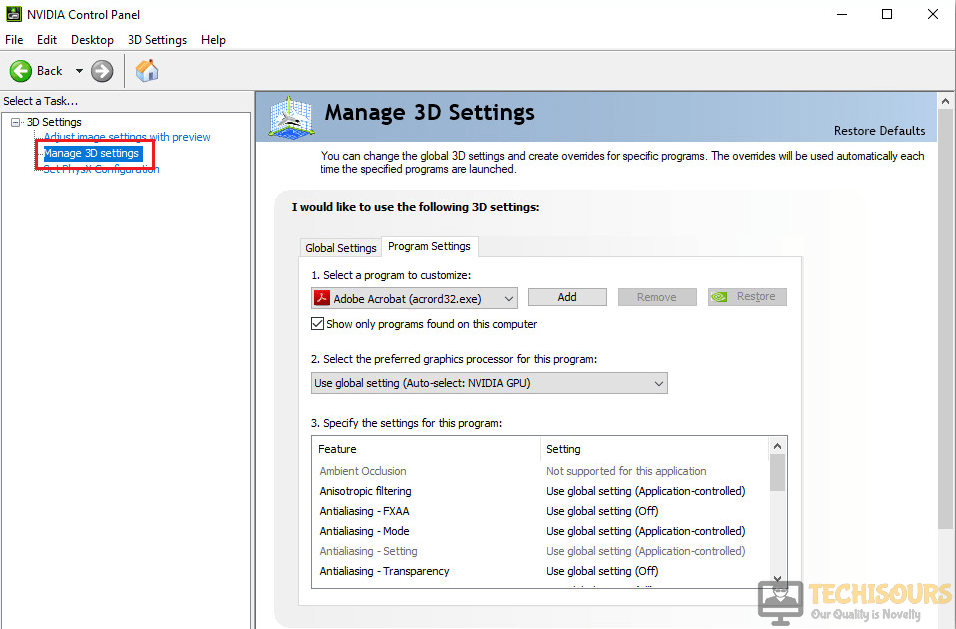Nier Automata PC White Screen on Startup [Fixed Completely]
Nier: Automata is an Action Role-Playing game that was developed in 2017 by Square Enix. We have recently gotten complaints from users that are unable to properly launch this game and run into the Nier Automata PC White Screen issue, although this is mostly seen with Nvidia cards, some users also got this error with AMD cards.

Therefore, we took it upon ourselves to solve this error and provide you guys with a detailed guide filled with various solutions and fixes to make sure that you are able to completely fix the Nier Automata PC White screen on startup issue on your PC.
What causes Nier Automata PC white screen on startup issue?
Before we move on towards implementing solutions to fix this issue, it is important that you understand why this error is triggered in the first place. For that, you can take a look at the following causes.
- Outdated Drivers: It is possible that your GPU Drivers or other drivers might have been outdated due to which you are getting the white screen on startup with Nier Automata on your PC. Therefore, updating and reinstalling the drivers is a good way to start fixing the Nier Automata PC White screen issue.
- Corrupted Config File: If Nier Automata’s Configuration FIle has been corrupted, you will run into the White screen issue at startup. It is best to try and remove this file from your computer upon which, it will automatically be regenerated and the issue should go away.
- Steam Overlay: If you have enabled the Steam Overlay from your application, it is possible that it might be interfering with some software on your computer due to which you are getting the Nier Automata PC White screen issue. It is best that you disable this feature and then check to see if you are able to fix this error.
- Affinity Value: The CPU resources that you have assigned to this game might be preventing you from being able to properly run it if they have been assigned improperly or if they are misconfigured.
Now that you have been made familiar with most of the reasons due to which this error occurs, we can move on towards implementing the solutions.
Before You Start:
Before jumping towards major remedies all you have to do is start this program before you start the game. Change the fullscreen to window mode and then press “Ctrl + Shift + Tilde (~)” keys at the same time and it’ll instantly make the window into a fullscreen borderless one. Now, check whether nier automata pc white screen issue still persists and if the problem exists proceed to solutions stated below.
Fixing the Nier automata pc white screen problem:
Solution 1: Download FAR Mod on your System
Many users reported that they were able to get around this issue by downloading the FAR mod to fix the white screen issue in the game and another renowned problem of downscaled resolution. If you are a tech geek and you can do this yourself then you can directly download it from here otherwise you can visit the Steam community page where you’ll find a detailed process of installing this mod by clicking here.
Solution 2: Update NVIDIA Graphics Card Driver
This solution isn’t specifically for NVIDIA users, if you have an AMD graphics driver installed on your system then the procedure of updating that driver is the same too. Therefore, follow the steps stated below to update the graphics driver and get rid of Nier automata resolution issue:
- Press the “Window + X” keys simultaneously on your keyboard and click on the “Device Manager” option from the window.
Open Device Manager - Proceed to the “Display Adapters” option and double-click on it to expand the list of graphics card drivers installed on your computer.
- You’ll observe two types of drivers there. The first one is the Intel Graphics driver and the second one will be either NVIDIA or AMD. Right-click on the NVIDIA or AMD’s graphics driver that is installed on your system.
Display Adapters - Choose the “Update Driver” option to update the Graphics driver installed on your PC.
Update Driver - A window will open in front of you asking where to choose the latest version of the graphics card driver. Now, click on the “Browse my computer for drivers” option to manually choose the latest version of drivers for your system.
Choosing a Manual Option Note: You can download the latest drivers of NVIDIA from here and AMD from here after entering your system’s specifications and your graphic’s card information.
- After downloading the latest driver follow the on-screen instructions to install it so that the Nier automata pc white screen Nvidia issue is rectified.
Solution 3: Delete Game’s Config File
- Click on the “This PC” icon located at your desktop, double-click to open your Local Disk, and navigate to the following directory:
Users >> Your Account’s Name >> Documents >> My Games >> NieR_Automata.
- Right-click the file called named “Graphics.ini” and choose the Delete option from the context menu that appears on the screen. Repeat the same process for the file named “SystemData.dat”.
Deleting Files - Launch the game again to check whether the Nier automata pc white screen on startup problem exists.
Solution 4: Tweak affinity Value
The gamers who have a quad-core processor should set their affinity value to “55”. Those who have 1 core their value is 1, for 2 cores = Value is 5, 3 cores = Value is 15, 4 cores = Value is 55. Follow the steps indexed below to change the affinity value.
Affinity values depending upon your Processor Cores.
1 Core= 1
2 Core= 5
3 Core= 15
4 Core= 55
- Open Notepad, paste the following commands inside of the Notepad.
pushd %~dp0 start /affinity X NieRAutomata.exe
- Replace the X in the second command with the corresponding value for your processor, and click on the “File” option on the top left side of the screen.
- Click on the “Save As” option.
- Type in “AffinityChange.bat” as the “File Name”.
- Click on the “File Type” dropdown and make sure to select the “All Files” option.
- Save your file and now, you can run this whenever you want to automatically change the affinity of the game.
- After changing the Affinity of the Nier Automata Game, check to see if the issue still persists.
Solution 5: Reinstall Visual C++ Redistributables
- Press “Windows key + I” from the keyboard to open the run box, type in “appwiz.cpl” and press “Enter”.
Typing “appwiz.cpl” - Right-click on every “Microsoft Visual C++ 2015 Redistributable” package (both x64 and x86) installed on your computer and select “Uninstall” to uninstall it completely from your PC.
Uninstall Redistributable Packages - Now, click on start and type “cmd” and afterward right-click on it choose the “Run as administrator” option.
Run Command Prompt - Type the following command in the command window:
bcdedit -set DEBUG OFF
- Reboot your computer and download the latest “Microsoft Visual C++ 2015 Redistributable” package (both x64 and x86) from here and later install them by following the on-screen instructions.
- Now, launch the game and check if the Nier Automata PC White Screen issue has been solved.
Solution 6: Disable Steam Overlay
- Launch “Steam” and navigate to the “Library” tab and from the left pane, locate the Nier Automata.
- Right-click on the game and select “Properties” from the pop-up menu.
- Now proceed to the “General” tab and uncheck the box parallel to “Enable the Steam overlay while in-game” option.
Disable the Steam overlay - Now restart the Steam application. launch the game through Steam and check whether the nier automata pc white screen on startup error still persists.
Solution 7: Install AMD Radeon Software Crimson Edition 16.11.5
Some users have reported that it is a platinum game’s fault. They were able to get around this issue by simply uninstalling the current AMD drivers using the AMD Cleanup Utility and re-installing the drivers. This time you need to install the 16.11.5 version of AMD drivers after checking your PC specifications.
Solution 8: Changing Game Settings
It is possible that we change up some of the game’s settings such as FXAA, AA, and Adaptive Vsync because these are notorious for crashing the game if misconfigured.
- Right-click anywhere on your desktop and select the “Nvidia control panel” option.
- In the Nvidia Control panel, click on the “3D Settings” option and then select the “Manage 3D Settings” button.
Manage 3D Settings - From the 3D settings, click on the “Program Settings” option on the right side and select Nier Automata from the list or Add it by pointing the application towards its executable.
- Under the “Specify the Settings for this program” option, make sure to click on “Antialiasing-FXAA” and select the Off option.
- Do the same for “Gama Correction and Antialiasing Mode” and also turn off “Antistropic Filtering“.
- Make sure to click on the “Power Management” option and set it to “Optimal Performance“.
- In the end, click on the “Vertical Sync” option and set it to “Adaptive”.
- Check to see if making these changes, helps you in fixing the Nier Automata PC White Screen error.
Solution 9: Increasing GPU TDR Timer
Your computer has a waiting period during which if the GPU doesn’t respond to the command, it crashes the game or the application. This waiting period can sometimes be increased or scratched altogether to make way for the game to run properly. In this step, we will be doing exactly that.
- Press “Windows” + “R” to launch the run prompt.
- Type in “Regedit” and press “Enter” to launch into the registry editor.
Typing “Regedit” - Inside the Registry Editor, navigate to the following location.
Computer\HKEY_LOCAL_MACHINE\SYSTEM\ControlSet001\Control\GraphicsDrivers
Keep in mind that the following might be the location if the above one isn’t present.
Computer\HKEY_LOCAL_MACHINE\SYSTEM\ControlSet002\Control\GraphicsDrivers
Navigating to the Folder - Inside this folder, right-click anywhere and select “New> QWORD (64-Bit Installation)” or the “New> DWORD (32-Bit Installation)” option.
(Depending upon your Windows Architecture). - Name this new value “TdrDelay” and double click on it.
- Enter “8” as its value and check the “Decimal” option.
- Save this value and exit out of the registry.
- After creating or Modifying this value, check to see if the Nier Automata PC White Screen issue has been resolved.
Workaround:
This is an aggravating issue experienced by numerous players, particularly with AMD 400 cards. The only workaround left to try is to lower the “AA” and “AF” settings. AA should be at 2X or better completely OFF. The game should then work with AMD 400 cards and the Nier automata pc white screen on startup should be eradicated by now.
Hopefully, the issue might have been resolved up till now and if you need further assistance, contact here.