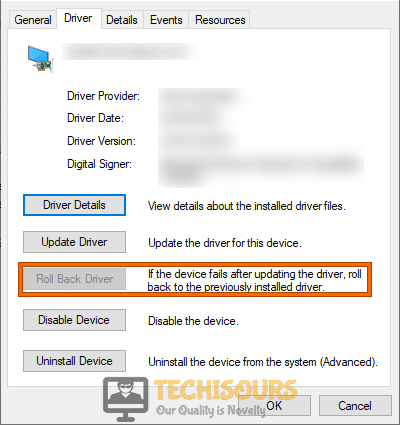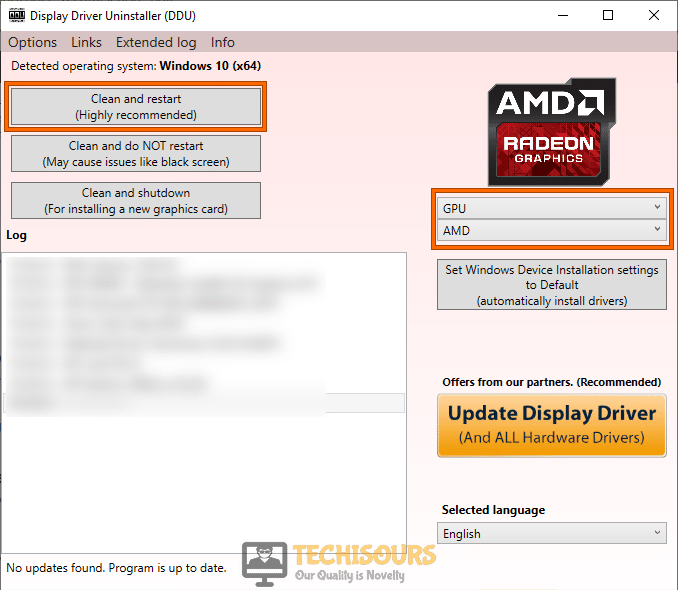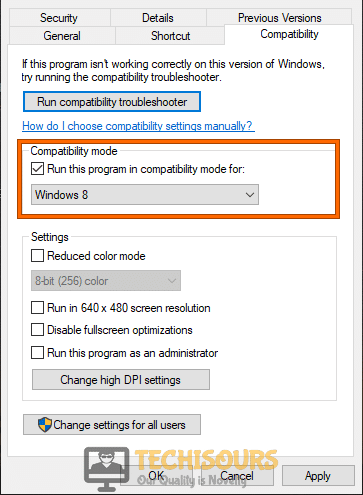[Fixed] No AMD Graphics Driver is Installed
AMD is one of the major market shareholders in the GPU game and they have been rolling out a lot of great GPUs lately. However, we have recently discovered that some users have been facing the “No AMD Graphics Driver is installed, or the AMD Driver is not functioning properly. Please Install the AMD Driver appropriate for your AMD hardware” issue with AMD Catalyst Software and with the driver.

What this error means is that the computer or the application is unable to properly specify the driver for the AMD hardware installed on your computer due to which its functionality is disturbed. We have compiled a comprehensive guide that should help you in fixing no amd graphics driver is installed windows 10 issue completely on your computer. Follow the instructions carefully.
What Causes the “No AMD Graphics Card Driver is Installed” Issue?
After going through some repair strategies that have been commonly adopted to fix this we concluded that the following are the primary reasons behind the occurrence of this issue.
- Faulty Driver Update: Sometimes, this error can easily be attributed to a faulty driver update that might’ve been installed on your computer. If the power was interrupted during the update or if there was a storage failure, this issue can arise and the AMD graphics card might not be detected or the driver itself might not be detected.
- Outdated Driver: It is also possible that your driver installed on your computer might be too outdated for your operating system due to which it isn’t being detected by it. Therefore, it is always recommended to update amd graphics drivers every once in a while to achieve optimal performance.
- Missing Redistributable Software: If you haven’t installed the Microsoft Redistributable Visual C++ software on your computer and all of its older versions, you might be getting the “No AMD graphics driver is installed” issue with AMD Catalyst Software or AMD Adrenaline Software. Therefore, it is best to install all versions of the software instead of just the latest one.
- Incompatibility Issue: Often the driver or the software might be incompatible with the operating system installed on your computer due to which this issue can arise on your computer. It is best to perform a detailed compatibility test to work out which version of the Windows Operating system is best for the driver installed on your computer.
- Outdated Windows: In some situations, the Windows installation on your computer might get outdated due to which this issue can arise. Therefore, it is recommended to keep Windows updated to the latest version for optimal performance of the AMD driver.
Now that you are familiar with some of the primary triggers that can spring up this issue on your computer. We will be moving on towards implementing the fixes.
Fixing the AMD Graphics Card Driver isn’t Installed Issue:
Solution 1: Rollback AMD graphics driver
- Press “Win + X” on the keyboard and click on the “Device Manager” option.
Open Device Manager - Now click on the “Display Adapters” to expand the list of graphics card drivers installed on your computer.
Open Display Adapters - From the list of these drivers, double-click on the driver associated with “AMD”, to open its properties.
- Now navigate to the “Driver” tab and click on the “Rollback Driver” option to uninstall the driver from your computer.
Rollback Driver - After uninstalling the driver, reboot your computer to automatically download and install the previous version of the driver on your computer and check whether the no amd graphics driver is installed or the amd driver is not functioning properly issue has been rectified.
Solution 2: Update AMD graphics driver in safe mode
- On your keyboard, hit “Windows + I” keys simultaneously to open “Settings” and select “Update and Security”.
Choose Update and Security - From the left pane, click on “Recovery” and then select “Restart Now” under the heading of Advanced Startup.
Click on Restart now button - Click on “Troubleshoot” and then select “Advanced Options”.
Choose Advanced Options - Now select “Startup Settings” and click on “Restart”.
- Now select “Safe mode with networking” before the system restarts and wait while it reboots.
- Press “Win + X” on the keyboard and click on the “Device Manager” option.
Open Device Manager - Now click on the “Display Adapters” to expand the list of graphics card drivers installed on your computer.
Choosing Display Adapters - From the list of these drivers, double-click on the driver associated with “AMD”, to open its properties.
- Now navigate to the “Driver” tab and click on the “Update Driver” option to update the driver on your computer.
Updating Graphics Driver - Now restart your computer and launch the AMD control panel to see if the amd driver error has been rectified.
Solution 3: Uninstall AMD graphics driver in Safe mode
Using Device Manager:
- On your keyboard, hit “Windows + I” keys simultaneously to open “Settings” and select “Update and Security”.
Choose Update and Security - From the left pane, click on “Recovery” and then select “Restart Now” under the heading of Advanced Startup.
Clicking Restart now - Click on “Troubleshoot” and then select “Advanced Options”.
Click on Advanced Options - Now select “Startup Settings” and click on “Restart”.
- Now select “Safe mode with networking” before the system restarts and wait while it reboots.
- Press “Win + X” on the keyboard and click on the “Device Manager” option.
Choose Device Manager - Now click on the “Display Adapters” to expand the list of graphics card drivers installed on your computer.
Display Adapters - From the list of these drivers, double-click on the driver associated with “AMD”, to open its properties.
- Now navigate to the “Driver” tab and click on the “Uninstall Device” option to uninstall the driver from your computer.
Uninstalling Driver - Now launch your browser and go to the AMD’s official website to download the latest drivers.
- Click on the “Download Now” button under the “Auto-Detect and Install Radeon™ Graphics Drivers for Windows®” section and re-install the latest graphics driver on your computer.
Auto-Detect and Install Radeon™ Graphics Drivers for Windows® - Now install the downloaded driver and check if you still encounter the no amd graphics driver is installed error.
Using DDU:
- Launch your favorite browser and download Display Driver Uninstaller.
- Double-click on the downloaded file and follow the on-screen instructions to install it on your computer.
- Now follow steps 1-5 indexed above to boot your computer into safe mode.
- Now launch DDU and set the “Device Type” and select the “Device” from the drop-down list displayed on the screen.
- Now click on “Clean and Restart” to uninstall the current and previous drivers installed on your computer and install the latest version of the driver automatically.
Clicking Clean and Restart Option - When the clean and restart process has been completed, reboot your computer to automatically install the latest version of the graphics driver on your computer and check if you still encounter the no amd graphics driver is installed error.
Solution 4: Uninstall the Radeon software
- Press “Win + R” keys from the keyboard to open the run box and search for “appwiz.cpl”.
Typing “appwiz.cpl” - Now right-click on the “AMD Software” and select “Uninstall”.
Uninstalling AMD Software - After uninstalling the AMD software, launch your favorite browser and download it again from here.
- Now double-click on the downloaded file and follow the on-screen instructions to install it.
- After installing the software, try to launch the AMD control panel again to confirm that that the error has been removed.
Solution 5: Delete the AMD folder and install APU
- Press “Win + E” keys on the keyboard to open the “File Explorer”.
- Now navigate to the following path and delete the “AMD” folder.
This PC > Local Disk (C:)
- After deleting the folder, launch your browser and go to the AMD’s official website to download the latest drivers.
- Now select an appropriate “APU” and a “Chipset” driver and download it on your computer.
- Install the driver on your PC and reboot your computer to check if you still encounter that error.
Solution 6: Reinstall Microsoft Visual C++ 2005 SP1 redistributable patch
- Press “Windows key + I” from the keyboard to open the run box and search for “appwiz.cpl”.
Typing “appwiz.cpl” - Now right-click on every “Microsoft Visual C++ 2005 Redistributable” package installed on your computer and select “Uninstall” to uninstall it completely from your PC.
- Open your browser and download the Microsoft Visual C++ 2005 SP1 redistributable patch from the official website of Microsoft.
Reinstall Microsoft Visual C++ 2005 - Now double-click on the downloaded executable file and follow the onscreen instructions to install Microsoft Visual C++ 2005 SP1 redistributable patch on your computer.
- When the installation process is completed, check and see if no amd graphics driver is installed error has been terminated.
Solution 7: Install the driver in compatibility mode
- Press “Win + X” on the keyboard and click on the “Device Manager” option.
Open Device Manager - Now click on the “Display Adapters” to expand the list of graphics card drivers installed on your computer.
Choose Display Adapters - From the list of these drivers, double-click on the driver associated with “AMD”, to open its properties.
- Now navigate to the “Driver” tab and click on the “Uninstall Device” option to uninstall the driver from your computer.
Uninstall Device - Now launch your browser and go to the AMD’s official website to download the latest drivers.
- Click on the “Download Now” button under the “Auto-Detect and Install Radeon™ Graphics Drivers for Windows®” section and re-install the latest graphics driver on your computer.
Auto-Detect and Install Radeon™ Graphics Drivers for Windows® - Now right-click on the downloaded driver and select “Properties”.
- Navigate to the “Compatability” tab and check the box parallel to “Run this program in compatibility mode for”.
Run the driver in compatibility mode - Now select a version of Windows lower than the version currently installed on your computer and apply the changes and after running the driver in compatible mode, hopefully the error would be rectified.
Solution 8: Disable Windows Updates
- Click on the search button on the taskbar and search for “Windows Update Settings”.
Windows Update Settings - Navigate to the “Windows Update” tab from the left pane, and click on the “Advanced Options” option located at the right side of the window.
Choosing Advanced Options - Now disable both toggle buttons under the “Update Options” section and restart your computer to check if you encounter this error message again.
Disable Windows Updates
Solution 9: Run Pixel Patcher ATI
- Launch your browser and download Pixel Patcher ATI.
- Right-click on the downloaded zip folder and select “Extract here” from the pop-up menu.
- Now run the “atikmdag-patcher.exe” file and wait for the limits to be found.
- If all the limits are found, click on the “Yes” option to patch and sign.
- Now reboot your computer and check if the issue has been resolved.
Solution 10: Check for Windows update
- Press “Windows + I” keys on the keyboard to open “Settings” and choose “Update and Security”.
Choosing Update and Security - Navigate to the “Windows Update” tab from the left side of the screen and select “Check for Updates”.
Check for updates - When the Windows is updated, check if no amd graphics driver is installed error is now rectified.
Workaround:
- Open your browser and download the Virtu MVP virtualization program.
- Now double-click on the downloaded executable file and follow the onscreen instructions to install the tool on your computer.
- Now open VirtuMVP control panel on your computer and disable the “GPU Virtualization” feature.
- Reboot your computer and most probably the amd driver issue would be resolved.
If you are still unable to fix this issue, you can contact us for any further assistance.