Netflix Code NW-1-19 [Fixed Completely]
The “Netflix code NW-1-19” is an error that is encountered by almost all Netflix users. This error can occur no matter what device you are using Netflix on. The message states “Netflix: error code NW-1-19: Your Device may not be connected to the internet. Please Make sure your connection is working” error typically indicates that there is a network connectivity problem. Follow the steps discussed in this article to resolve this issue.

What causes this error to occur?
The most common reason for this error is the network connectivity problem. This prevents your device from reaching the Netflix services. The problem might be with your local internet connection or the gadget you are using.
1. Encountering Netflix code NW-1-19 Samsung or another Smart TV

Most of the people use Netflix on their smart TVs. So if you encounter this error n your smart TV, make sure that your network supports online streaming. Check that your device has good strength of internet signals. Now follow the steps below to resolve this issue.
- Restart your smart TV by switching off your device and then switching it on again after a break of 2 minutes.
- Restart your modem by switching off your modem and then switching it back on after a break of 2 minutes.
- If this error still appears, connect your smart TV directly to your modem by using the ethernet cable. This solution is called Bypassing but it is not a convenient solution.
- If this error is not resolved by following the above steps then get your equipment checked.
2. Fixing “Error Code NW-1-19” on Roku
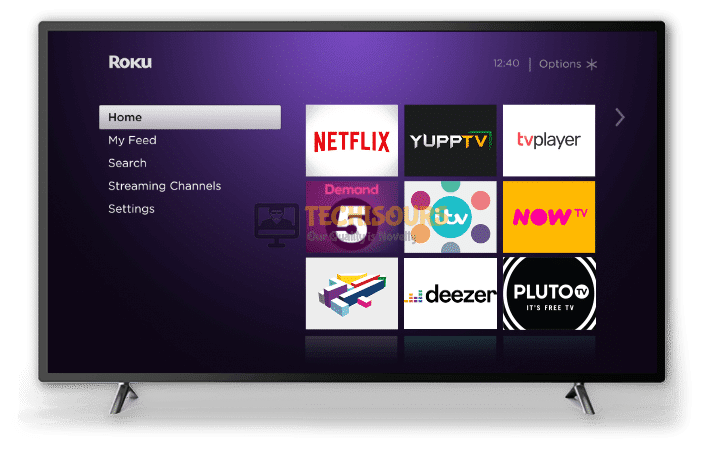
If you are getting this error while using Netflix on Roku then follow the steps below to resolve this issue.
- First of all, make sure that your network allows online streaming.
- Check if your device has a good strength of your local internet connection.
- Restart your smart device by switching off your device and then switching it on again after a break of 2 minutes.
- Restart your modem by switching off your modem and then switching it back on after a break of 2 minutes.
- If you are still getting this error, change the location of your modem and move other wireless devices away from the modem to get a better signal strength.
- If it doesn’t help, try to connect your device directly to the modem by using an ethernet cable.
- Check to see if this eliminates the Netflix code NW-1-19 issue.
3. Eliminating “Error Code NW-1-19” on Xbox

If you are using Xbox and encounter this error message then follow the steps below to resolve this issue.
- First of all, make sure that your network allows online streaming. Check again if your device has a good strength of your local internet connection.
- Restart your smart console by switching off your device and then switching it on again after a break of 2 minutes.
- Restart your modem by switching off your modem and then switching it back on after a break of 2 minutes.
- If restarting everything doesn’t help then connecting your console directly to the modem. It is not a convenient solution but it works.
- Try to improve your signal strength by moving the router to a new location and by moving other wireless devices away from the modem.
4. Fixing the “Error Code NW-1-19” Error on Blu-Ray Player

If you are seeing this error message while using Netflix on a Blu-Ray Player then follow the steps below to solve this problem.
- Power off your device by unplugging it from the main switch.
- Discharge your device by pressing the power button or leaving it unplugged for some time.
- Plug the device in the main and Restart it.
- Try running Netflix again.
- Verify if this fixes the Netflix code NW-1-19 issue.
5. Set-top box or streaming media player

If you are using a streaming media player and this error pops up, follow the steps below and this error will be resolved.
- Make sure that your network allows online streaming.
- Check if your device has a good strength of your local internet connection.
- Restart your smart device by switching off your device and then switching it on again after a break of 2 minutes.
- Restart your modem by switching off your modem and then switching it back on after a break of 2 minutes.
- Try running Netflix again.
If you need further assistance, contact here.