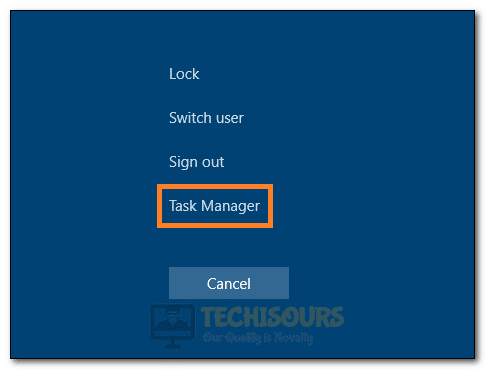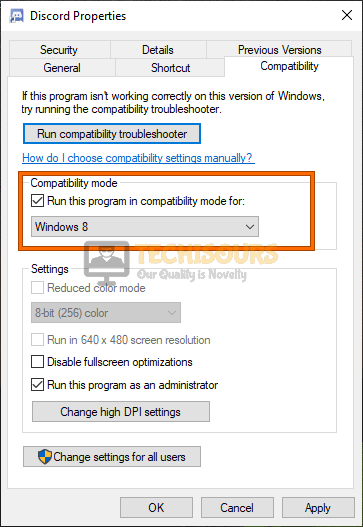Fix: Microsoft Excel is waiting for another application to complete an OLE action
The “Microsoft Excel is waiting for another application to complete an OLE action” message seems to be appearing for some users that are trying to either copy-paste some data into their Excel sheet or Word document. Basically, this is linked to the internal workings of the software and occurs when the data is sent by Excel or Word to another app but isn’t received within the specified time frame.

In this article, we have gone into the depths while investigating the issue and have come up with some of the easiest solutions that you can apply on your computer to completely get rid of the error. In addition to doing that, we have also listed the reasons due to which the error might generally be seen on the computer.
What Causes Microsoft Excel is waiting for another application to complete an OLE action Error?
After having to investigate the issue in detail, we concluded that the following should be the most important reasons behind its occurrence.
- Background Processes: Certain background processes might prevent you from being able to complete certain actions on Microsoft Excel or Word by triggering the “Microsoft Excel is waiting for another application to complete an OLE action” error.
- Add-Ins: It is possible that certain Add-Ins might be affecting the Microsoft Excel or the Microsoft Word app from running on your computer. Therefore, we suggest that you try to disable the Add-ins and check to see if that fixes the issue.
- Compatibility Mode: In certain cases, the Microsoft Excel or Microsoft Word app might be running in compatibility mode and that might be preventing it from being able to run properly. You can disable this mode and check if that fixes the issue at hand.
Now that we have taken you through most of the reasons behind its occurrence, we can finally start implementing the solutions.
What is OLE Action?
The word OLE Action stands for Object Linking and Embedding Action which is responsible for linking the Microsoft Word, Excel and other Office Suite applications with other apps. Basically, it sends data to these other applications and it might receive it back with more input from those applications. Whenever this data is sent, a time frame is specified for its return and if it isn’t received within that time frame, you might get the “Microsoft Excel is waiting for another application to complete an OLE action” error.
Before you Start:
- Fix Broken Links in your content because the app might be trying to load those and since they aren’t loaded, it might not be able to complete the OLE Action.
- Try to make sure that there aren’t any sheets that have been marked as “#REF” errors or try to resolve those errors if you find any.
- If you have the Adobe Acrobat PDF Maker plugin installed, we recommend that you try to uninstall it and check if that fixes the issue.
Fixing the Microsoft Excel is waiting for another application to complete an OLE action Issue:
Solution 1: Use Task Manager
If you have been getting the Microsoft Excel is waiting for another application to complete an OLE action Error while trying to close out of Excel or while trying to launch into any other Microsoft Suite app, we recommend that you try out this solution.
- Press “Ctrl + Alt + Del” to launch into the menu and select the “Task Manager” option.
Launching Task Manager - From here, click on the “Processes” window and from there, click on the “Microsoft Excel” app.
- Make sure to select the “End Task” to end the application and remember to do so for any other Microsoft Suite app such as Word or Powerpoint. Also, remember to do the same for any instances of Internet Explorer running.
- After having exited from these applications, try to launch the app that you were launching and check to see if the issue is now fixed.
Solution 2: Move to Local Folder
In certain cases, the users might have the files located on a cloud service or on a shared device and they might be trying to edit it on there. This can sometimes trigger the “Microsoft Excel is waiting for another application to complete an OLE action” error on your device. Therefore, we recommend that you move the files to a local folder from Google-DRIVE or from the shared drive and check if that fixes this issue. If this doesn’t fix the issue, make sure to also Log out of the Google Drive Desktop application.
Solution 3: Disable Add-Ins
It is possible in some cases that there might be Add-Ins installed on your application that might be preventing it from completing the OLE Action. Therefore, we suggest that you follow the steps below to remove the add-ins completely. For that:
- Launch into Microsoft Excel or Word with which you are facing the issue and click on the “File” option from the top left side.
- From here, click on the “Options” button and select the “Add-Ins” button.
- After that, on the bottom of the next window, in front of the “Manage” dropdown, select the “Excel Add-ins” option and click on “GO”.
Clicking on the “GO” option - From the next window, make sure to uncheck all the “Add-Ins” and click on the “OK” button to remove them from the computer. Azure Information Plugin is one of the most common plugins that cause this issue. For that, after clicking on the dropdown in front of the manage, select the “Comm Add-Ins” option and uncheck it from the next window to remove it.
- Make sure to remove all Add-ins in a similar way and check to see if the Microsoft Excel is waiting for another application to complete an OLE action issue is now fixed.
Solution 4: Change how you Work with Charts
This issue can sometimes also crop up if you paste the chart from Excel to Powerpoint or any other Suite app with the special pasting feature. This bothers the app because while you are copying the actual values of the chart, the app might still try to access the original data because the chart will remain linked to it. This can cause the “Microsoft Excel is waiting for another application to complete an OLE action” error if the original data cannot be accessed in time by the Microsoft app. Therefore, we suggest that you try to use the Chart as a picture or snapshot instead of copying it.
Solution 5: Disable Real-Time Protection with McAfee
It is possible in some cases that you might be using the McAfee Antivirus or any other third-party software to protect you from online threats. However, it is possible that the Real-Time Scanning feature of the software is interfering with the Microsoft Excel or Microsoft Word software and is causing the “Microsoft Word is waiting for another application to complete an OLE action” error. Therefore, we strongly suggest that you try to disable the real-time protection temporarily and check to see if doing so fixes the issue.
Solution 6: Enabling DDE Protocol
- Launch into Microsoft Excel and click on the “File” option on the top left side.
- From there, select the “Options” button and from the new window that opens up, select the “Advanced” option.
- Now, from here, scroll down until you get to the “General” heading and make sure to check the “Ignore Other applications that use Dynamic Data Exchange (DDE)” feature.
Checking the “Ignore Other applications that use Dynamic Data Exchange (DDE)” option - Click on “OK” and exit out of this window.
- Check to see if doing so has fixed the issue on your computer.
Solution 7: Disable Compatibility Mode
- Right-click on the Microsoft Excel or the Microsoft Word app depending on the one that you are getting this error with and select the “Properties” option.
- From here, click on the “Compatibility” tab and make sure to uncheck the “Run this Program in Compatibility Mode for” option.
Run this program in compatibility mode - Click on “Apply” and then on “OK” to exit out of the window.
- Check to see if this has fixed the Microsoft Excel is waiting for another application to complete an OLE action error.
Solution 8: Use VBA Code
- Launch into Excel and press the “ALT + F11” keys to launch into the Visual Basic Editor on your computer.
- After launching into the VBA, in the Project menu, under the Microsoft Excel Objects, right-click on the “This Workbook” option and select the “Insert” option from there.
- After that, select the “Module” button.
- Now, the module file will be created and on the right side, it will have the option to paste in the code.
- Over there, paste in the following code.
Private Declare Function CoRegisterMessageFilter Lib "ole32" (ByVal IFilterIn As Long, ByRef PreviousFilter) As Long Public Sub KillMessageFilter() Dim IMsgFilter As Long CoRegisterMessageFilter 0&, IMsgFilter End Sub Public Sub RestoreMessageFilter() Dim IMsgFilter As Long CoRegisterMessageFilter IMsgFilter, IMsgFilter End Sub
- If the code doesn’t work, try this one.
Sub CreateXYZ() Dim wdApp As Object Dim wd As Object On Error Resume Next Set wdApp = GetObject(, "Word.Application") If Err.Number <> 0 Then Set wdApp = CreateObject("Word.Application") End If On Error GoTo 0 Set wd = wdApp.Documents.Open(ThisWorkbook.Path & Application.PathSeparator & "XYZ template.docm") wdApp.Visible = True Range("A1:B10").Picture xlScreen wd.Range.Paste End SubCopy - After this, click on the “File” option at the top left side and select the “Save Book1” option.
- If after saving the file, you get the “The Following Features cannot be saved” prompt, click on the “No” option.
- Now, select the location where you want to save this macro and set a file name.
- From the “File Type” dropdown, select the “Excel-Macro Enabled Workbook” option and click on “Save”.
- Now, go to the excel workbook file where you got the error, press “Alt + F8” to and select the macro that we just created to run it.
- Check to see if this fixes the Microsoft Excel is waiting for another application to complete an OLE action error.
Solution 9: Reinstalling Microsoft Suite
- Press “Windows + I” to launch into the settings and click on the “Apps” option.
- From the left side, select the “Apps & Features” button and make sure to scroll down and select the “Microsoft 365” or “Microsoft Suite” option from the list.
Apps and features - Select the “Uninstall” button to remove it from your computer and follow through with the on-screen instructions to complete the removal process.
- After that, download and install the Microsoft Suite again and check to see if the issue is fixed.
If you are still getting the issue, contact us for further troubleshooting.