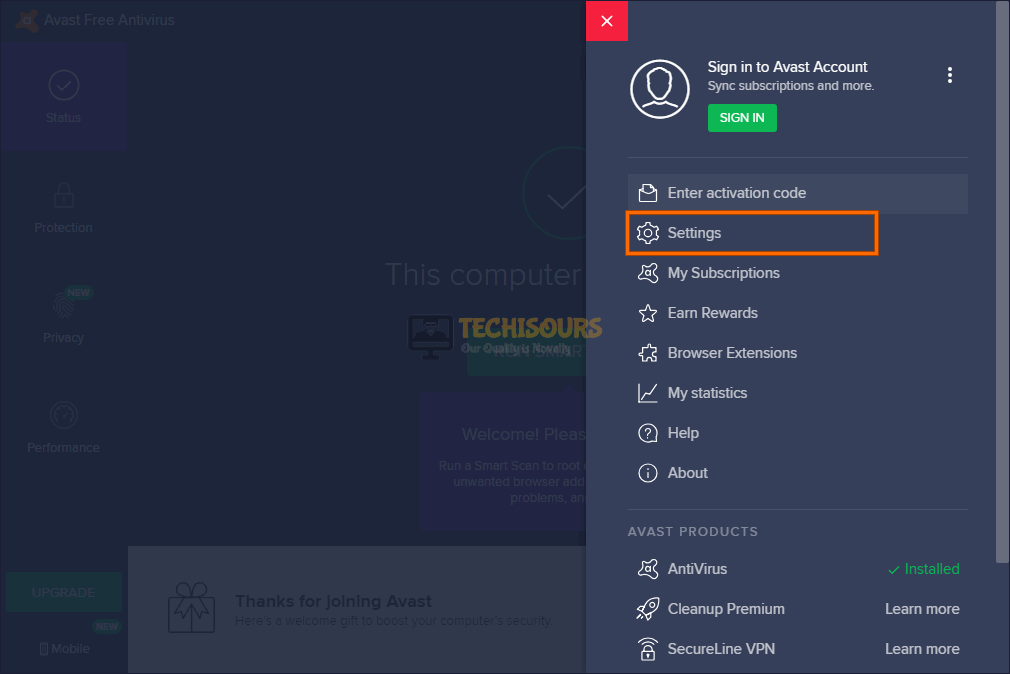How to Fix League of Legends Avast Problem [Complete Guide]
League of Legends is a very popular title with millions of players tuning in every day to enjoy the game. However, some people have recently been encountering the League of Legends Avast Problem where Avast seems to be blocking League of Legends. Therefore, in this article, we have compiled some solutions that will help you fix this issue completely.
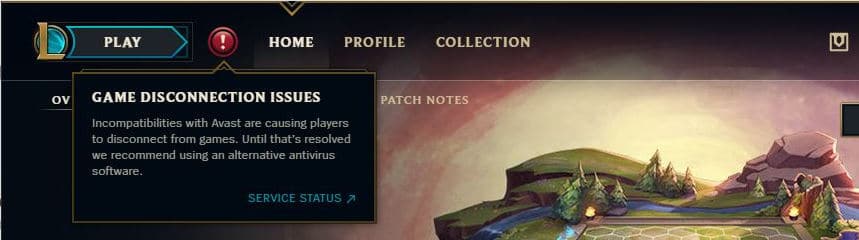
Make sure to follow the steps carefully and accurately in order to avoid further escalation and ensure complete erasure of this issue. Also, make sure to check out the reasons due to which this error occurs in the first place.
What Causes the League of Legends Avast Problem?
After going through some basic troubleshooting techniques, we concluded that the following are some of the most crucial reasons due to which this error occurs in the first place.
- Exploit Detection Issue: Sometimes, the exploit detection feature on Avast prevents the user from being able to launch certain applications on their computers and this feature has likely triggered the League of Legends Avast Problem on your computer. Therefore, we recommend that you follow the solution that we have listed below to disable this feature in order to fix this issue.
- Wrongful Detection: There are many false triggers that some antiviruses get while scanning the computer and it is possible that it has wrongfully marked the League of Legends application as harmful and to get around this, you need to simply add it as an exclusion.
Now that you have understood why this error occurs on your computer, we can finally move on towards deploying fixes to eradicate it.
Fixing the league of legends launcher Avast problem:
Solution 1: Disabling Exploit detection in Avast
- Open Avast Antivirus on your system.
- Navigate to the “Menu” and proceed to “Settings”.
Opening Avast Settings - In the Protection menu, proceed to “Core Shields” and locate the “Enable Exploit detection” option in the sub-menu, and uncheck the box beside it.
- Save your Settings, Exit, and hopefully, you would’ve resolved the league of legends avast problem 2016.
Solution 2: Adding League of Legends files as Exclusions
Adding the program files of League of Legends as exclusions would allow the game to be excused from scanning and prevent crashing it:
- Open the Avast Antivirus on your system.
- Navigate to the “Menu” and proceed to “Settings”.
Opening Avast Settings - In the Protection menu, locate “Virus Chest”. Keep in mind that this is where all the harmful and detected files are present.
Add to Exclusions - After locating each file, right-click on them and click on “Restore” and “Add to Exclusions” from the drop-down menu.
- Save your entries and most probably you might want to restart your PC to make the changes have their effect.
Checking for Exclusions:
- Open Avast Free Antivirus and proceed to “Settings”.
Opening Avast Settings - Click on “Exceptions” located under the “General” tab and afterward click on the “Add Exceptions” button.
- Browse the four files indexed below from the game folder listed below one by one. You can also copy and paste these in the search bar to save time and locate the files quicker:
LeagueofLegends.exe LeagueClient.exe LeagueClientUx.exe LeagueClientUxRender.exe
- After adding these files as exemptions, restart your PC and try to open the game to verify whether you’ve got rid of the league of legends avast problem 2019.
Solution 3: Download the beta version
In light of this problem, Avast released a beta version for Avast and AVG which was a means to overcome this issue. If you don’t already have the beta version for Avast. You can download it by clicking here and afterward follow the on-screen instructions to install it on your respective gadget to get rid of the league of legends launcher Avast problem.
Solution 4: Reinstall Avast Antivirus
- Press “Windows + R” keys simultaneously on your keyboard to open the “Run” box.
- In the Run dialogue box, type or copy the “appwiz.cpl” command and press Enter key.
Typing “appwiz.cpl” - You would be directed to “Uninstall” or “Change a Program Menu” options. Locate the Avast Free Antivirus software in the list of installed programs.
- Right-click on Avast Free Antivirus and click on the “Uninstall” button.
Select “Uninstall” Option - Restart your computer and download the Avast Free Antivirus software on your PC by clicking here. Make sure to download the Beta version in case reinstalling the same version doesn’t fix the problem.
Solution 5: Disable Core Shields
Disabling core shields one by one can be a way to troubleshoot which core shield causes the program to crash. To do this follow the steps indexed beneath:
- Open Avast Antivirus on your system, navigate to the “Menu”, and proceed to “Settings”.
Opening Avast Settings - In the Protection menu, proceed to “Core Shields”.
- Try to disable each core shield (Web shield, File shield, Behavioral Shield, Antirootkit) once at a time. Make sure to save the settings after each disablement before you restart the game so that you may get rid of the avast league of legends problem.
Be known that this obviously means that disabling the shield would make your PC vulnerable. This is only a temporary hack or workaround and not a permanent solution.
Hopefully, you would’ve got rid of the league of legends launcher avast problem until now but in case you require any further assistance in this regard feel free to Contact Us.