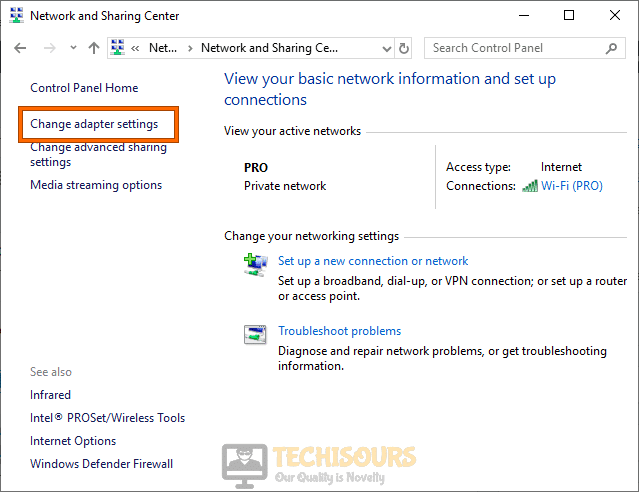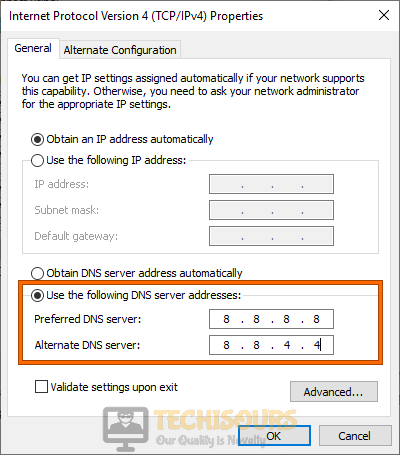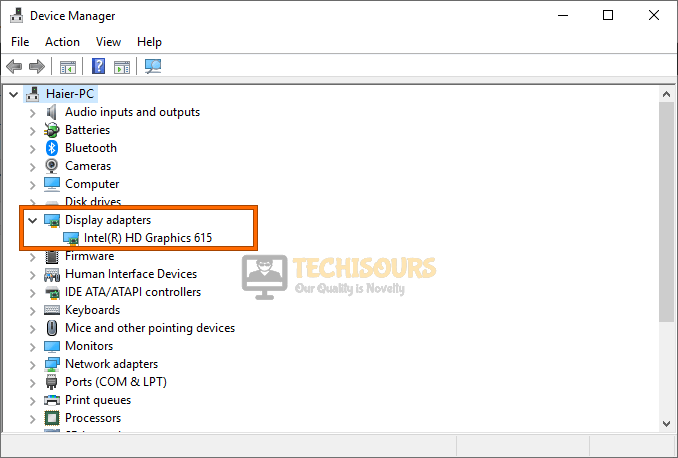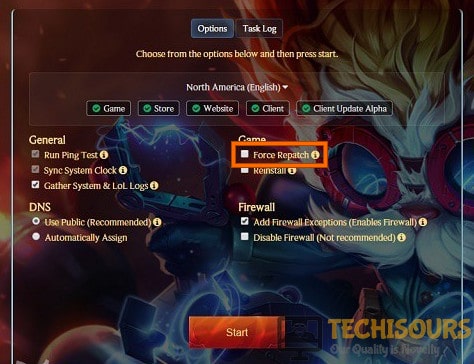Fix: League of Legends Error Code 004 [Complete Guide]
League of Legends or LOL in simple terms is a very popular game that harbors a huge fanbase of gamers that are in love with the game. However, recently a lot of users have been unable to play the game because they are encountering the League of Legends Error Code 004 while trying to launch the game. Worry not because we have addressed this exact issue in this article and we will be fixing it with the solutions mentioned below.
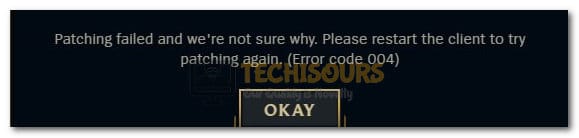
What Causes the League of Legends Error Code 004?
After carefully going through the repair strategies being adopted for fixing this issue, we concluded that the following are some of the most common reasons behind its occurrence.
- Missing Admin Permissions: It is possible that the game requires administrative or root permissions in order to access some system files. Therefore, if these permissions aren’t granted, you might be getting the League of Legends Error Code 004 on your screen.
- Antivirus Software: It is also possible that your antivirus installed on the computer might be blocking some files from being accessed due to which the error code 004 is being shown on the screen. It is best that you temporarily disable the antivirus or add an exception for the game.
- DNS Issues: If you are using the DNS servers that are provided by your ISP, you might get the error code 004 on League of Legends due to some misconfigurations. It is best to switch out to the default Google’s DNS address for optimal performance.
- Corrupted/Missing Game Files: It is possible that some game files have gone corrupt or are missing due to storage failure. Therefore, we will be replacing these files and checking for corruption on our hard drive in order to fix the league of legends error code 004.
- Outdated GPU Drivers: In some scenarios, the GPU driver being used by the computer might be outdated due to which it might not be able to run the game efficiently. Therefore, it is recommended that you update the driver to eradicate the error code 004 on League of Legends.
Now that you have gone through the reasons that might be triggering this issue, we will be moving on towards implementing the fixes.
Before you start:
- Press “Win + E” on your keyboard to open the File Explorer and see if you have enough space in any of your disk partitions.
Checking free space - If you don’t have enough space, delete some unwanted data to free up some space in your hard disk in order to eliminate error code 004.
Fixing the League of Legends Error Code 004:
Solution 1: Run the game in administrator mode
- Press “Ctrl + Shift + Esc” keys simultaneously, on the keyboard to open the “Task Manager”.
- Under the “Processes” tab, select any process related to LOL, and click on the “End Task” button.
End league of legends game - Right-click on the LOL client’s shortcut located on the desktop and select “Properties”.
- In the properties windows, navigate to the “Compatibility” tab and check the box parallel to “Run this program as an administrator”.
Running as an administrator - Now launch the LOL client and check if you encounter error code 004 league of legends again.
Solution 2: Disable antivirus software
- Click on the “^” button located at the bottom right of the taskbar and then right-click on the Avast icon.
- Hover over the “Avast Shield Control” and select the “Disable Permanently” option to disable your antivirus software.
Disable antivirus
Solution 3: Delete game’s config files
- Press “Win + E” on your keyboard to open the File Explorer and navigate to the “Config” folder in your game directory.
C:\Riot Games\League of Legends\Config
- Now select the “game.cfg” file and hit the “Delete” key from the keyboard to permanently delete the file.
- Now navigate to the following path and delete the folder that is named similar to the latest version of the game.
C:\Riot Games\League of Legends\RADS\projects\league_client\releases
- Now close the file explorer and launch your game to check if you still encounter the same error.
Solution 4: Switch to Google’s DNS
- Press the “Win + R” keys on the keyboard to open the Run box and search for “Control Panel”.
Open Control panel - From the top-right corner of the screen, set the “View by:” option to “Category” and click on “Network and Internet”.
Choose Network and Internet - Now navigate to “Network and Sharing Center” and click on “Change Adapter Settings” from the left pane.
Change Adapter Settings - Right-click on the Internet you are connected to and select “Properties”.
- Now check the box parallel to “Internet Protocol Version 4 (TCP/IPv4)” and click on “Properties”.
Clicking Internet Protocol Version 4 (TCP/IPv4) - Now check the box parallel to “Use the following DNS server addresses” and set the “Preferred DNS” and “Alternate DNS” as “8.8.8.8″ and “8.8.4.4″ respectively.
Use the following DNS server addresses - When the DNS has been changed, procced to launch the LOL client and check whether the league of legends error code 004 has been rectified.
Solution 5: Repair the game files
- Launch the RIOT game launcher on your PC and navigate to its “Settings”.
- From the left pane, navigate to the “General” tab and click on the “Initiate Full Repair” option located on the right side of the screen.
Initiate Full Repair - After the completion of the repair process, check if the error persists. If you still encounter the error message, kindly move to the next potential fix explained below.
Solution 6: Update graphics card driver
- Press “Windows + X” keys on the keyboard and select “Device Manager”.
Open Device Manager - Now locate and click on “Display Adapters” to expand the list of graphics drivers installed on your computer and double-click on your graphics driver to open its properties.
Selecting Display Adapters - Now navigate to the “Driver” tab and click on “Update Driver” to install the latest version of the graphics driver.
Update driver - Now restart your computer and see whether the error code 004 league of legends has been rectified.
Solution 7: Clean corrupted game files
- Launch your favorite browser and download MalwareBytes.
- Double-click on the setup file you just downloaded and follow the onscreen instructions to install the tool.
- Now launch the tool and click on the “Scan” button to start scanning for corrupted system files and fix them automatically.
Scan for corrupted files - When the scanning procedure is completed, hopefully, error code 004 league of legends would be resolved on your computer.
Solution 8: Use the Hextech Repair Tool
- Launch your favorite browser and download the Hextech Repair Tool.
- Now double-click on the downloaded executable file and follow the on-screen instructions to install it.
- Once installed, open the tool and check the box parallel to the “Force Repatch” option.
Choose Force Repatch option - Now click on the “Start” button to start the repair Process and patiently wait for this process to get complete.
- After the completion of the repair process, launch your game and see if the error has been terminated.
Solution 9: Reinstall the game
- Press “Win + R” keys from the keyboard to open the run box and search for “appwiz.cpl”.
Typing “appwiz.cpl” - Now right-click on the “League of Legends” app and select “Uninstall”.
Uninstall League of Legends - Again, press “Win key + R” keys from the keyboard to open the run box and search for “%localappdata%”.
Tying in “%localappdata%” - From this folder, select the “RIOT” folder and press the “Delete” key on the keyboard to delete it from your PC.
- After performing all the steps explained above, download League of Legends again and install it on your computer.
- After the game has been successfully installed, most probably the error would be gone.
If you are still unable to fix this issue, you can contact us for any further assistance.