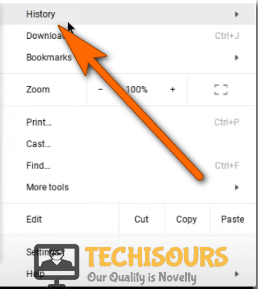Invalid request: Authentication Expired Error on Youtube [Fixed Completely]
Youtube is the most popular video-streaming platform and millions of videos are uploaded on it daily. However, sometimes, users encounter the invalid request, authentication expired error while trying to upload a video on their channel. The error message typically appears when a user attempts to post a video by making it public. The appearance of the error message is really annoying because the video cannot be published until the issue is resolved. But you don’t need to worry because we have gathered some solutions to fix this error.
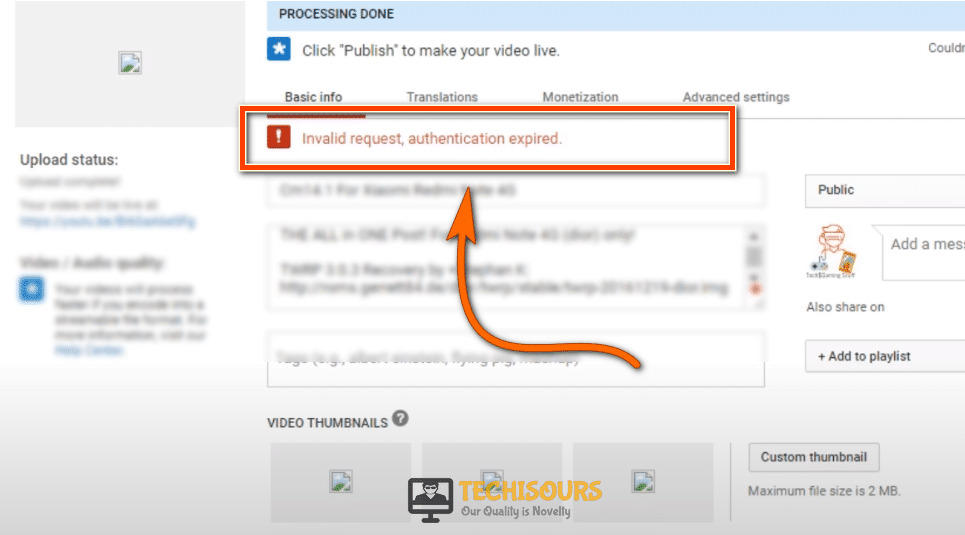
What Causes the Invalid Request, Authentication Expired Error on Youtube?
After in-depth research on the invalid request, authentication expired error, we have compiled the most notorious culprits behind this error. Some of them are indexed below.
- Screen Timeout: Sometimes when a user is trying to upload a long video, due to its large size the page remains idle for a long time. The account can be logged out due to prolonged inactivity and can cause this error to appear on the screen.
- Extensions or Add-ons: Third-party interference from extensions such as using Download helper or DownThemAll can trigger the authentication expired error.
- Unverified YouToube Account: Using an unverified account can be a major reason behind the occurrence of the error, it is necessary to verify the youtube account with a phone number in order to upload a video.
- Logging into another account while the video is uploading: If the user logs into another account from another tab while the video is still uploading it can be a solid reason behind the invalid request, authentication expired error because logging into another account can increase security risks.
Before you Start:
Before proceeding to more complex solutions It is always important to get the little things out of the way. Refreshing the main page can sometimes eliminate the error. Therefore, before trying out the solutions, follow the steps stated below:
- Press “f5″ or the “circular arrow button” located at the top left corner of your page to refresh the main youtube page.
Circular Arrow Button - Wait till the page is refreshed and check if the error persists.
Fixing the Invalid Request, Authentication Expired Error on Youtube
Solution 1:Publish Video Through Video Manager
- Go to the “profile icon” and click on the “gear” button.
Select Settings - Select “Open in new tab” or “leave the page”
- If you chose the “leave the page” option make sure to copy the description of the video first.
- Click on the “Leave” button in order to leave the page.
Select Leave - Wait till it is redirecting to another page, once done select the account from which you want to publish the video.
- Select the “View additional features”.
View Additional Features - Now left-click on the “Video Manager” option from the left menu panel.
Video Manager - Now select “Videos”, the video will appear as a draft. Click on the “publish” button.
- Paste the description of the video that was copied before and publish the video.
- Check if the invalid request, authentication expired error persists.
Solution 2: Remove the Downloading Extensions
- Click on the “three dots icon” present of the top right corner.
- From the menu, select “More tools” and then click on the “extensions”.
Select Extensions - Now scroll down and select the “Video download helper” and remove it by clicking on the “remove” button.
Select Remove - Refresh the Youtube page and verify if the invalid request, authentication expired error still occurs.
Solution 3: Clear the Browsing Data
- Click on the three dots at the top right and select the “History” button or you can press Ctrl + H to access the history of the browser.
Select History. - From history, click on the “Clear browsing data” option in order to clear the browsed data.
Clear History. - A new window will appear, set the time range to “All time” and check all the boxes present in the list, and lastly hit “Clear data” to clear the history.
Clear History. - Wait for a few seconds till the deleting process is completed.
- Check if the error still persists.
Solution 4: Log out from all other Accounts
Logging into another google account from another tab can also be a reason behind the occurrence of this invalid request, authentication expired error. This act goes against Youtube’s security policies. Also, don’t try to log in from an incognito tab because google will also detect it and the error might appear on the screen.
Solution 5: Verify Your Youtube Account
- Click on the “Profile Icon” and select “Youtube studio”.
Youtube Studio - Now left-click on the “Channel” option from the left menu panel.
Select Channel - Click on the blue “Verify” button in order to verify your account.
Verify - Now select your “Country”, a method for sending the “Verification code” and enter your “Phone number” and hit “Submit”.
Enter details - Enter the “Six-digit verification” code sent to your mobile phone and click on “Submit”.
Hit Submit - Once it is verified upload the video and check if the invalid request, authentication expired error still is fixed.
Solution 6: Publish Video Through Another Tab
- Access your YouTube channel through another tab and look through the “Uploads”.
- Scroll down and click on “View All.”
- Locate the recently uploaded video, it must be present there. Select the video that you want to publish, add the details, and then click “Publish.”
- When the video is published, close the previous tab.
If the error message still persists, make sure to contact us to get it resolved or contact YouTube Customer support.