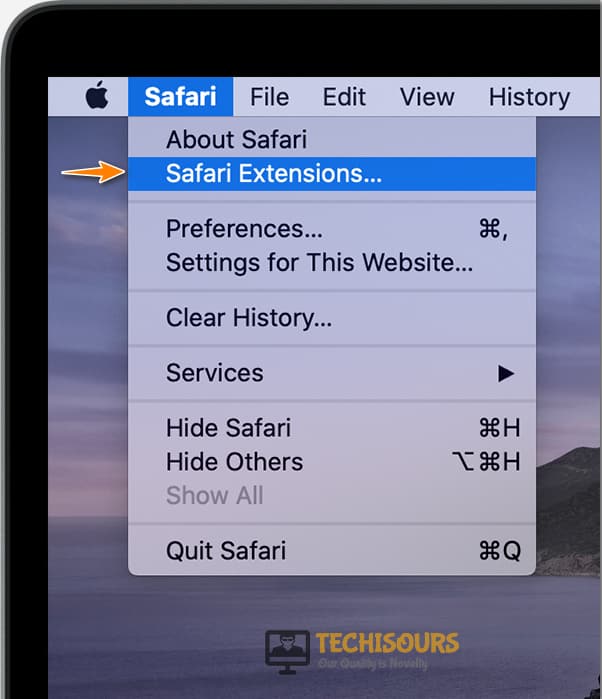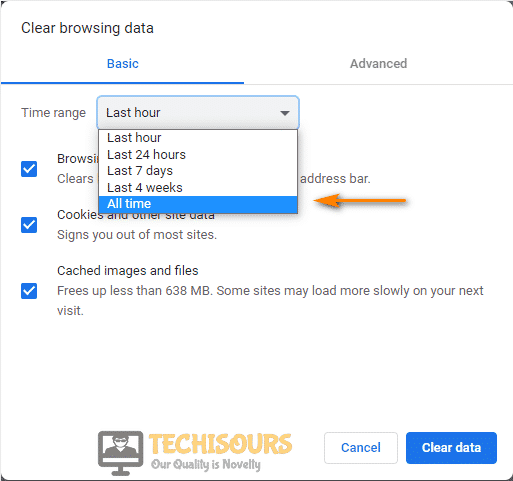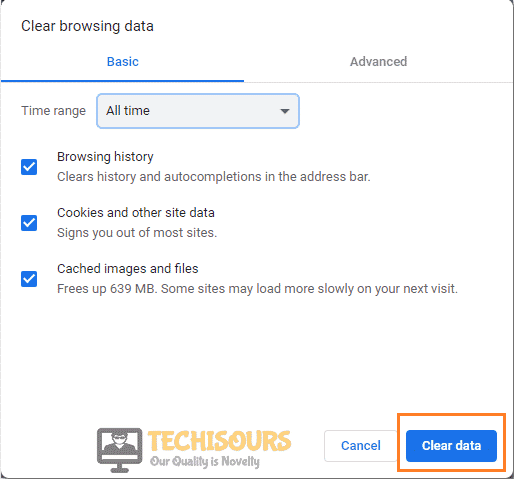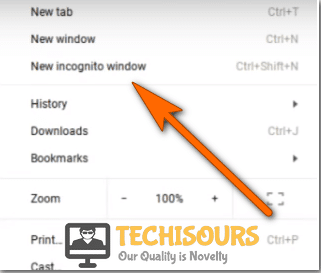Fix: Hulu Activate not Working [Complete Guide]
Hulu is one of the most popular online streaming platforms that allow and offer their consumers a wide range of services on a monthly subscription-based venue. However, quite recently, a lot of users have been getting the Hulu Activate not Working issue which prevents them from being able to properly use this service on their devices as it shows a blank page on the Activate area.

In this article, not only have we compiled some solutions that will fix this issue, but we have also found out and listed some reasons due to which this error occurs in the first place. Make sure to follow through with all the solutions to get rid of the Spotify Hulu Activate not Working issue.
What Prevents Hulu Activate from Working?
After going through some troubleshooting guides, we concluded that the following are some of the most important reasons due to which the Hulu Activate not Working issue is triggered.
- Adblocker: Sometimes, if you have installed an Adblock extension or an AdBlock application on your computer, you will be unable to visit the Hulu Activate page because Adblocks can often prevent certain services from being loaded on the page, and in the end, it can end up triggering the Hulu Activate not Working issue.
- Corrupted Cache: It is also possible that there is some corrupted cache that is being stored by your browser and due to this, you are running into the Hulu Activate not working issue. Therefore, we recommend that you try and clear this out because it can be easily regenerated by the browser and there is no real loss of data in this case.
- Cache and Extensions: Some extensions on your browser might prevent it from being able to properly visit certain pages and load certain resources. This can be due to a general misconfiguration or incompatibility between the servers and the extensions. Some servers also prevent users from connecting if they are using certain extensions that are responsible for modification of the connections stats such as VPNs.
- Browser Issue: It is possible that the browser that you are using to visit the Hulu Activate page is preventing you from being able to do so because the server isn’t fully compatible with it or the browser is using some outdated modules that don’t work well with the servers. Therefore, we recommend that you try and switch to a different browser as mentioned in the solution below in order to fix the Hulu not Activating with Disneyplus issue.
- Outdated Gadget: Sometimes if you are running into the Sprint Hulu Activation not working issue, we recommend that you try and check if you can do the same on another gadget, and if you can, it indicates that the gadget on which you are trying to activate the service has been outdated and is no longer supported by the Hulu Application.
Now that you have read through some reasons due to which this error occurs, it is time that we move on towards implementing fixes to eradicate the Hulu Activation code not working issue completely.
Before You Start:
Before you proceed to use the Hulu application on your device make sure that it is connected to a stable Wi-Fi connection. Examine the speed of your internet connection which should be strong enough to help stream your favorite shows on the device.
Furthermore, a simple and potential fix to get rid of this error instantly and to enjoy streaming your favorite content is to restart your Hulu compatible device be it a smartphone, an IPAD, Fire-TV Stick, Android TV, etc. Turn “OFF” your device completely and then restart it after a while to help eradicate this problem. If you are still unable to get over the issue then close your browser, reopen it after some time, and now try logging into your Hulu account.
Fixing the Disney plus Hulu activation not working issue:
Solution 1: Turn OFF Ad Blocker
Chrome Users:
- Click on the three-dots icon located at the top right corner of the browser.
- Highlight the “Tools” option and afterward click on the “Extensions” from the sub-menu.
- Click the “Trash” icon that appears next to the AdBlock Plus entry and choose “Remove” once the confirmation message appears to effectively uninstall AdBlock from your Web browser.
Disable AdBlock
Internet Explorer Users:
- Open up your Internet Explorer and click on the gear icon to open “Settings”.
- Select the “Manage Add-ons” option on the drop-down list and choose the “Toolbars” and “Extensions” link in the left navigation pane.
Choose Manage Add-ons Option - Now, right-click the “AdBlock” add-on name in the list and choose the “Disable” button in the confirmation window to disable the AdBlock add-on.
Safari Users:
- Open up your Safari browser, click on “Safari” located in the menu bar of your browser, and select “Safari Extensions”.
Choose Safari Extensions - A list of all extensions you have installed to Safari will appear and from there choose the “AdBlock” in the list of extensions in the left pane.
- Toggle the “Enable” button to “OFF” in the extensions window and you’ll observe that AdBlock will then be temporarily disabled until you decide you want the extension re-enabled.
Disabling AdBlock in Safari
Firefox Users:
- Open up your Firefox browser, click on “Tools” and then select “Add-ons”.
- Click “Extensions” from the left-hand pane and find “AdBlock” in the list of extensions.
- Select “Disable” to temporarily disable AdBlock so that the Hulu activation code not working issue can be rectified.
Disable Add-ons in Firefox
Solution 2: Login Using Your Email Address
There are two available options to login to your TV-related devices in order to stream your favorite content. If you are unable to login to your Hulu app through the activation code then another available option for you is to log in using your email address. Proceed with these steps to carry out this solution:
- Launch the Hulu app and click to select “Log In” on your welcome screen.
- Then choose the “Log In On This Device” option, enter your Email ID and Password and then press the “Log In” button.
Enter Your Credentials - Choose to select your account from the list that pop-ups on your screen and you are ready to go.
Note: If you are logging in for the first time on this device you may be triggered to activate your account using an activation code. - Now, check to see if you are able to fix the Hulu Activate not Working issue.
Solution 3: Clear Browser Cache
For the optimal performance of your Hulu app, it is necessary that you keep removing files from your browser cache. Based on whatever browser you are using you can choose to select from the list and follow the procedure for clearing cache by following the steps indexed below:
- Open the Chrome browser on your computer and click on three dots located at the top-right corner of the screen. Here select “More Tools” and afterward then select “Clear Browsing Data”.
- Specify the time range located at the top and for deleting everything select the “All Time” option.
Choosing Time Range - Now check the boxes located next to “Cookies and Other Site Data” and “Cached Images and Files”.
- Hit the option of “Clear Data” and afterward restart your PC again.
Clear Data - After the PC has been restarted, check to see if you are able to fix the Hulu Activate not Working issue.
Solution 4: Couple Your Device With Hulu Account
To begin with, you need to verify whether your device is linked with your Hulu account because otherwise, it is obvious that you may face this glitch in the future. If not then implement the steps below to connect the device to your Hulu account:
- Press the “Home” button on your handheld remote control device and select the app icon from there.
- Then select the “Hulu” icon and hit the “Enter” button.
- Sign in directly to your account according to the specific device or you can also log in to your existing account on the computer.
- When you have logged in you will see a “Device Activation Code” in the Hulu application.
Enter Device Activation Code - Now navigate to the following address on your PC and sign in if you are asked to do so:
hulu.com/activate - Here enter the “Device Activation Code” and choose to select the “Activate” option.
- Now check to see if you have been able to resolve Hulu not activating with Disneyplus error.
Solution 5: Browse In Incognito Mode
- Open the Chrome browser on your PC and click on the three dots located at the top-right corner of the screen.
- Here locate the option of “New Incognito Window” and a new window will pop up on your screen.
Incognito window. - Navigate to the “Incognito Icon
“ located at the top of the window.
Note: You can also use the shortcut keys to open the Incognito window.Windows\Linux: Ctrl + Shift + P macOS: Shift + ⌘ + P
4. Try to activate Hulu from here and see whether the problem gets resolved or not. If the issue still exists there is no need to worry, just proceed to the potential fix indexed below.
Solution 6: Reset the Hulu Password
When you are trying to sign in to your Hulu account but you got an “Invalid” error message then try to reset the password. You will receive an email shortly comprising of your password reset link so make sure that you provide a valid email address and most probably after re-configuring the Hulu account password Hulu activation code not working will get settled.
Solution 7: Try Another Browser
Try to use multiple web browsers so that may be it works fine in any one of them. You can choose to select any browser according to your preference from among the list of several available browsers like Mozilla Firefox, Google Chrome, Internet Explorer, Microsoft Edge, Firefox, Apple Safari, etc. You can download any of them using their support pages.
Solution 8: Update Your Application
You can also try your hands on updating your device to get the latest available version of the Hulu application. In order to update the android proceed with these steps:
- Open your mobile device and navigate to the “Settings”.
- Here locate the option of “About Device” and click to open it.
- Click on “System Updates -> Check For Updates -> Update” respectively to download and install the latest available updates on your mobile.
Check For Updates - Once your mobile gets updated now check to see whether the Spotify Hulu Activate not working issue still persists or not.
Solution 9: Contact Hulu Help Center
If none of the above-indexed solutions were successful to take you through the error then the last remedy is to contact the Hulu Help Center and report your problem there. Enter your login credentials and proceed to register your complaint.
Workaround:
Despite following all of the above fixes if the issue still remains there then try to use a wired internet connection such as an ethernet cable instead of using a wireless connection. Furthermore, in order to get rid of this error first try to unplug your device from the main switch and then plug it back in again after some time. Now check to see if you are able to fix the Hulu Activate not working issue.
Hopefully, you’d be able to fix the problem up till now but if the issue still exists then Contact Us here.