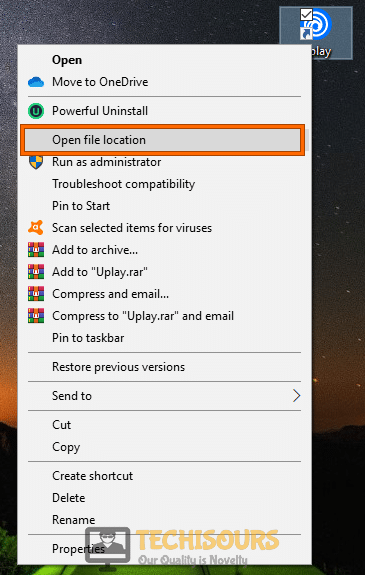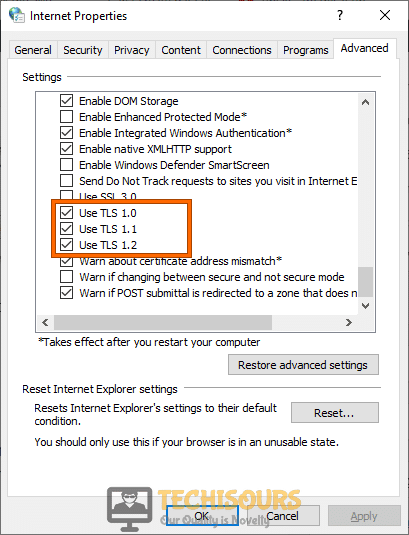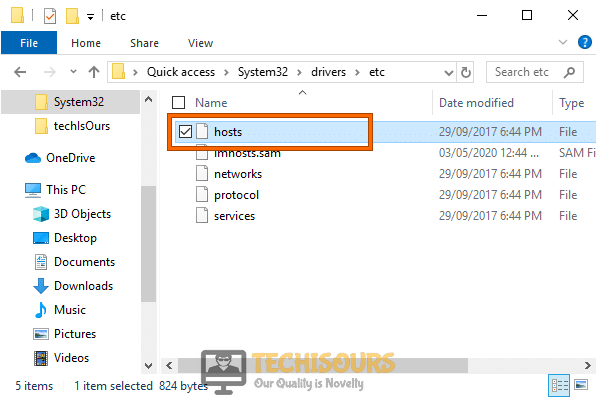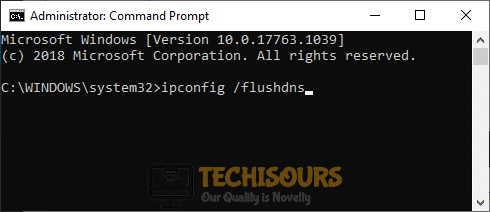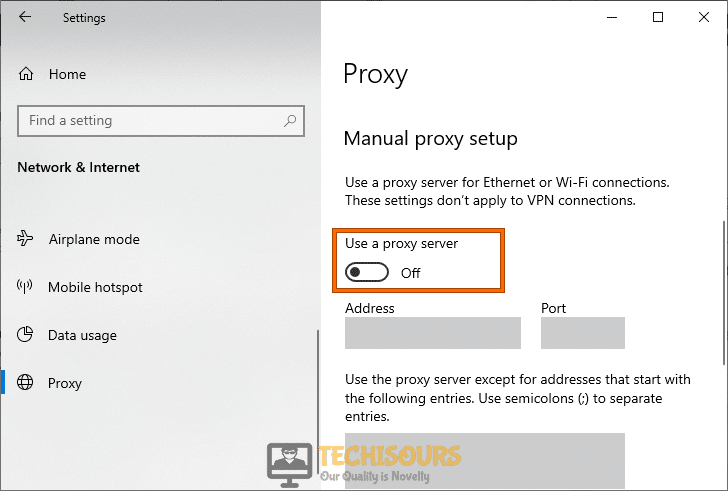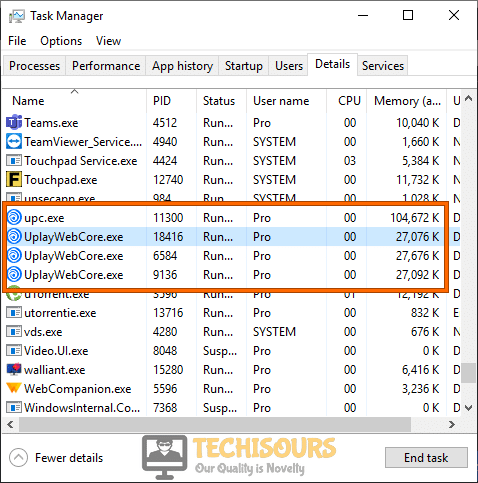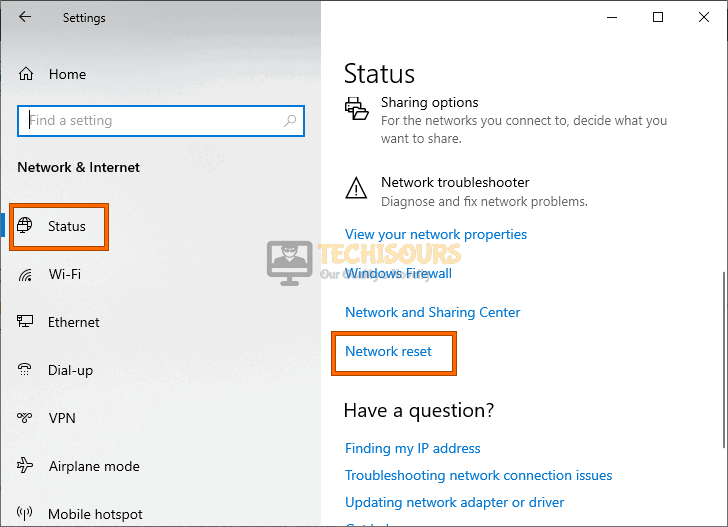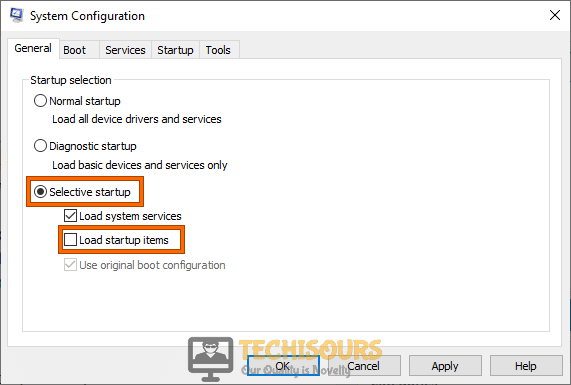How to Fix Ubisoft Service is currently Unavailable [Fixed Completely]
Ubisoft is one of the oldest and most popular game franchises and they are known to produce great titles. Recently, Ubisoft has been receiving many complaints because of the ‘A Ubisoft service is currently unavailable. Please try again later.’ error that many users get while launching one of their games or while trying to launch Uplay. In this post, we will fix the ‘Ubisoft service is currently unavailable’ issue using some workarounds and solutions.

What Causes the ‘Ubisoft service is currently unavailable’ Error on Ubisoft?
After deeply analyzing the user-feedback and checking out some case studies, we concluded that the following are the most common reasons behind the occurrence of the error.
- Admin Privileges: If the game hasn’t been granted administrative privileges, it might be facing issues while trying to launch because admin privileges are required to write in the system drive or to access some system files. It is best if you grant the admin rights to Ubisoft to eliminate this potential trigger.
- Incorrect Date and Time Settings: It is also possible that you haven’t configured the date and time settings properly. The date and time settings on the computer are also used by it to verify the security certificate of the website that you are trying to connect to. If the date and time settings are mentioned incorrectly, the web security certificate won’t be certified.
- IPV6 Enabled: Some people like to use IPV6 to connect to their network instead of the standard IPV4. The difference between them is that the latter provides dynamic IP addresses while IPV6 provides a static one. It is best that you temporarily try out IPV4 by disabling IPV6 to ensure that your network configuration isn’t getting in your way.
- Corrupted Cache: It is possible that your application’s cache might’ve been corrupted due to which it is facing issues while trying to launch and the ‘ubisoft service is currently unavailable’ error is being triggered. This cache is regenerated once deleted so there isn’t any risk of permanent loss of data.
- DNS Issue: If your DNS Cache has been corrupted, the ‘Ubisoft service is currently unavailable’ error can be triggered due to issues with the network configuration on either the router’s end or the computer’s end. It is best that you get rid of any DNS cache to generate a new one.
- Antivirus: Sometimes, your Antivirus or security software might be blocking some aspects of the Ubisoft/UPlay application from accessing the internet. Therefore, it is best to either add an exclusion or temporarily disable your Antivirus to fix this issue.
- VPN: If you are using a VPN to connect to the internet, you might get the ‘Ubisoft service is currently unavailable’ error but we have received mixed feedback on this particular trigger. It seems like some people have actually gotten rid of this issue by using VPNs while some have only gotten this issue because of their VPN. So it is best to toggle this setting and check which one works the best for you.
- Un-forwarded Ports: If you haven’t forwarded the ports that Ubisoft uses to communicate with its servers, the ‘Ubisoft service is currently unavailable’ error will be seen while trying to launch Ubisoft/Uplay. Therefore, it is best to forward their ports and check if doing so fixes the issue.
Now that you know the potential triggers that can cause this issue, we will be moving on towards implementing the fixes.
Before you start:
- Take the power adapter of your router out of the socket and wait for it to completely shut down.
Removing the Plug - After waiting for a couple of minutes, reinsert the power adapter of the router back into the socket to restart it and wait till it acquires complete network signals.
- If following the above procedure does not improve your internet signals, try to connect your computer directly to the router with the help of an Ethernet cable.
- If this error is not occurring due to a network problem, make sure that your Uplay is installed on the default location and not on any other drive. The default location to install Uplay is as follows.
Note: If you have installed Uplay on another drive, uninstall it from there and install it at its default locationC:\Program Files(x86)
- It is also recommended to verify that if this problem is at the client-side or the server-side. If the servers are under maintenance, then there is nothing you can do except patiently waiting for the servers to go online. Kindly, visit the Uplay Support website or the down detector website to check if the servers are working properly.
Fixing the ‘Ubisoft service is currently unavailable’ Error:
Solution 1: Run Uplay as an Administrator
- Right-click on the Uplay shortcut located on the desktop and select “Properties”.
Choosing Properties - Navigate to the “Compatability” tab, check the box parallel to “Run this program as an administrator” and click on “OK”.
Run this program as an administrator - Now launch Uplay and check if you can now get into your account.
Solution 2: Tweak your Date/Time settings
Method 1:
- Press the “Win + R” keys on the keyboard to open the Run box and search for “Control Panel”.
Open Control panel - From the top-right corner of the screen, set the “View by:” option to “Large icons” and click on “Date and Time”.
Choose Date and Time Option - Navigate to the “Date and Time” tab and click on “Change date and time”.
Change date and time - Now set the date “7 days” behind your current date. For example, if today is 10 June, set the date to 3 June.
- Apply the settings and navigate to the “Internet Time” tab and click on “Change settings”.
Change Time settings - Check the box parallel to “Synchronize with internet time server” and click on “OK”.
Synchronize with an internet time server
Method 2:
- Press the “Win + I” keys on the keyboard to open “Settings” and select “Time and Languages”.
Click on Time and Language - From the left pane, navigate to the “Date & Time” tab and disable the toggle button of the “Set Time Automatically” option at the right side of the window.
Change Time Settings - Now click on the “Change” button and set the date “7 days” behind your current date and apply the settings.
- After a couple of minutes, follow the above steps and enable the toggle button, parallel to “Set Time Automatically”.
Set Time Automatically - Now restart your Uplay app and see whether a ubisoft service is currently unavailable error still persists.
Solution 3: Disable IPv6 on your computer
- Press “Win + R” keys on the keyboard to open the “Run box” and search for “ncpa.cpl”.
Typing in ncpa.cpl command - Right-click on the WiFi icon you are connected to and select “Properties”.
- Now uncheck the box parallel to “Internet Protocol Version 6 (TCP/IPv6)” and click on “OK”.
Internet Protocol Version 6 (TCP/IPv6) - After applying the changes hopefully, a ubisoft service is currently unavailable 2019 issue would be rectified.
Solution 4: Empty Uplay’s cache
- Close Uplay and right-click on the Uplay shortcut located on the desktop. From the drop-down menu, select “Open File Location”. Usually, the default file location is:
C:\Program Files (x86)\Ubisoft\Ubisoft Game Launcher
Open File Location - Now right-click on the “Cache” folder and select the “Rename” option and change its name to “cache-backup”.
Empty Uplay’s cache - Now launch Uplay again and see whether ubisoft service is currently unavailable error is rectified.
Solution 5: Enable TLS 1.0
- Press “Win + R” keys on the keyboard to open the “Run box” and search for “inetcpl.cpl”.
Typing “inetcpl.cpl” - In the “Internet Options” window, navigate to the “Advanced” tab and check the boxes parallel to “TLS 1.0”, “TLS 1.1”, and “TLS 1.2”.
Enable TLS 1.0 - Apply the settings and check whether the connection lost a ubisoft service is currently unavailable error is rectified.
Solution 6: Uninstall Hamachi from your PC
- Press “Windows key + R” on the keyboard to open the run box and search for “appwiz.cpl”.
Typing in the command - Now locate Hamachi from the list of Softwares installed on your computer, right-click on it and select “Uninstall”.
Uninstall Hamachi - When the Hamachi has uninstalled a ubisoft service is currently unavailable error would be resolved but if it still exists there is no need to panic, proceed to the next potential fix indexed below.
Solution 7: Switch to Static IP and DNS addresses
- Press “Win + R” keys on the keyboard to open the “Run box” and search for “cmd”.
Open Command Prompt - Now type the following command in the prompt and hit “Enter” on the keyboard to execute it:
ipconfig /all
View IP configuration - Now note down “Default Gateway”, “Subnet Mask”, “MAC”, and “DNS” on a piece of paper, to use it later.
- Press “Win + R” keys on the keyboard to open the “Run box” and search for “ncpa.cpl”.
Typing in ncpa.cpl command - Now right-click on the WiFi you are currently connected to and select “Properties”.
- Now check the box parallel to “Internet Protocol Version 4 (TCP/IPv4)” and click on “Properties”.
Internet Protocol Version 4 (TCP/IPv4) - Check the box parallel to “Use the following IP address” and fill out the text fields according to the addresses you have noted above. Make sure to change the last digit of your “Default Gateway”. For example, if your gateway is “192.168.10.0”, change it to “192.168.10.1”.
- Now check the box parallel to “Use the following DNS server addresses” and set the “Preferred DNS” and “Alternate DNS” as “8.8.8.8″ and “8.8.4.4″ respectively.
Switch to Static IP and DNS addresses - Now check and see if the uplay a ubisoft service is currently unavailable error has been terminated.
Solution 8: Delete Uplay’s Temporary files
- Click on the “Search” button located on the taskbar and search for “Command Prompt”.
- Now right-click on “Command Prompt” and select “Run as administrator”.
Run command Prompt - Now type the following command in the prompt and hit “Enter” on the keyboard to execute it:
sfc /scannow
Run sfc / scannow command - Now go to the following location and delete all the files present in the “Temp” folder.
C:\Users\Pro\AppData\Local\Temp
Delete Temp files - After this task is carried out most probably uplay connection lost error would be resolved.
Solution 9: Reset your Host files
- Press “Win + E” keys on the keyboard to open the “File Explorer”. Click on “View” from the menu bar and check the box parallel to “Hidden Items” to make all the hidden items visible on the screen.
View Hidden Items - Now navigate to the following path in your directory and locate the file named “hosts”.
C:\Windows\System32\drivers\etc
- Right-click on the “hosts” file and open it with “Notepad”.
Reset your Host files - Now press “Ctrl + A” keys on the keyboard to select the entire text and hit the “Delete” key to remove all the text from the file. Now copy the following text and paste it into your “hosts” file.
# Copyright (c) 1993-2006 Microsoft Corp. # # This is a sample HOSTS file used by Microsoft TCP/IP for Windows. # # This file contains the mappings of IP addresses to hostnames. Each # entry should be kept on an individual line. The IP address should # be placed in the first column followed by the corresponding host name. # The IP address and the host name should be separated by at least one # space. # # Additionally, comments (such as these) may be inserted on individual # lines or following the machine name denoted by a '#' symbol. # # For example: # # 102.54.94.97 rhino.acme.com # source server # 38.25.63.10 x.acme.com # x client host # localhost name resolution is handled within DNS itself. # 127.0.0.1 localhost # ::1 localhost
- Now press “Ctrl + A” keys on the keyboard to save the changes.
- After making the changes, close the file, and check whether connection lost a ubisoft service is currently unavailable the error is resolved.
Solution 10: Flush your DNS
- Press the “Windows + R” keys on the keyboard to open the Run box. Type “cmd” and press Enter.
Open Command Prompt - Type the following command in the prompt and hit enter to execute it:
ipconfig /flushdns
Flushing DNS - After flushing the DNS, check whether ubisoft service is currently unavailable error has been resolved.
Solution 11: Disable Third-party Anti-virus software
- Click on the “^” button located at the bottom right of the taskbar and then right-click on the Avast icon.
- Hover over the “Avast Shield Control” and select the “Disable Permanently” option to disable your antivirus software.
Disable antivirus permanently - Now press “Windows key + R” on the keyboard to open the run box and search for “Control Panel”.
- Select “Large Icons” from the “View by” drop-down list, located at the top-right corner of the screen, and select “Windows Defender Firewall”.
Choose Windows Defender Firewall - From the left pane, click on “Turn Windows Defender Firewall on or off”.
Turn Windows defender firewall on or off - Now check the box parallel to “Turn off Windows Defender Firewall” under both “Private Network” and “Public Network” sections.
Turn off Windows defender firewall - After disabling your antivirus and the firewall check whether you are still encountering this problem.
Solution 12: Disable your Proxy server
- Press “Win + I” on the keyboard to open “Settings” and choose “Network and Internet” option.
Clicking Network and Internet - From the left pane, navigate to the “Proxy” tab and disable the toggle button associated with “Use a Proxy server”.
Disable Proxy server - After disabling the proxy server most probably connection lost a ubisoft service is currently unavailable error is removed.
Solution 13: Update Network drivers
- Press “Windows + X” keys on the keyboard and select “Device Manager”.
Choose Device Manager - Now locate and click on “Network Adapters” to expand the list of graphics drivers installed on your computer.
Choose Network Adapters - Double-click on your network driver to open its properties and navigate to the “Driver” tab and click on “Update Driver” to install the latest version of the network driver.
Update Network driver - Now restart your computer and most probably uplay connection lost issue would be resolved.
Solution 14: Close faulty background applications
- Press “Ctrl + Shift + Esc” on the keyboard to open “Task Manager” and navigate to the “Details” tab.
- Now locate and select the tasks labeled as “Mzc1ZTNI” or “OTIzNDjhNGU2Yz”, from the list of applications running on your computer, and click on “End Task”.
Close faulty background applications - After ending all tasks, launch Uplay again and check whether the error is terminated.
Solution 15: End Uplay WebCore from the background processes
- Press “Ctrl + Shift + Esc” on the keyboard to open “Task Manager” and navigate to the “Details” tab.
- Now locate and select the tasks labeled as “Uplay WebCore”, listed under the “Details” tab, and click on “End Task”.
End Uplay WebCore - After ending that process, the ubisoft service is currently unavailable issue would be resolved.
Solution 16: Reset your Network
- Press the “Windows key+ I” from the keyboard to open “Settings” and select “Network and internet”.
Choose Network and Internet - From the left pane, navigate to the “Status” tab and click on the “Network reset” option at the right side of the window.
Reset Network - Now click on “Reset now” and select “Yes” to reset your network connection.
- Now “Restart” your computer and check whether the error is rectified.
Solution 17: Disable Startup Items
- Press the “Windows + R” keys on the keyboard to open the Run box. Type “msconfig” and press Enter.
Typing in “Msconfig” - Navigate to the “General” tab and select the box parallel to “Selective Startup”.
- Now uncheck the box parallel to “Load Startup Items” and click on the “OK” button.
Disable Startup Items - After applying the settings, reboot your computer to check whether the uplay a ubisoft service is currently unavailable error is resolved.
Solution 18: Use a VPN
- Launch a browser on your computer and download Express VPN on your computer.
Download Express VPN - Now double-click on the downloaded executable file and follow the on-screen instructions to install the VPN.
- When the VPN is installed, Launch it and set your location to “France”.
- Now click on the “Connect” button at the center of the screen and hopefully the error would be resolved.
Solution 19: Apply port forwarding in your router
- Press the “Windows + R” keys on the keyboard to open the Run box. Type “cmd” and press Enter.
Open Command Prompt - Type the following command in the prompt and hit enter to execute it:
ipconfig
- Scroll down until you see a setting for “Default Gateway” under Ethernet or Wi-Fi.
Note down Default Gateway - Copy the router’s Default Gateway IP Address and paste it in your browser’s search bar to open your “Internet Settings”.
- Now navigate to the “Application and gaming” from the menu located at the top of the screen and open the following ports.
TCP: 80, 443, 13000, 13005, 13200, 14000, 14001, 14008Opening Ports
Solution 20: Reset your router
- Power off your router and locate the “Reset” button at the back of your router.
Resetting Router - Push the Reset button with the help of a paper clip and hold it for at least 30 seconds.
- When all the router’s LEDs go dim, release the button and wait for the device to boot up after the reset.
Solution 21: Switch to Mobile hotspot
If you still can’t get rid of this error after resetting your router, then there might be a chance that the internet you are connected to, has Uplay blocked in its firewall. If this is the case, we highly recommend you to disconnect your computer from the local internet connection and connect it to your Mobile’s hotspot and see if the error persists.
Solution 22: Start Uplay in offline mode
- Click on the “Settings” icon at the top-right corner of the screen and select “Settings”.
- Now navigate to the “Network” tab and check the box parallel to “Always start Uplay in offline mode”.
Start in Offline Mode - Apply the settings and check whether a ubisoft service is currently unavailable 2019 error is rectified.
Solution 23: Reinstall Uplay
- Press “Windows key + R” on the keyboard to open the run box and search for “appwiz.cpl”.
Typing in appwiz.cpl command - Now right-click on the “Uplay” app and select “Uninstall”.
Uninstall Uplay - After deleting Uplay from your system download it from here, double-click on the downloaded setup file and follow the on-screen instructions to install it.
Solution 24:Update your Windows
- Press “Windows + I” keys on the keyboard to open “Settings” and choose “Update and Security”.
Choose Update and Security Option - Navigate to the “Windows Update” tab from the left side of the screen and select “Check for Updates”.
Check for updates - When the Windows is updated, launch Uplay to see whether the ubisoft service is currently unavailable issue has been rectified.
Workaround:
Some people have reported that they managed to eliminate this error from their PC by downloading an older version of Uplay. When the older version of Uplay is downloaded on your computer, launch it and update it to the latest version manually.