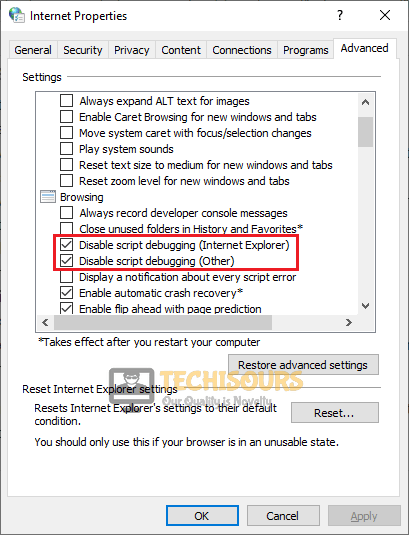How to Fix the Error Code -21 on Steam?
Steam in an online platform where you can buy, download and play games. Recently a number of users have encountered a very common error which states “Error -21 Steam Error 21”. This is a runtime error which means that this error occurs while steam is running and also shows the message “Error 21: Steam has encountered a problem and needs to close. We are sorry for the inconvenience”. You can easily solve this issue just by going through the solutions provided in the article below.
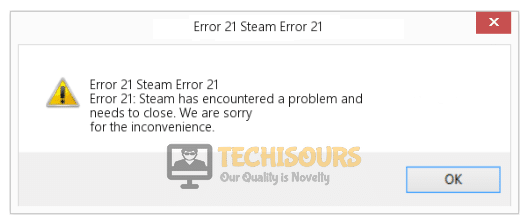
What causes error code 21 in Steam?
The error 21 has been reported by a number of gamers around the globe and different reasons are considered to be causing this issue in different situations.
- This error might occur due to outdated graphics drivers.
- Outdated windows version might cause this issue.
- The runtime libraries might be installed improperly.
- An ongoing program might conflict with Steam.
Pre tips
Running the disk cleanup has solved this issue in many situations. Follow the steps below before going to any major solution.
- Click the search button in the taskbar. Type and open This PC.
This PC - Right-click on the C directory and click properties.
- Now click Disk Cleanup.
Disk Cleanup
What can you do if you get the Error code 21 in Steam?
Solution 1: Close programs that might conflict with Steam
If the Steam Error 21 message still pops on your screen. Close the conflicting programs that might be causing this problem. Follow the steps below to resolve this issue:
- Press Ctrl-Alt-Del from your keyboard.
- Now click Task Manager.
Task Manager - Now one-by-one close all the applications and see if the issue is resolved.
- As soon as the error message disappears, note down the application that was causing the trouble and delete it permanently.
Solution 2: Install the latest Window update
This error might be caused due to the outdated version of Windows. Try to update the windows and see if the issue is resolved.
- Click the search button in the taskbar. Type and open Settings.
- Locate and click Update and Security.
Update and Security - Now click Check for updates.
Check For Updates - Install if any update is available.
Solution 3: Reinstall the runtime libraries
If some of the libraries like the MS Visual C++ package are not be installed properly, then this error might occur. Follow the steps below to fix this issue:
- Click the search button in the taskbar. Type and open control panel.
Control Panel - Now locates and click Uninstall a program.
Uninstall a program - Locate Microsoft Visual C++ Redistributable Package.
- Right-click on it and click uninstall.
Uninstalling Microsoft Visual C++ Redistributable Package. - Download the latest version of Microsoft Visual C++ Redistributable Package from your favorite browser and install it.
Solution 4: Update your graphics drivers
Sometimes this error might occur if you have an outdated version of the graphic card driver. Update these drivers and see if the issue is resolved.
- Click on the search button in the taskbar, type “Device Manager” and open it.
Opening Device manager - A list of all the hardware will appear. From this list, right-click on any driver of the graphic card you want to update and click on update driver.
Update Drivers
Solution 5: Disable script debugging and error notifications.
Sometimes this error might be caused due to Internet Explorer. Follow the steps given below to resolve this issue.
- Click the search button in the taskbar. Type and open Internet Options.
Internet Options - Go to the Advanced tab.
- Click the Reset button.
Resetting Internet Options - Now locate and check the box parallel to Disable script debugging.
Disable script debugging - Uncheck the box parallel to Display a Notification about every Script Error.
Display a Notification about every Script Error - Click Apply and then Ok.
For more information, contact us. You can also choose to contact Steam Support.