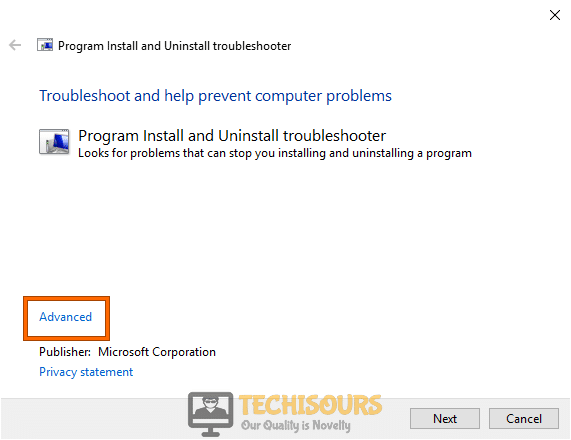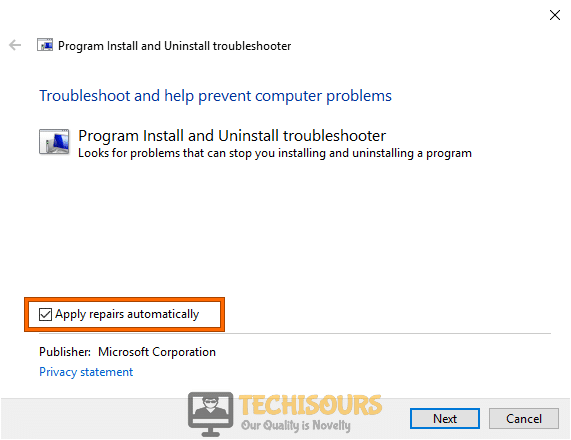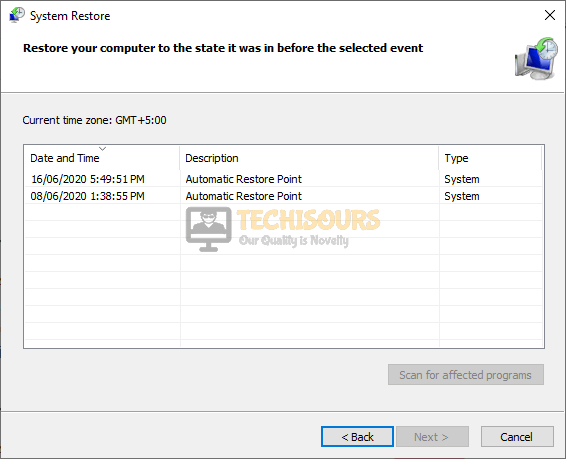Fixes
Fixing the Error Code 0x80070666 on Windows [Complete Guide]
Windows is one of the most famous operating systems but lately, it has been getting some heat from users over the occurrence of the 0x80070666 error while trying to install Visual C++ or some other software. Therefore, in this article, we have addressed this issue and provided some easy and convenient solutions to fix it completely.

What Causes the Error Code 0x80070666 on Windows?
After we studied this error and went through the repair strategies used to fix it, we concluded that the following are the most common reasons behind its occurrence.
- Missing/Corrupted VC Redist Installation: If you haven’t properly installed all versions of the Microsoft Redistributable Visual C++ packages, you might be getting the Error Code 0x80070666 message on Windows. This software is very important for running most of Windows functions and should be installed.
- Misconfigured Date/Time settings: It is also possible that your Date/Time settings haven’t been configured properly due to which Windows is unable to verify the validity of the site’s security certificates. Therefore, it is recommended that you try to properly set the date and time to fix the 0x80070666 error on your screen.
- Outdated Windows Installation: If you haven’t updated Windows to the latest version available from Microsoft, you will be getting the 0x80070666 error while trying to use Windows or while installing Microsoft Visual C++ and it is not an uncommon occurrence for people with outdated Windows.
Now that you are familiar with some of the major reasons behind this issue, we will be moving on towards implementing the fixes.
Fixing the Error Code 0x80070666 on Windows:
Solution 1: Reinstall current Visual C++ Redistributable packages
- Press “Windows key + I” from the keyboard to open the run box and search for “appwiz.cpl”.
Typing “appwiz.cpl” - Now right-click on every “Microsoft Visual C++ Redistributable” package installed on your computer one by one and select “Uninstall” to uninstall them completely from your computer.
Uninstall Microsoft Visual C++ - Open your browser and download the Microsoft Visual C++ 2015 Redistributable from the official website of Microsoft.
Download Microsoft Visual C++ - Now double-click on the downloaded executable file and follow the onscreen instructions to install Microsoft Visual C++ 2015 Redistributable on your computer.
Solution 2: Repair Visual C++ installation
- Make sure you place the Microsoft Visual C++ installer in the “Downloads” folder before you move on with the steps indexed below. If you don’t have the installer, download it again from the Microsoft official website.
- Click on the search button located on the taskbar and type “cmd”. Now right-click on “Command prompt” and select “Run as administrator”.
Run Command Prompt - Now type the following command in the prompt to navigate to the folder where the Microsoft Visual C++ installer is located.
CD C:\Users\*YourUser*\Downloads
- Now type the following command and hit enter to execute it.
vc_redist.x64.exe /uninstall
- Now click on the “Repair” button and follow the onscreen instructions to repair your Visual C++ redist packages.
- After the files are repaired, try to install Microsoft Visual C++ 2015 Redistributable again and check if the error persists.
Solution 3: Use a Fix-It tool
- Launch your favorite browser and download the Fix-It tool.
- Now double-click on the downloaded file to run the Fix-it tool on your computer.
- Once the tool is open, click on the “Advanced” tab.
Go to Advanced tab - Now check the box parallel to “Apply repairs automatically” and click on the “Next” button.
Apply repairs automatically - From the screen that appears next, click on the “Installation” option.
Click on “Installation” - Now, from the list of packages, select a package that you are having trouble installing on your computer and click on “Next”.
Selecting a Package - Now follow the on-screen instructions to install the package on your computer.
- If the error persists, kindly move to the next potential fix indexed below.
Solution 4: Advance system repair
- Open your favorite browser and download the Advanced System Repair tool.
- Now double-click on the downloaded executable file and follow the onscreen instructions to install ADS on your computer.
- When the tool is installed on your computer, launch it and click on the “Scan” button to scan for corrupted files and click “Fix all now” to fix all the corrupted system files on your computer.
Advanced System Repair Tool - Once you have fixed all the corrupted files, proceed to install Visual C++ again and see if the error is removed.
Solution 5: Tweak Date/Time settings
- Press the “Win + R” keys on the keyboard to open the Run box and search for “Control Panel”.
Open Control panel - From the top-right corner of the screen, set the “View by:” option to “Large icons” and click on “Date and Time”.
Choose Date and Time - Navigate to the “Internet Time” tab and click on “Change settings”.
Click on Change settings - Check the box parallel to “Synchronize with internet time server” and click on “Update Now”.
Synchronize with an internet time server - Now click “OK” to save the changes and see if the microsoft visual c++ 2015 setup failed 0x80070666 issue has been resolved.
Solution 6: Restore your computer
- Press the “Win + R” keys on the keyboard to open the Run box and search for “Control Panel”.
Open Control panel - From the top-right corner of the screen, set the “View by:” option to “Large icons” and click on “System”.
Choose System Settings - Now click on the “System Protection” option located at the left pane of the screen.
Clicking on System Protection - Under the “System Protection” tab, click on the “System Restore” button and then click on “Next”.
Choose System Restore - Select a restore point that was created before you came across this error.
Performing a system restore - Click “Next” and then choose “Finish” and most probably the error 0x80070666 is rectified after the system gets restored.
Solution 7: Check for windows updates
- Press “Windows + I” keys on the keyboard to open “Settings” and choose “Update and Security”.
Click on Update and Security - Navigate to the “Windows Update” tab from the left side of the screen and select “Check for Updates”.
Click on Check for updates - When the Windows is updated, hopefully, the error 0x80070666 would’ve been rectified.
If you are still unable to fix this issue, you can contact us for any further assistance.