Microsoft Excel Cannot Paste the Data
Sometimes a very common error occurs in your Windows system that states “Microsoft excel cannot paste the data”. The user encounters this message when he tries to copy some data from one file to another. Copy and pasting is a very basic and simple feature but it is very strange that a problem can occur while carrying this task out.
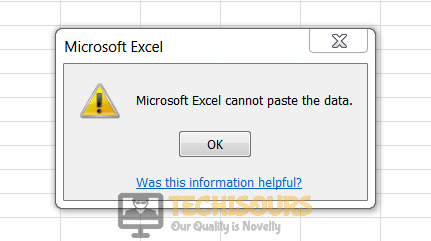
What prevents you to paste the data in excel?
So many Windows users have faced and reported the issue where they are unable to copy and paste the data in Excel Files. There are different reasons that might cause this troublesome of which are listed below:
- This error might occur if you are trying to copy data from merged cells into non-merged cells.
Pre Tips
If you encounter this error message, try to make sure some basic things are on working properly before you go through any major solution:
- Restart your Excel file by closing it and opening it again.
- Now make sure that you are not pasting the data from the merged cells into the non-merged cells.
- select the data you want to copy.
- Click on Merge and Center to see its components and click on unmerge cells.
- Now try to copy and paste your data again.
What to do if you cannot paste the data in Microsoft Excel?
Solution 1: Use Paste Special Option
If you have trouble pasting your data, try to use the Paste special option. To do this, copy the data you want to paste in another worksheet. Now go in the other worksheet, right-click and select Paste Special option to paste your data. This option allows you to paste special graphics into a Microsoft Excel workbook running within a published application or desktop.

Solution 2: Ignore DDE
If you see this error, ignore the Dynamic Data Exchange and try to do the operation again. Follow the steps below to do this.
- From the File menu, click Options.
- Now click the Advanced tab.
- Scroll down to the General Section.
- Uncheck the box parallel to Ignore other applications that use Dynamic Data Exchange (DDE).
Ignoring DDE
Solution 3: Restart the PC in Clean Boot State
If you still can’t get rid of the Microsoft Excel cannot paste the data 2010 issue, try to restart the PC in clean boot mode and check if the problem is resolved or not. Follow the steps below to carry this task out.
- Click the search button in the taskbar. Type “MSConfig” and open it.
System Configuration - Click on the Boot tab and uncheck the safe boot.
Safe boot - Restart and check if the problem is resolved.
- After carrying your task out, uncheck the Safe Boot box.
Solution 4: Use Automatic Repair Utility
If you still can’t get rid of this error, try to use third-party software to fix this issue.
- Download MS Excel Repair Tool from your favorite browser and install it on our PC.
- Select the file you are having trouble with.
- Press the Scan button to scan the file.
- After the scan is complete, press the Repair button.
- Now save the file at your preferred location and check if the error is resolved.
If you need further assistance, click here.


