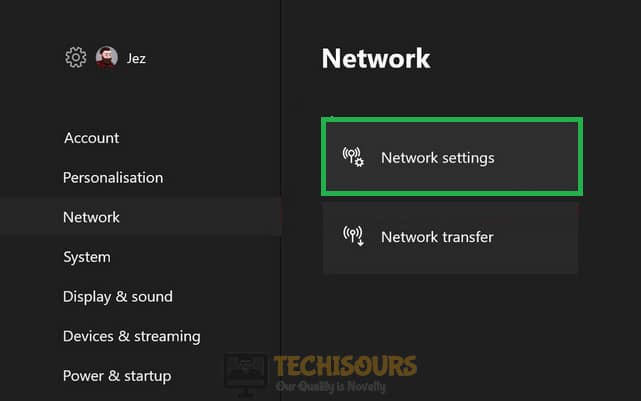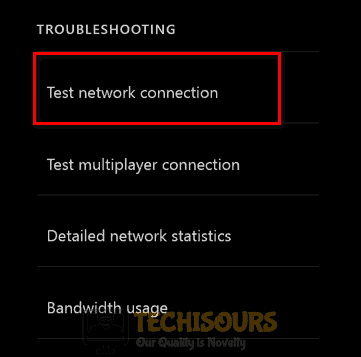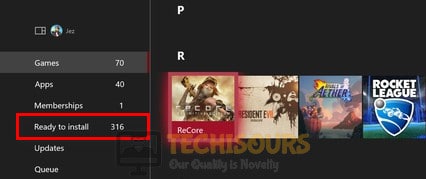How to Fix the Xbox Error 0x97E107DF
Xbox Live is an online multiplayer gaming and digital media delivery service introduced by Microsoft that offers both free and subscription-based services. Since its release, there are several issues that are frequently reported by users. Quiet recently, users have reported a Game launch error on Xbox One that States “Error 0x97E107DF”. This affects the complete usability of all Xbox Live-dependent devices and prevents the user from running any applications. We have looked into the issue and compiled some efficient solutions for you that will help you in getting rid of this error permanently.

What causes Error 0x97E107DF on Xbox?
After analyzing some case studies, we have concluded a list of possible triggers behind this error and it can be found as follows:
- Mostly, the Xbox error 0x97e107df occurs if the Xbox Live service is down or under maintenance.
- You might encounter this issue if your console’s or router’s cache is full or comprises some corrupted files.
- If the network settings of your console are not configured properly then you might come across Xbox error 0x97e107df.
Pre-Tips:
If you have just come across this error message on your Xbox, it is always recommended to ensure that whether the problem is at the client-side or the server-side, before proceeding towards any major solution to rectify the error. There might be a chance that the Xbox Live service is under maintenance. If this is the case then this issue is beyond your control and the only thing you can do is to wait for the Live service to get operational again. You can check the Xbox Live Service status at the Twitter support account or the Live Service Status website.
How to fix the Xbox Error 0x97E107DF issue?
Solution 1: Relogin onto the console
If the Xbox Live service is not under maintenance, then the most basic troubleshooting step to terminate Xbox error code 0x97e107df is to log out of your Xbox account and log back into it after a couple of minutes. Hence, follow the steps illustrated below to carry this task out:
- Press the “Xbox” button on the controller and select “Home”.
- Locate and select your Xbox account by hovering over your GamerPic and select “Log out”.
- Restart your console and log back into your account and check if the error is eliminated.
Solution 2: Tweak network settings
You might encounter the 0x97e107df error if some of the network settings in your console are not configured properly. So, to rectify this error, follow the steps indexed below to tweak some network settings in your console and check if the error persists.
- Press the “Xbox” button on the controller and open the Guide.
- Navigate to “Settings” and select “All settings”.
- Now proceed to “Network” and select “Network settings”.
Choose Network Settings - Select the “Test network connection” option to run the network diagnostics.
Testing the network connection - Now go back to the “Network” option and select “Advanced Settings”.
- Now select “Alternate MAC address” and click on “Clear”.
Clicking on Alternate MAC address - Restart your console and check whether the error is terminated.
Solution 3: Perform a hard reset of your console and router
Resetting your console and the router helps you to instantly clear the device’s cache and data. A hard reset of the router also reverts all of its settings back to the factory default. If you have just encountered the Xbox error 0x97e107df then follow the steps below to perform a hard reset of your console and router and check whether the error is rectified.
- Press and hold the power button on your console for 20 seconds and wait for it to completely shut down.
- Now locate the Reset button at the back of your router. and press the button with the help of a paper clip.
- Hold the reset button until the device boots up after a complete reset.
- Now press the Power button to restart your console and wait for it to start and hopefully the issue would be gone by now. If the error still persists there is no need to panic, just proceed further.
Solution 4: Disable Xbox Live
You might encounter this error on your console if the Xbox Live service is enabled. Therefore, disable this feature and check whether the error is terminated.
- Press the “Xbox” button on the controller and open the Guide.
- Navigate to “Settings” and select “All settings”.
- Now go to “Network” and select “Network settings”.
Choose Network Settings - Select “Go Offline” and restart your game to check if the error persists.
Solution 5: Reinstall the game
A lot of gamers have reported that if the Xbox Live services are not down then a very effective method to terminate this error is to uninstall the game first and then reinstall the game on your Xbox. Follow the steps illustrated below and check if the error persists.
- Hold the “Xbox” button on the controller and enter the main menu.
- Navigate to the “Games & Apps menu” and select “Games”.
Clicking on Games - Now select the game you want to delete and select “Uninstall”.
- Now go back to the “Games” option and locate the game you want to install under the “Ready to Install” section.
Reinstalling the game - Click on the “Install” option to install your game and check if the error is terminated.
Hopefully, the error might have gone by now but if you need further assistance, contact here.