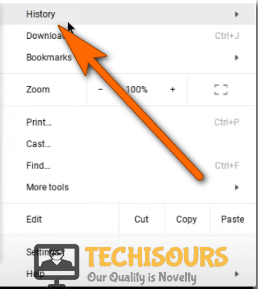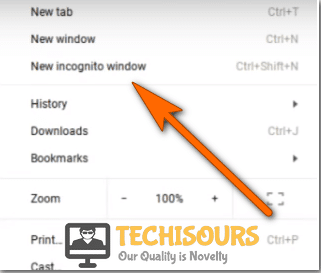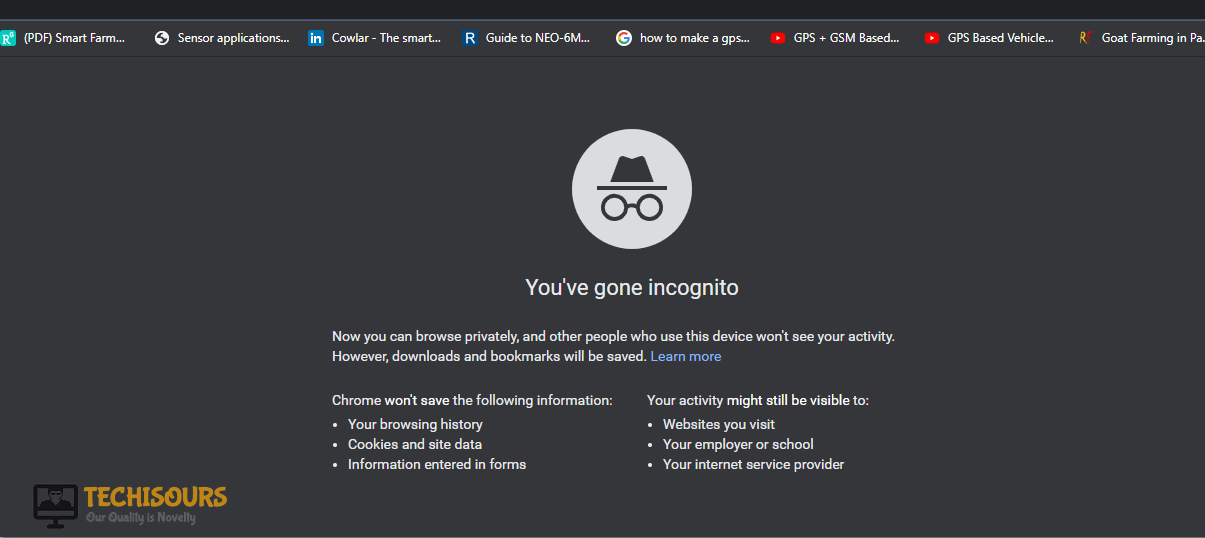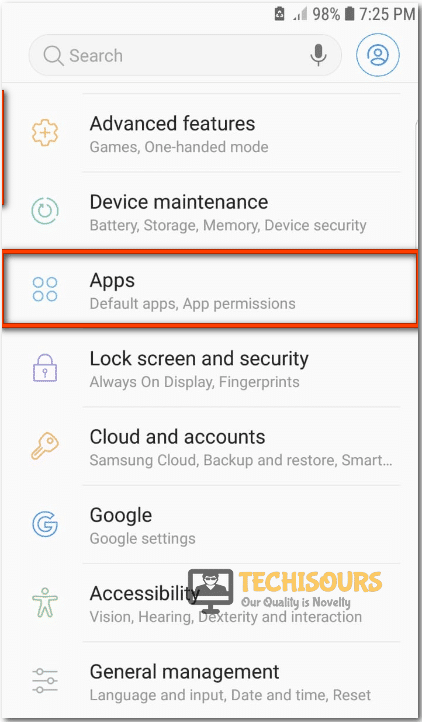Fix the 500 internal server error Youtube [Fixed Completely]
Youtube is one of the most popular video streaming platforms having more than a billion users all around the globe but sometimes the users are not able to load Youtube’s main page due to the 500 internal server error. This error prevents the user from streaming any content.and it is the indiction of a complication at the server-side that has no link with any fault at the user end. But worry not, we have compiled a guide that will help you get rid of it completely.

What Causes the Youtube 500 Internal Server Error?
After coming across this issue, we conducted in-depth research to determine some common reasons that trigger this error and compiled the results as follows.
- Faulty Youtube Server: This error is an HTTP error basically specifying that it has nothing to do with the user’s system, it is solely due to some fault at the youtube’s main server. The server might be down for some time or hacked by someone. A small glitch at the server end can trigger 500 Internal error and it should automatically be resolved after some time.
- Faulty Browser: The current browser might have some issue with the Youtube, or Youtube does not work properly on that specific browser. Hence using Youtube on an unsupported browser can trigger the error.
- Blocked in the Region: The government or Youtube management might have blocked the service in a specified region due to privacy or security issues. Therefore, if Youtube is blocked in a specific region, it might show the 500 internal error while trying to access it.
- Minor Issue With Router: If your Router has acquired bad cache, it can end up messing up some of the Internet configurations that can in turn interrupt Youtube from running properly.
Before you Start:
Refreshing the main page can sometimes eliminate the error. So before we move on to more complex solutions It is always important to get the little things out of the way. Therefore, before trying out the solutions, follow the steps stated below:
- Press f5 or the circular arrow button located at the top left corner of your page to refresh the main youtube page.
Circular Arrow Button - Wait for a few seconds and check if the error still persists.
Fixing the 500 Internal Server Error on Youtube
Solution 1: Clear All Browsing Data
- Click on the three dots at the top right and select the “History” button or you can press Ctrl + H to access the history of the browser.
Select History. - From history, click on the “Clear browsing data” option in order to clear the browsed data.
Clear History. - A new window will appear, set the time range to “All time” and check all the boxes present in the list, and lastly hit “Clear data” to clear the history.
Clear History. - Wait for a few seconds till the deleting process is completed.
- Restart your system and launch the youtube, and check if the error still persists.
Solution 2: Use Incognito Mode
- Open your browser and click on the “three dots” icon present at the top right corner.
- Now select “New incognito window” from the menu.
Incognito window. - When the incognito window appears, type “Youtube.com” in the search bar and hit enter.
Incognito Mode. - Check if youtube works fine in this mode or not. If the error still persists, proceed to the next potential fix indexed below.
Solution 3: Try a Different Browser
Sometimes switching to a different browser can help in eliminating the 500 Internal error. If you are using Google as a default browser try using Mozilla Firefox or any other suitable browser to launch youtube.
- Launch the Firefox from your computer and launch youtube from there.
- Search and play the desired video and check if the error still persists.
Firefox Browser - Restarting the same browser can also help, close all the recent tabs of the browser, and relaunch youtube and check if the error still exists.
Solution 4: Check if Youtube is Down
Due to a problem at the youtube server, it might be down for some time or it might be under maintenance. Launch youtube on any other platform and check if it is working or not. If not, wait for some time until the issue is resolved. Leave the application for 10- 15 minutes, refresh it again because in this situation there is nothing more you can do because the fault is at the server-side.
Solution 5: Restart Router and Computer.
- “Power off” both your computer and router and Unplug the switch from the main socket.
Removing the Plug from the socket - After waiting for a couple of minutes reinsert the switches back into the sockets, power the devices ON, wait patiently until the computer is connected to the router.
- Now open the browser and launch youtube to check if the error still exists or not.
Solution 6: Switch to Tablet
Copy the video’s URL onto the tablet and try watching youtube videos there, Switching the devices can eliminate the 500 internal server error because sometimes this error can only be with a particular device.
Solution 7: Upload Video in Low Quality
If you upload videos on Youtube and are bothered by this error, try uploading videos in the low quality this makes the process fast and saves you from encountering different errors.
Workaround:
If all the above solutions do not eliminate the error try contacting the youtube official help forum,
- Comment your name or channel URL
- Comment about when the error occurs (while logging in or else).
- Type the full error message that exactly appearing on the screen.
Wait till they resolve the issue. The youtube help can directly be called via phone by dialing 1 (650) 253-0000. Facebook or Twitter can also be used in order to contact youtube authorities.
For Mobile:
Fix 1: Force Stop The Application And Relaunch It
- Tap on the Settings button from the App Drawer.
Settings - Scroll down and tap on the Apps option.
Select apps. - Tap on the “three-dot” icon, present on the upper right.
- Click on the “Show system apps” option.
Show System Apps - Locate youtube and tap on it.
- Select “Force stop” from the window and doing this will result in a shutdown of the application.
Force Stop - Relaunch youtube and check if the error still exists or not.
Fix 2: Update Youtube Application.
- Launch the Play Store from the app drawer.
Launch Playstore - Search for the Youtube application in the search bar of the Playstore.
Search youtube - Tap on “Update” and wait while it is updating.
- Relaunch the youtube and check if the error is still present or not.
Fix 3: Forget WIFI Network.
- Tap “Settings” from the app drawer list.
Tap on settings - Now click on the “Wireless and Networks” button from the settings and choose “Wifi”.
Choose Wireless and networks - Press and hold on your network and select the “Forget Network” button.
Choose to forget network option - Reconnect to the network by entering your credentials and launch Youtube, check whether the error still persists.
Fix 4: Use a third-party application
In order to rectify youtube errors that can cause inconvenience, you can always use a third-party app like AnyTrans. It is a video downloader that allows downloading videos directly from youtube and you can watch them offline.
- Download and launch Anytrans on your device.
- Click on the “Video Download” button located at the top of the application.
- Select the destination for your downloaded videos.
- In the downloading bar copy and paste the URL of the desired video.
- Click the “Download” button to start downloading the video.
- Click on the “Down arrow” button located at the top right corner in order to watch and manage all the downloads.
By now, the error should be fixed but if you still encounter it, make sure to contact us.