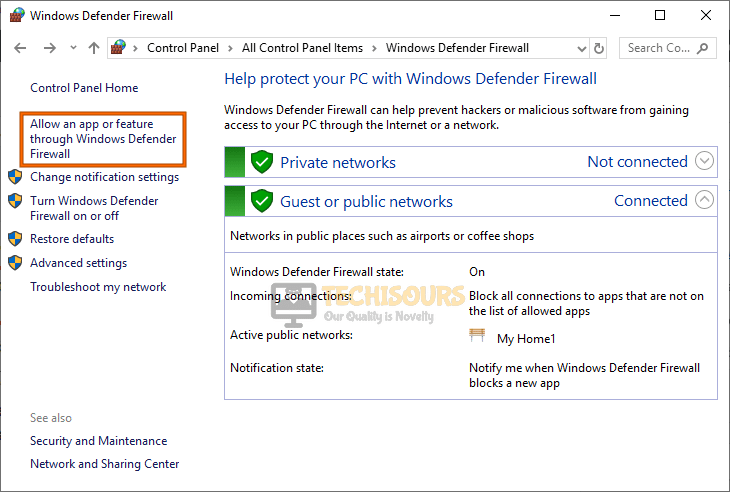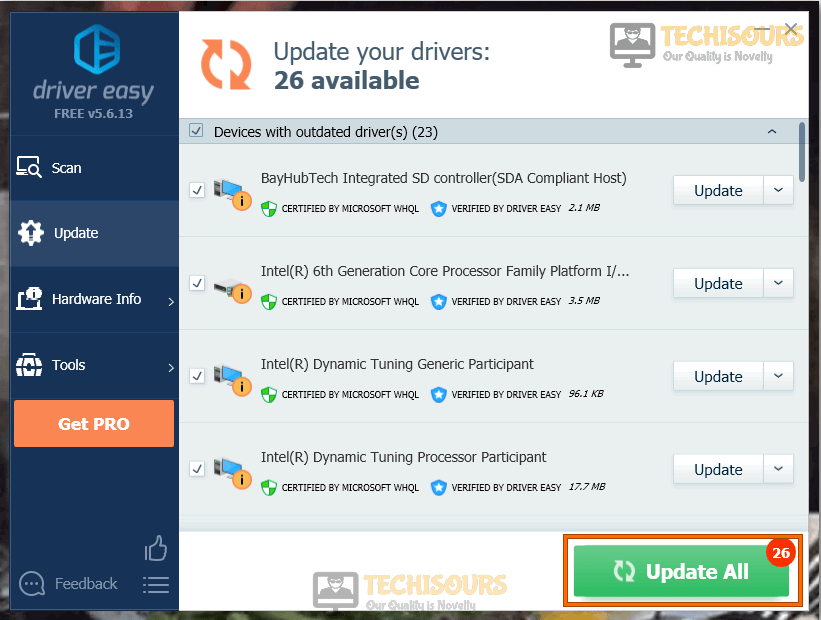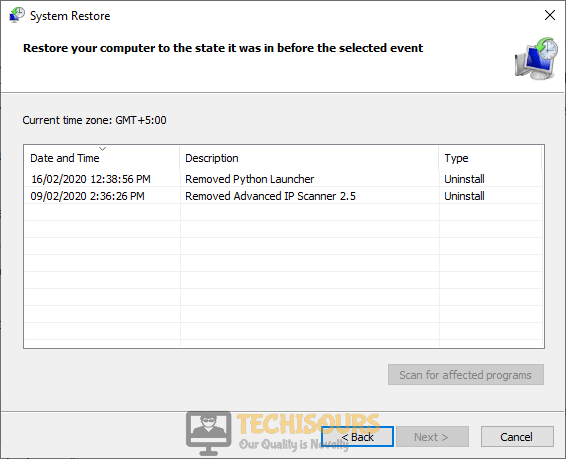Fix: State of Decay 2 Error Code 1006 [Complete Guide]
A lot of users have been complaining about the State of Decay 2 Error Code 1006 and they are unable to play the game due to this issue. We have compiled in this article some of the easiest fixes, workarounds, and solutions that will help you fix this error in no time.

What Causes the State of Decay 2 Error Code 1006?
After going through some basic troubleshooting guides, we have compiled a list of possible triggers that might be causing it on your computer.
- Firewall: It is possible that the Firewall installed on your computer might be preventing the State of Decay 2 from being able to connect to the servers. Therefore, we will be whitelisting it in the Windows Firewall to fix the Error Code 1006.
- Date and Time Settings: In some cases, the Date and Time settings on your computer might not have been configured properly due to which the State of Decay 2 Error Code 1006 is being triggered. Therefore, in this guide, we have also listed a method to properly configure these settings.
- Disabled Teredo Adapter: It is also important that the Teredo Adapter on your computer is enabled and is functioning properly. Therefore, in this article, we have also listed a method to enable this adapter, and doing so might fix the Error Code 1006 on your computer.
- Outdated Drivers: It is also possible that the drivers on your computer might’ve been outdated due to which the State of Decay 2 Error Code 1006 is being seen while trying to connect to the servers.
- DMZ Mode Disabled: If your router hasn’t been properly configured to handle insecure connections like the connections made while online gaming, you might be getting the State of Decay 2 Error Code 1006.
Now that you are familiar with most of the reasons behind the occurrence of this error, we will be moving on towards fixing it.
Before you start:
- Take the power adapter of your router out of the socket and wait for it to shut down.
Removing the Plug - In the meanwhile, detach all the power cables from your computer and shut it down.
- After waiting for a couple of minutes, power cycle the router by inserting its power adapters into the socket and wait for it to start.
- When the router acquires full signal strength, insert the power adapter of your computer back into the socket and check if the error code 1006 is rectified.
- We also recommend you to use a dedicated GPU if you have installed multiple GPUs in your computer.
Fixing the “State of Decay 2 code 1006” Error:
Solution 1: Activate Firewall and Allow outbound rules
Using Control Panel:
- Press “Win + R” keys on the keyboard to open the run box and search for “Control panel”.
Open Control panel - Select “Large icons” from the “View by” drop-down menu located at the top-right corner of the screen and select “Windows Defender Firewall”.
Choose Windows Defender Firewall - On the left side of the window, select “Advanced settings” from the list of options.
Advanced settings - From the left pane, click on “Outbound Rules” and make sure that the State of Decay 2 is allowed in the list located at the center of the screen.
Outbound Rules - Similarly, select “Inbound rules” and make sure that the game is not blocked here.
- Save the settings and launch the game to check if you encounter state of decay 2 error code 1006 again.
Using Command Prompt:
- Click on the search button located on the taskbar and search for “Command Prompt”.
- Right-click on Command Prompt and select “Run as Administrator”.
Run Command Prompt - Now execute the following command in the prompt.
netsh advfirewall show currentprofile
- If it says “Allowinbound”, then you’ll have to fix this problem by executing the following command.
netsh advfirewall set currentprofile firewallpolicy blockinbound,allowoutbound
Solution 2: Whitelist State of Decay in Firewall
- Press “Win + R” keys on the keyboard to open the run box and search for “Control panel”.
Open Control panel - Select “Large icons” from the “View by” drop-down menu located at the top-right corner of the screen and select “Windows Defender Firewall”.
Choose Windows Defender Firewall - On the left side of the window, select “Allow an App or Feature Through Windows Firewall Defender” from the list of options.
Allow an app - Now click on “Change settings” and check both public and private network boxes in front of the “State of Decay 2” entries.
Allowing the game through Firewall - Now restart your computer, relaunch the game and check whether the state of decay 2 code 1006 persists.
Solution 3: Tweak Time and Date settings
- Press the “Win + R” keys on the keyboard to open the Run box and search for “Control Panel”.
Opening Control panel - From the top-right corner of the screen, set the “View by:” option to “Large icons” and click on “Date and Time”.
Date and Time - Navigate to the “Internet Time” tab and click on “Change settings”.
Changing date and time - Check the box parallel to “Synchronize with internet time server” and click on “Update Now”.
Synchronize with an internet time server - Now click “OK” to save the changes and hopefully the state of decay 2 error code 1006 must’ve been resolved uptil now.
Solution 4: Activate Teredo adapter
- Click on the search button located on the taskbar and search for “Command Prompt”.
- Right-click on Command Prompt and select “Run as Administrator”.
Run Command Prompt - Now execute the following command in the prompt to check the status of your Teredo adapter.
netsh interface teredo show state
- If it is offline, execute the following command to enable the adapter in your computer
netsh interface teredo set state enterpriseclient
- Now restart your computer to apply the settings and most probably the issue would’ve been resolved uptil now but if the problem still exists there is no need to panic, just proceed to the next potential fix indexed below.
Solution 5: Update all device drivers automatically
- Launch your favorite browser and download Driver Easy.
- Double-click on the downloaded executable file and install the tool by following the on-screen instructions.
- Click the “Scan Now” button to start the scanning process.
Choose Scan now - Now a list will appear that will be comprising all of the outdated drivers on your computer. It is up to you that you update them selectively or collectively by clicking the “Update All” button at the bottom.
Updating drivers - When the drivers are updated successfully, restart your computer and check if the state of decay 2 code 1006 is resolved or not.
Solution 6: Restore your system
- Press the “Win + R” keys on the keyboard to open the Run box and search for “rstrui”.
Typing in “rstrui” - Now select a restore point that was created before you came across this error.
Selecting Restore Points - Click “Next” and then choose “Finish”.
Solution 7: Enable DMZ in your router
- Click on the search button located on the taskbar and search for “Command Prompt”.
- Right-click on Command Prompt and select “Run as Administrator”.
Run Command Prompt - Type the following command in the prompt and hit enter to execute it:
ipconfig
- Scroll down until you see a setting for “Default Gateway” under Ethernet or Wi-Fi.
Note down Default Gateway - Copy the router’s Default Gateway IP Address and paste it in your browser’s search bar to open your “Internet Settings”.
- From the left pane, click on “Forwarding” to expand its list and select “DMZ”.
- Click on the button parallel to “Enable” to enable the DMZ in your router.
Enabling DMZ - Save the settings and restart your router to check if the error code 1006 state of decay 2 is resolved.
Solution 8: Use a Repair tool
- Open your favorite browser and download the Advanced System Repair.
- Now double-click on the downloaded executable file and follow the onscreen instructions to install the tool on your computer.
- When the tool is installed on your computer, launch it and click on the “Scan” button to scan for corrupted files and click “Fix all now” to fix all the corrupted system files on your computer.
Run Advanced System Repair Tool - Once you have fixed all the corrupted files, proceed to launch the game, and hopefully, now the code 1006 state of decay 2 would’ve been rectified.
Solution 9: Use a VPN
- Launch a browser on your computer and download Express VPN on your computer.
Download Express VPN - Now double-click on the downloaded executable file and follow the on-screen instructions to install the VPN.
- When the VPN is installed, launch it and set your location to a different country.
- Now click on the “Connect” button at the center of the screen.
Solution 10: Reinstall the game
- Press “Windows key + I” from the keyboard to open the run box and search for “appwiz.cpl”.
Typing “appwiz.cpl” - Now right-click on the “State of Decay 2” app and select “Uninstall” to uninstall it completely from your PC.
Uninstall State of Decay 2 - Now launch Steam client, navigate to the “Store” from the menu bar, and search for the State of Decay 2 or you can download it from here.
- After installing the game successfully, launch the game and check whether the state of decay 2 error code 1006 persists.
Solution 11: Check for Windows updates
- Press “Windows + I” keys on the keyboard to open “Settings” and choose “Update and Security”.
Choose Update and Security - Navigate to the “Windows Update” tab from the left side of the screen and select “Check for Updates”.
Check for updates
Workaround:
If you have encountered Error 1006 while trying to invite friends from the Xbox account, then follow the steps indexed below to link your Steam account with your Xbox live account first and then try inviting friends.
- Press “Win + I” to open settings and then navigate to “Gaming”.
Choose Gaming - From the left pane, navigate to “Game bar” and enable the toggle button located at the right side of the window.
- Now proceed to the desktop and press “Win + G” keys on the keyboard to open the game bar menu.
- Click on the “Settings” icon located at the top-right of the screen.
Open Settings - Now, from the settings window, navigate to the “Accounts” tab, located at the left side of the screen and click on the “Sign In” button.
Sign In to Xbox Live - Now follow the on-screen instructions to sign in to your Xbox Live account in order to connect Steam to it.
- After connecting both the accounts, you will be able to follow your friends and invite them to multiplayer battles.
If you are still unable to fix this issue, you can contact us for any further assistance.