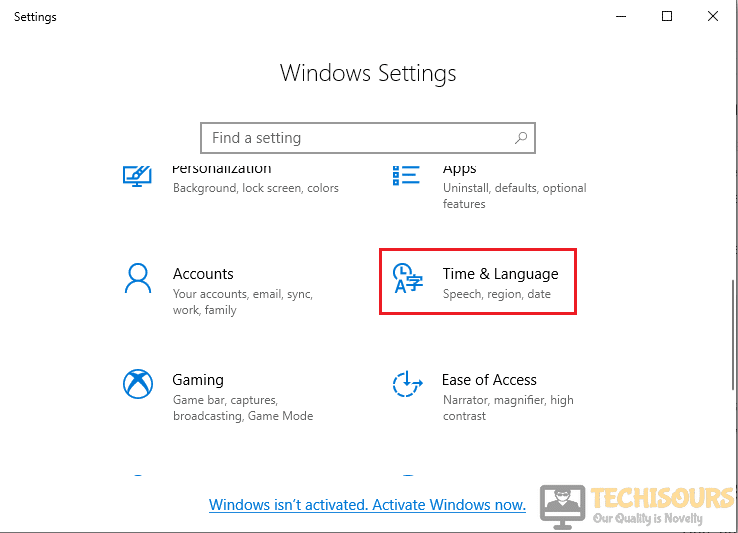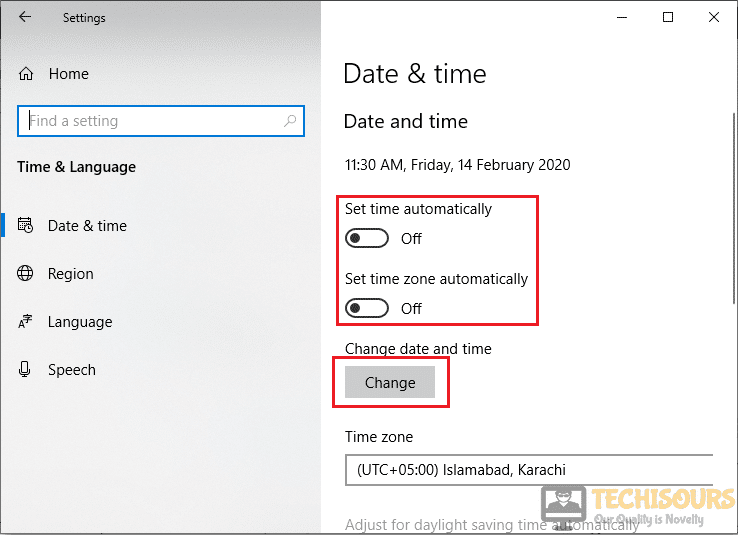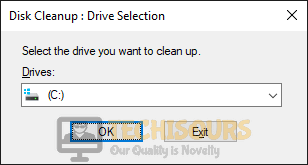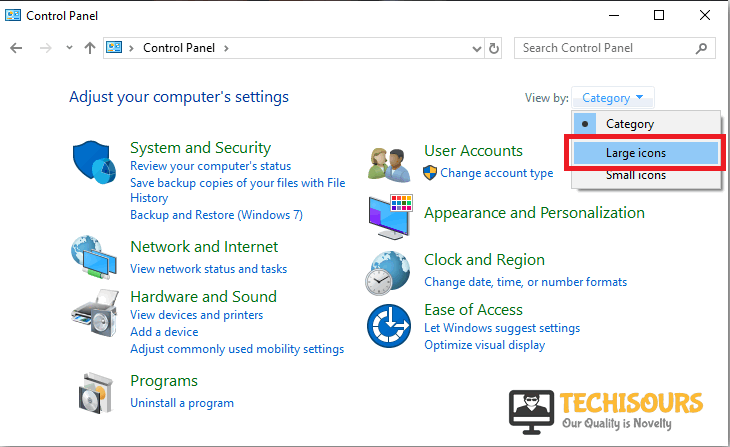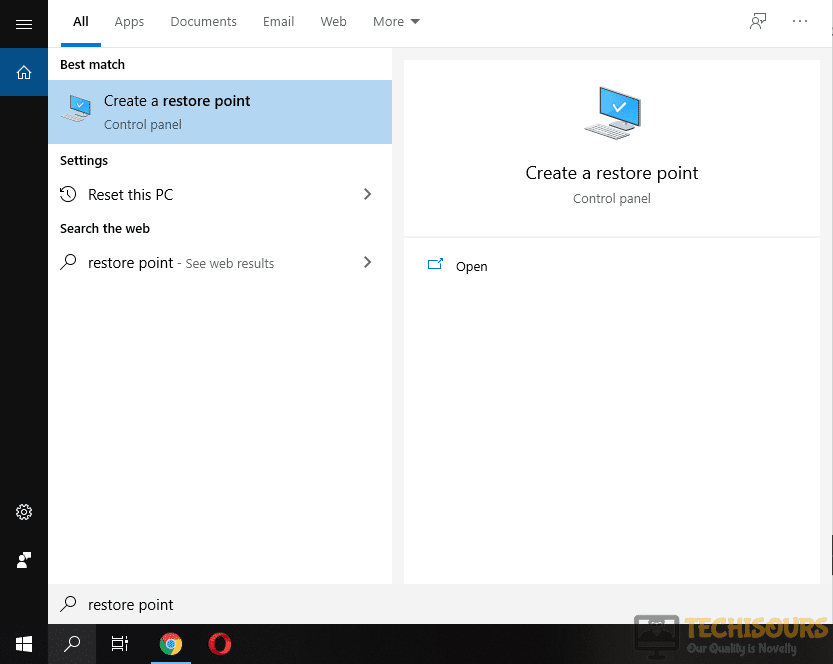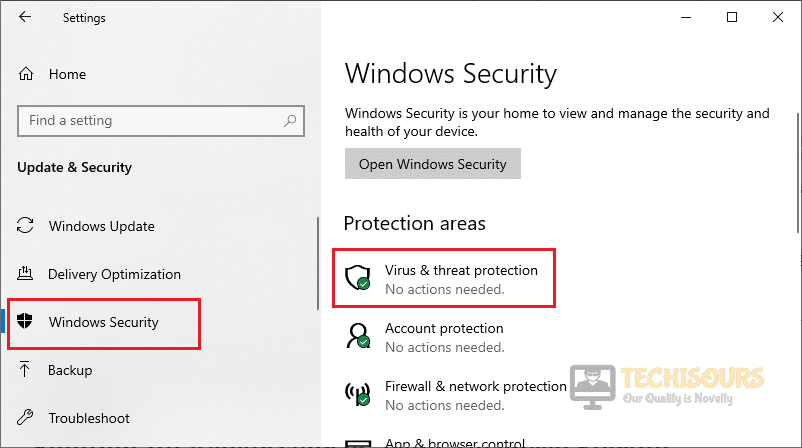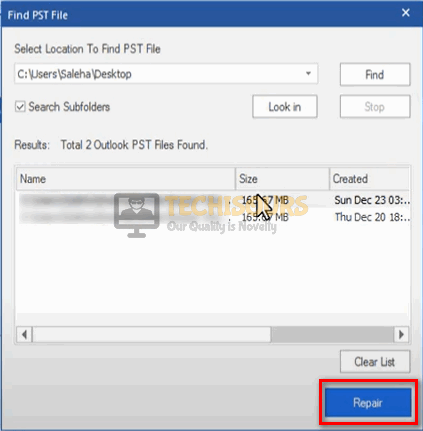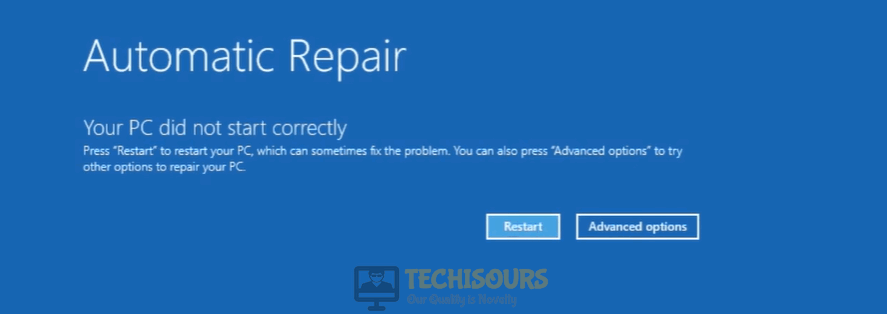Fix: Outlook Error Code 20 Unable to connect to Proxy Server
MS Outlook is a personal information management software that was introduced by Microsoft primarily to be used as an E-mail application. Quite recently, an error has been reported frequently by users that Outlook is prevented from being able to connect to its proxy server due to an Error Code 20 that states “There is a problem with the proxy server’s security certificate. Outlook is unable to connect to the proxy server mail.arcil.co.in.“. After analyzing some case studies and studying user input, we have compiled some fixes and solutions that have been proven to get rid of this issue.
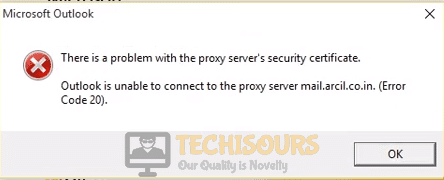
What causes Error Code 20 on Outlook?
Some triggers behind the Error Code 20 on Outlook are listed as follows.
- Date and Time: You might encounter Error Code 20 on Outlook if the Date and Time are not set properly on your computer. Date and time although seemingly unimportant, play a huge role in verifying the security certificates of websites/servers by matching the current date to their expiration date. Therefore, if the date and time aren’t set properly, the error code 20 might be triggered due to a mismatch of the expiration date of the server’s certificate.
- Corrupted Files: Error Code 20 might occur on Outlook if your computer has some corrupted files in some of its directories that are preventing some of its features from working properly. Corrupt Files are never a good sign on a computer and they can often create issues with installations and launch of Microsoft applications.
- Firewall: If Windows Defender Firewall is blocking Outlook then there is a high chance that it will prevent Outlook from establishing a connection with its servers by questioning its security certificate. Firewalls and Antiviruses never simplify the process of allowing through suspected applications and block them entirely even if the suspicion itself is based off of a false alarm.
If you are facing a similar error and are looking for a workaround, you can use the solutions listed as follows to rectify this glitch on your computer.
Before you Start:
If you have just encountered Error Code 20, there is a chance that it might have occurred due to poor signal strength of your local internet connection. Therefore, it is recommended that you power cycle your router before moving to any major solution and check if the error is eliminated.
- Take the power adapter of your router out of the socket and wait for it to completely shut down.
Removing the Plug from the socket - In the meanwhile, change the place of the router where it can get better signal strength. Also, move other electronic devices away from the router that might be interfering with its signals.
- After waiting for a couple of minutes, insert the power adapter of the router back into the socket and start it back up.
- Wait for its lights to turn on and check to see if the issue persists.
Fix the Error Code 20 on Outlook using the following Solutions:
Solution 1: Correct the Date and Time settings
In most cases, error code 20 occurs on Outlook if the Date and Time are not set properly on your computer. So, in order to get around this problem, follow the steps indexed below to correct the Date and Time setting manually, and check if the error is terminated.
- Press “Windows” + “I” buttons simultaneously to open “Settings”.
- Navigate to “Time and Language” and select “Date and Time”.
Time and Language - Disable the toggle button below the “Set time automatically” and the “Set time zone automatically” options and click on the “Change” button.
Updating Manually - Now set the correct date and time and select “Change” to save your changes.
Update Date and Time - If this doesn’t correct your date and time, replace your CMOS battery to keep the date correct.
Solution 2: Scan your computer for corrupted files
It is reported by most of the users that the certificate error arises on Outlook if your computer contains some corrupted files in its directories that prevent some Outlook features from working properly. If this is the case, follow the steps listed below to fix this file corruption.
- In the taskbar, click the search button and type “Command Prompt”.
- Right-click the icon and click “Run as Administrator”.
Open cmd and click on Run as administrator - Type the following command and hit enter
sfc /scannow
Scan your computer for corrupted files - When the scanning process is completed, type, and execute the following command.
cleanmgr
- Now select all the drives one by one and click “OK” to scan and fix all of the disk partitions.
Disk Cleanup
Solution 3: Allow Outlook to pass through Firewall
Windows Firewall is a crucial feature embedded into the Windows that scans the information that is coming to your computer from external sources and filters the harmful content from it. You might encounter “Error Code 20” on Outlook if the Windows firewall is blocking some features of Outlook. So as a solution, allow the application to pass through the firewall by following the steps indexed below.
- Click on the search button in the taskbar, type “Control Panel” and click on the first option.
Search For Control Panel - In the view by dropdown menu, select “Large icons”.
Select Large icons - Now select “Windows Defender Firewall”.
Navigate to Windows Defender Firewall - On the left side of the window, select “Allow an App or Feature Through Windows Firewall Defender” from the list of options.
Allow Apps through Firewall - Now locate and click on “Change Settings”.
Change Settings - Check both public and private network boxes in front of “Outlook” entries and restart your computer.
Solution 4: Restore your computer to an earlier date
System restore is an essential feature that is integrated into Windows operating systems that allows you to revert your system’s state to an earlier date. If you still encounter error code 20, revert your system to an older state where you didn’t encounter this error message. Follow the steps below to carry this task out.
- Click the search button in the taskbar, type “restore point” and click “Create a restore point” to open it.
Restore Point - Click the “System Restore” button.
System Restore - Select a restore point that was created before you came across this error.
Select Restore point - Now click on “Next” and then select “Finish”.
Solution 5: Update device drivers automatically
Device drivers play an important role in maintaining communication between the peripheral devices attached to the computer. You will encounter error code 20 if you are using outdated drivers. So to resolve this issue, update the device drivers automatically by following the steps listed below and check if the error still occurs.
- Go to your favorite browser and download Driver Easy.
- Double-click on the downloaded executable file and install the tool by following the on-screen instructions.
- Click the “Scan Now” button.
Download driver easy and click Scan Now option - Now a list will appear that will be comprising all of the outdated drivers on your computer. It is up to you that you update them selectively or collectively by clicking the “Update All” button at the bottom.
Update all drivers - Restart your computer and check if the issue is resolved or not.
Solution 6: Perform a quick system scan
Virus and Threat protection is a crucial feature of the Windows operating system that protects your system from dangerous malware and viruses that attack your computer and change the way your computer operates. If you still encounter error code 20, then it is always recommended to scan your system for viruses and fix them at the earliest.
- Click on the search button in the taskbar, search for “Settings”, and navigate to “Update and Security”.
Navigate to update and security - From the left pane, select “Windows Security” and afterward, click on “Virus and Threat Protection” in the right pane.
Choose virus and threat protection - Click on “Quick Scan” and wait for the computer to scan and eliminate the viruses found on your machine.
Choose Quick scan
Solution 7: Remove incompatible applications and certificates
There are numerous Softwares that conflict with Outlook when it launches and they tend to prevent it from being able to launch. You will encounter error code 20 if you have installed an incompatible software on your computer. Go through the list of these Softwares indexed below, and remove them from your computer if there are any.
- Click on the search button in the taskbar, type “Control Panel” and open it.
- Locate and click on “Uninstall a Program”.
Opening the program uninstaller - Locate any incompatible application that is mentioned in the list below, right-click on it and select “Uninstall”.
- Now click on the search button in the taskbar and search for “certmgr.msc”.
certmgr.msc - From the left pane, navigate to “Trusted Root Certification Authorities” and select “Certificates”.
Trusted Root Certification Authorities - Now locate all the certificates that contain “DO_NOT_TRUST_FiddlerRoot” in their name and delete them.
List of Incompatible applications:
- SafeGuard
- Rocket Tab
- Malware Scanner
- Search Conduit
- GeniusBox
- SUPERAntiSpyware
- SLOW-PC Fighter
- ExpressCache
- Search Protect
- Anti-malware tool
Solution 8: Boot your computer in safe mode
Safe mode is a special boot state that only launches the most important services that are required for startup and it prevents third-party and extra features from loading. If you still can’t get rid of error code 20, then boot your system in safe mode by following the steps listed below and check if the error is fixed.
- Click the search button in the taskbar, type “msconfig” and open it.
System Configuration - Navigate to the Boot tab and check the box parallel to “Safe boot”.
Safe boot - Restart your computer and check if the problem is resolved.
Solution 9: Validate the Certificate
Many users have reported that this error occurs when your server’s configurations are not correct. There might be a chance that your server’s Subject field is different from the site name or it is possible that your server’s certificate has been expired. So to make sure that the server’s certificate is correct, proceed to validate it by following the steps indexed below.
- Launch “Internet Explorer” and paste the following link in the address bar. (Note: Replace server_name by the RPC server name or the secure server name)
https://www.server_name.com/rpc
- Now double-click the “Padlock” icon at the bottom-right corner of the Web browser.
- Select the “Details” tab check whether the validity date of the certificate is expired in the “Valid to” field. Also, make sure that the data in the “Subject” field should match the site name.
Solution 10: Install an antivirus software
Third-party antivirus software is essential to prevent your computer from malware and viruses that can enter your computer from another source such as the internet or a USB drive. Some times running a quick-scan from the default Antivirus is not enough to completely scan and remove all the viruses on your computer. Therefore, in order to get around this problem, download and install third-party antivirus software and check if the error persists.
- Launch your favorite browser and download Avast Antivirus software.
- Double-click on the downloaded file and follow the on-screen instructions to install the antivirus.
- Once it is installed, click on the “Scan Now” button and check if the error is terminated.
Solution 11: Use Stellar Repair to fix corrupted PST files
In some situations, error code 20 on Outlook indicates that the Outlook PST files are corrupted. Therefore, to rectify this error, you need to repair these PST files. As it is a hectic task to locate these files manually to fix them, it is always recommended to use “Stellar repair” which is a great software that repairs corrupted Outlook PST files.
- Launch your favorite browser and download Stellar Repair.
- Double-click on the downloaded file and follow the on-screen instructions to install it.
- When the tool is installed successfully, browse for the PST file and click on the “Repair” button to fix it.
Fix corrupted PST files
Solution 12: Reinstall Outlook on your computer
If you still can’t get rid of Error code 20, then there might be a chance that the installation files of Outlook have somehow gotten corrupted. If this is the case, then the most efficient approach to fixing this issue is to reinstall Outlook on your computer. Therefore, as a solution, follow the steps indexed below to reinstall Outlook on your computer and check if the error is eliminated.
- Click on the search button in the taskbar, type “Control Panel” and open it.
- Locate and click on “Uninstall a Program”.
Opening the program uninstaller - From the list, locate “Microsoft Outlook“, right-click on it and select “Uninstall”.
- After this, reinstalling Outlook by searching for it online and downloading it on your computer.
Solution 13: Update your Windows
Microsoft keeps on pushing updates to Windows and they fix numerous bugs that are present in the older versions. If you still encounter error code 20, then follow the steps listed below to update your Windows and check if the error is rectified.
- Click on the search button in the taskbar and search for the “Settings”.
Search for settings - Now locate and select “Update and Security”.
Choose Update and security - From the left pane, click on “Windows Update” and select “Check for updates” from the right side of the window.
Check for updates - Wait for the computer to automatically check for updates and install them if they are available.
Solution 14: Reinstall Windows
If updating Windows didn’t resolve this error on your computer, then another solution that has helped many users to get around this issue is to reinstall the Windows. The easiest procedure to reinstall the Windows on your computer is to “Reset” your PC. So, follow the steps indexed below to reset your pc and check if the issue is resolved.
- Press the power button three times consecutively, at the time of startup, to open the “Automatic Repair” screen and click on “Advanced Options”.
Choose automatic repair - Click on the “Advanced Options” button and select “Troubleshoot”.
Click on Troubleshoot - Now select “Reset this PC”.
Reset PC - Now follow the onscreen instructions and wait until your computer is finished with the reset process.
- After the computer has been reset, check to see if the issue still exists.
Solution 15: Contact Network Support
If none of the solutions explained above, helped you rectify this error on your computer then the only option you are left with is to contact your Network support. There might be a chance that there is an issue with the SSL certificate. If this is the case, then fixing this issue is beyond your control. All you have to do is to contact your Network support and explain this issue to them. Ask them to verify your SSL certificate settings and to check for network encryption that is blocking Outlook.
Hopefully, the error might have been rectified by now but if you need further assistance, contact here.