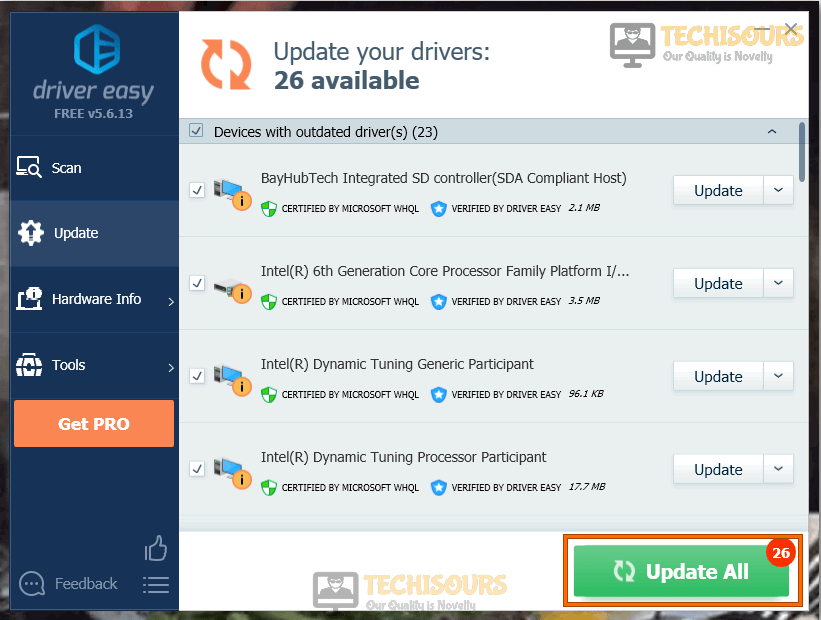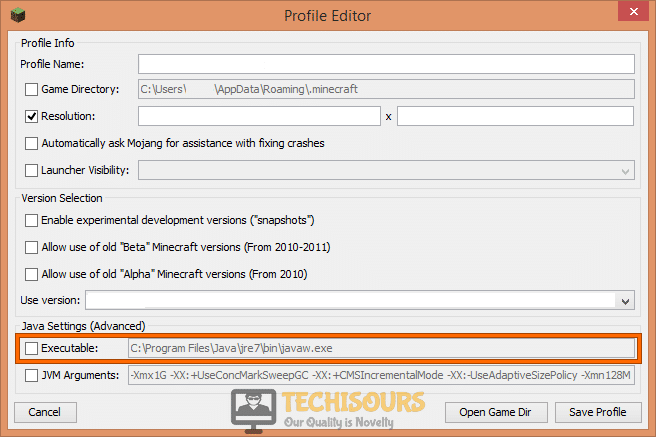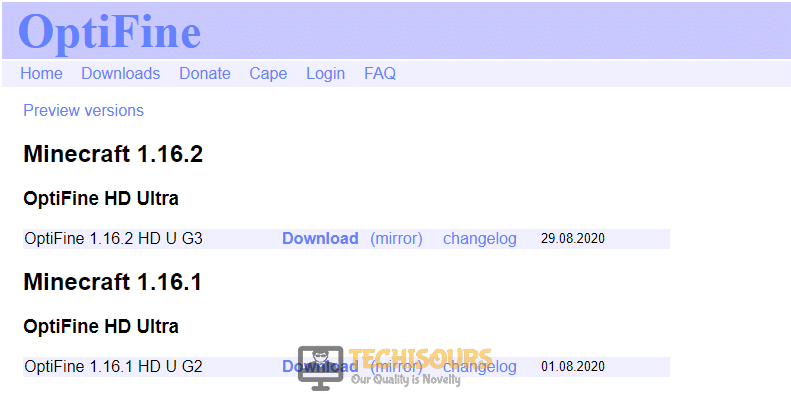Fix: OpenGL Error 1281 on Minecraft [Complete Guide]
A lot of Minecraft users really like using the OpenGL setting present inside the game which prevents the stuff that isn’t in the direct view of the user from being rendered by the GPU. While this saves a ton of resources and makes for an overall smoother and more efficient gaming experience, we have come to know of users getting the Minecraft OpenGL Error 1281.

Do not worry, however, because recently we started gathering and compiling some known fixes, workarounds, and solutions to this problem and have incorporated all of them in this guide.
What Causes Minecraft OpenGL Error 1281?
After going through some basic troubleshooting processes, we concluded that the following are some of the most prominent reasons behind the occurrence of this issue.
- Outdated Device Drivers: If some drivers on your computer have been outdated or have been incorrectly installed, you will see the Minecraft OpenGL Error 1281 while trying to use this setting. Therefore, it is recommended to check for any available driver updates as mentioned in the first solution below.
- Outdated Java: It is also possible that sometimes the Java version installed on your computer is outdated and it needs to be updated before you can use the OpenGL setting on Minecraft. This can easily be remedied by installing the latest version of Java as mentioned below.
- Optifine Tool: Some users were able to get rid of the OpenGL Error 1281 simply by installing the Optifine tool on their computers. You can also do this by simply navigating to their website and downloading and installing it on your computer.
Now that you have been made familiar with most of the reasons behind this issue, we can finally move on towards implementing the fixes.
Before we start:
Check if the mods, that you are using with Minecraft, are out of sync or mismatch. You can do this by matching their version compatibility from their official developer website. If the compatibility of the mods does not match, it is highly recommended to disable that mod and see if the error is eliminated. The most efficient approach is to disable all the mods and shaders at the start and enable them one by one to see which mod or shader causes the opengl error 1281.
Fixing the OpenGL Error 1281:
Solution 1: Update device drivers automatically
- Launch a browser on your computer and go to the official website of Driver easy to download their tool.
- When the tool is downloaded, double-click on the executable file and follow the on-screen instructions to install it on your PC.
- Once installed, launch the tool and click on the “Scan Now” button to scan your computer for all the outdated device drivers.
Click Scan now Button - Now click on the “Update All” button to update all the device drivers, installed on your computer, collectively.
Update Drivers Automatically - After updating the drivers, hopefully, you won’t encounter minecraft opengl error 1281 at startup, but if you do, kindly proceed to the next potential fix stated below.
Solution 2: Tweak in-game settings
- Launch Minecraft and navigate to its “Settings”.
- Navigate to “Video Settings > Others” and disable the “Show GL Errors” option.
Disable GL Errors - It is also recommended to disable the “VBO” option.
- After propagating the changes, save the settings and join a server to see if you encounter optifine opengl error 1281 again.
Solution 3: Update Java
- Right-click on the “This PC” icon located at the desktop and select “Properties” from the pop-up menu.
Select Properties - Under the “System” section, locate and note down your “System Type”.
Note down System type - Now open a browser on your computer to download JAVA. If your computer has 32-bit OS, click here and if your computer has 64-bit OS, click here.
- Now extract the “1.8.0_25” file from the downloaded folder and paste it in the following location.
C:\Program Files\Java (for 32 bit) C:\Program Files (x86)\Java (for 64 bit)
- Now copy the name of the folder you just replaced in the directory and note it down somewhere.
- Launch “Minecraft mod manager” and click on the “Edit profile” button located at the bottom of the screen.
- Check the box parallel to “Executable”, under the “Java settings (Advanced)” section and replace the correct name in the path of the JAVA folder.
Minecraft mod manager - After making these changes, reboot your computer and hopefully, Minecraft opengl error 1281 would be resolved on your computer.
Solution 4: Install Latest Version of OptiFine
- Launch a browser on your computer and go to the official website of OptiFine to download the latest version of their tool.
Update OptiFine - After downloading the tool, double-click on it and follow the on-screen instructions to install it on your computer.
- When the latest version of OptiFine is installed successfully, reboot your computer and launch Minecraft to see whether the optifine opengl error 1281 has been resolved.
Solution 5: Download opengl32.dll File
- Launch your favorite browser and download opengl32.dll, according to your system type, i.e 32-bit or 64-bit, on your computer.
Note: You can check your system type by following steps 1 and 2 indexed in Solution 3.Download opengl32.dll - Now select the downloaded file and press “Ctrl + C” keys simultaneously on the keyboard to copy the file.
- Right-click on the “Minecraft” shortcut located at the desktop and select “Open File Location” from the pop-up menu.
- Now navigate to the following path and paste the “.dll” file that you copied earlier.
Minecraft > Runtime > Jre-x64 > bin
- Now restart the Minecraft desktop client and most probably you won’t encounter Minecraft opengl error 1281 again.
Solution 6: Reinstall Minecraft
- Right-click on the “Windows” icon located on the taskbar and select “Run” to open the Run box.
Click on Run - In the run box, type “appwiz.cpl” command to see the list of all the applications installed on your computer.
Typing “appwiz.cpl” Command - Now right-click on the “Minecraft” icon and choose “Uninstall” from the pop-up menu to completely remove the game from your computer.
Uninstall Minecraft - Now launch a browser and download Minecraft from its official website.
- Double-click on the downloaded executable file and follow the on-screen instructions to install the game on your PC.
- When the installation process is finished, launch the game, and most probably optifine opengl error 1281 would’ve been removed successfully now.
If you are still unable to fix this issue, you can contact us for any further assistance.