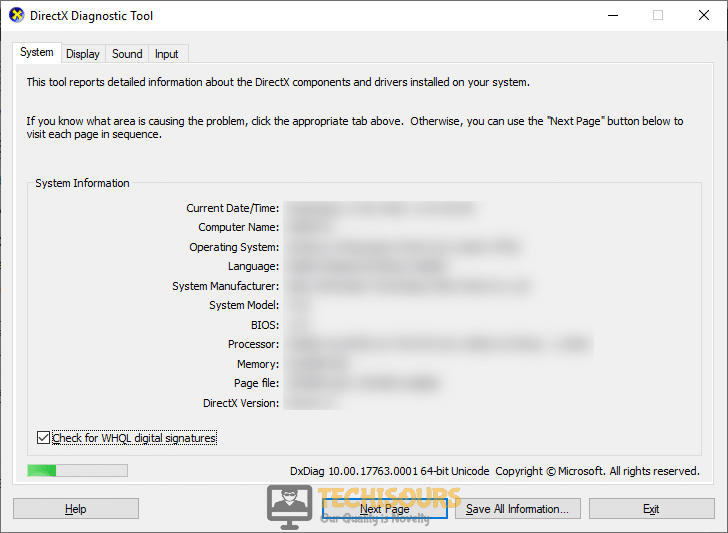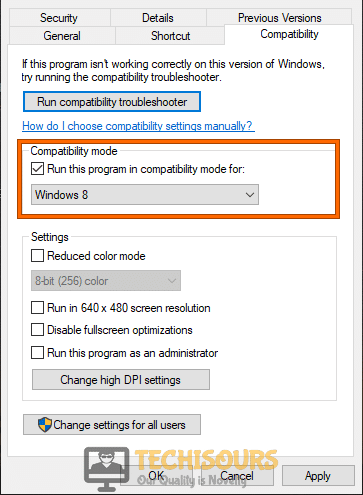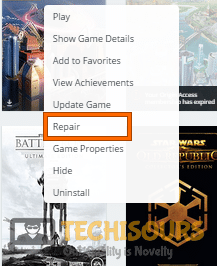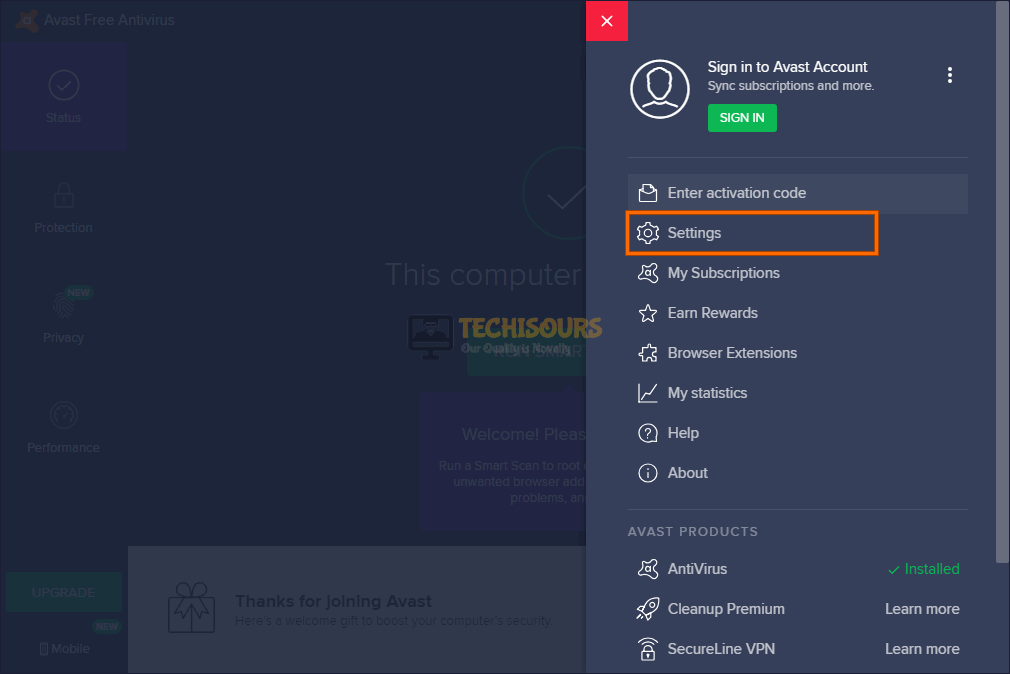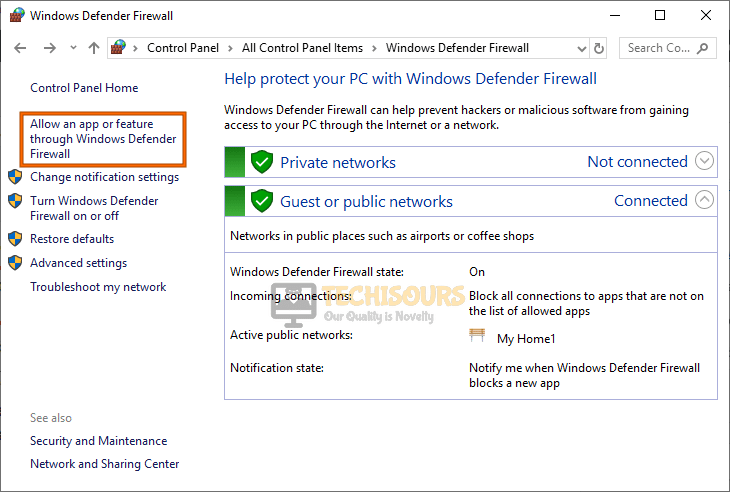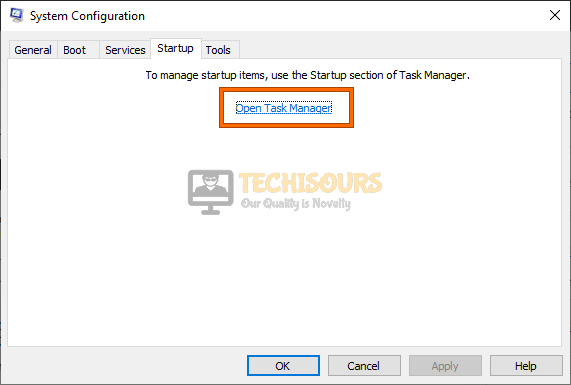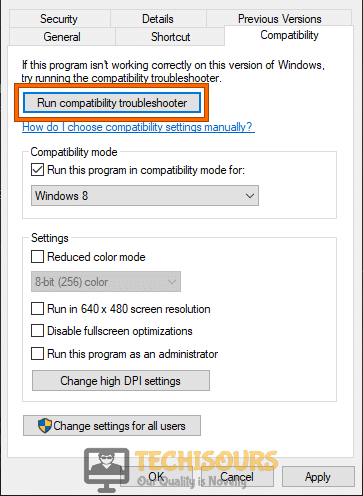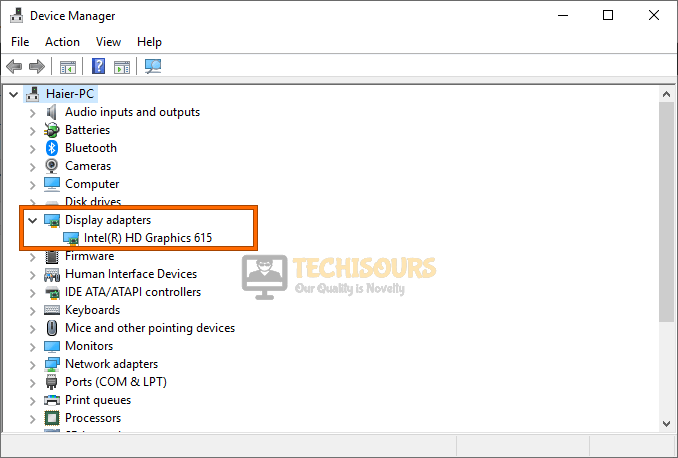Fix: Dragon Age Inquisition not Launching Windows 10 [Fixed]
Dragon Age Inquisition is one of the most popular medieval games and it has a huge player base. But in this post, we will be exploring the Dragon Age Inquisition not launching Windows 10 issue where the players are facing hurdles while trying to play their favorite game on Windows 10. We have, however, fixed this issue for our test-benches by applying the solutions listed in this article.

What Causes the ‘Dragon Age Inquisition not Launching’ error on Windows 10?
After deeply analyzing the issue and going through some repair strategies, we have concluded that the following are the most common reasons behind this issue.
- Administrative Privileges: If you haven’t granted your game administrative privileges, Dragon Age inquisition not launching on Windows 10 issue might be triggered. it is very important that the game is granted these privileges because it can sometimes face issues while writing and reading system files.
- Full-screen Optimization: In some cases, if you have enabled the Full-screen optimization feature while launching the game, Dragon Age Inquisition not launching on Windows 10 issue might be triggered. It is very important that this feature is disabled before trying to launch the game because it has prevented the game from functioning properly for a lot of users.
- File Integrity: If the game files have been somehow corrupted or have gone missing, this issue will occur on your computer. It is best to verify the integrity of the game files to ensure that there isn’t any file corruption and that all the files are installed properly.
- Antivirus/Firewall: It is also possible that your Antivirus or Firewall is blocking some aspects of the game from functioning properly due to which this error is being triggered. It is best to allow your game through the firewall/Antivirus or disable it temporarily to check if that is the culprit.
- Compatibility Issue: Windows 10 is notorious for raising compatibility issues with some games and this gives rise to the Dragon Age Inquisition not launching properly issue for a lot of users. However, luckily, you can run it in compatibility mode to fix this issue and get your game working again.
- Background Applications: If the third-party applications installed on your computer are interfering with some or all components of the game, this issue will be triggered. It is best to disable these background applications by going into the safe mode and check for any interference.
- Ingame Overlay: A lot of game launchers also have their in-game overlays that provide more functionality during gameplay however, this feature can sometimes interfere with the game features and this can prevent Dragon Age Inquisition from Launching on Windows 10.
- DirectX: Direct-X is a very important software that has to be installed on your computer in order to play most video games. However, if the DirectX installed on your computer is outdated or if it hasn’t been installed properly, this issue will be triggered.
Now that you are familiar with the reasons behind the occurrence of this issue, we can move on towards implementing the fixes.
Before you start:
- Press “Windows key + R” on the keyboard to open the run box and search for “dxdiag”.
Typing “dxdiag” - Now, from the window appeared on the screen, check the specifications of your computer, and make sure that they match the minimum requirements of the game, indexed below.
OS: Windows 7 or 8.1 64-bit. CPU: AMD six-core CPU @ 3.2 GHz, Intel quad-core CPU @ 3.0 GHz. System RAM: 8 GB. Graphics card: AMD Radeon HD 7870 or R9 270, NVIDIA GeForce GTX 660.
Checking PC specifications - If your computer has two graphics cards installed, make sure that you are playing your game using a dedicated graphics card such as NVIDIA. You can also try to lower your graphics settings in the game to experience better gameplay.
Fixing the Dragon Age Inquisition not launching error on Windows 10:
Solution 1: Run the game in administrator mode
- Press “Ctrl + Shift + Esc” keys simultaneously, on the keyboard to open the “Task Manager”.
- Now select any process related to Dragon Age Inquisition and click on the “End task” button.
Ending DAI processes - Right-click on the game’s shortcut located on the desktop and select “Properties”.
- In the properties windows, navigate to the “Compatibility” tab and check the box parallel to “Run this program as an administrator”.
Run the program as an Administrator - Now click on the “OK” button to apply the changes and check whether the issue is resolved.
Solution 2: Disable full-screen optimization
- Right-click on the game shortcut located on the desktop and select “Properties”.
- Now navigate to the “Compatibility” tab and check the box parallel to the “Disable full-screen optimization” option.
Disabling fullscreen optimization - Now click on the “OK” button to save the settings and see if this problem is rectified.
Solution 3: Run the game in compatibility mode
- Right-click on the game shortcut located on the desktop and select “Properties”.
- Now navigate to the “Compatibility” tab and check the box parallel to “Run this program in compatibility mode for:” and select a version of Windows installed on your PC.
Running DAI in compatibility mode - Now click on the “OK” button and check whether you still encounter this problem.
Solution 4: Verify the integrity of game files
- Launch the Origin desktop client and login to your user account.
- From the left pane, click on the “My Game Library” option to view all the games you have downloaded from Origin.
Opening Game Library - Locate “Dragon Age” in the game library, right-click on it and select “Repair” to download and replace any missing or corrupted file.
Repairing the game - When the repair process is completed, launch your game and hopefully, the issue would be rectified but if it still exists proceed to the next potential fix indexed below.
Solution 5: Whitelist the game in Firewall
Third-party antivirus software:
- From the home screen of your anti-virus software, navigate to the “Settings”.
Opening Avast Settings - Now navigate to the “General” tab and click on the “Exceptions” section.
Adding DAI as an exception - Now add the path to the game’s executable file to add it as an exception to the anti-virus.
Add the path to the game’s executable file - After allowing the game to pass through your antivirus software, check if the dragon age inquisition won’t launch issue is rectified.
Windows Defender Firewall:
- Press “Win + R” keys on the keyboard to open the run box and search for “Control panel”.
Open Control panel - Select “Large icons” from the “View by” drop-down menu located at the top-right corner of the screen and select “Windows Defender Firewall”.
Choosing Windows Defender Firewall - On the left side of the window, select “Allow an App or Feature Through Windows Firewall Defender” from the list of options.
Allow an app through Windows Defender Firewall - Now click on “Change settings” and check both public and private network boxes in front of “Dragon Age Inquisition” entries.
Change Settings - Now restart your computer, relaunch the game and check whether the dragon age inquisition crashes on launch issue persists.
Solution 6: Disable Antivirus software
- Click on the “^” button located at the bottom right of the taskbar and then right-click on the Avast icon.
- Hover over the “Avast Shield Control” and select the “Disable Permanently” option to disable your antivirus software.
Disabling antivirus
Note: If you have any other Anti-virus, like AVG or BitDefender disable it by following the same steps as indexed above.
Solution 7: Renew license key
- Press “Win + E” keys simultaneously on the keyboard to open “File Explorer” and check the box parallel to “Hidden Items” located under the “View” tab of the menu bar.
View Hidden Items - Now navigate to the following path and delete any file that is associated with Dragon Age Inquisition.
Note: The creation date of this file is the same as the date you installed the game.C:\ProgramData\Electronics Arts\EA Services\License
- Now relaunch the game to automatically create a new license key and check if you are now able to launch the game on your PC.
Solution 8: Install DirectX end-user runtime
- Open your favorite browser and download the DirectX End-User Runtime Web Installer from the official website of Microsoft.
Downloading DirectX end-user runtime - Now double-click on the downloaded executable file and follow the onscreen instructions to install DirectX end-user runtime on your computer.
- When the installation process is completed, try to launch the game again and check if the issue persists.
Solution 9: Re-Install Direct X and VC Redist
- Navigate to the following path in your directory and double-click on “DXSetup.exe” to run the respective file.
C:\Program Files (x86)\Origin Games\Dragon Age Inquisition\__Installer\directx\redist
- Now navigate to the following path in your directory and double-click on “VCRedist.exe” to run the respective file.
Note: If there are more than one vcredist.exe files, run them all one by one.C:\Program Files (x86)\Origin Games\Dragon Age Inquisition\__Installer\vc
- Running both of the files will automatically replace the older version of DirectX and VC Redist with a newer version and when this task is carried out, check whether dragon age inquisition not launching windows 10 issue is rectified.
Solution 10: Perform a clean boot
- Press “Windows key + R” on the keyboard to open the run box and search for “msconfig”.
Typing in “Msconfig” - Navigate to the “Services” tab and check the box parallel to “Hide all Microsoft services”.
Hiding all Microsoft services - Now click on the “Disable all” button then click on “OK”.
- Navigate to the “Startup” tab and select “Open Task Manager”.
Opening Task Manager - Under the “Startup” tab, select an application that you don’t want to be started at the time of boot, and select “Disable” and reboot your computer to check whether the issue is rectified.
Solution 11: Run Compatability troubleshooter
- Right-click on the game shortcut located on the desktop and select “Properties”.
- Now navigate to the “Compatibility” tab and click on the “Run compatibility troubleshooter” button.
Running compatibility troubleshooter - After the compatibility troubleshooting is done, check whether the problem is gone.
Solution 12: Update graphics card drivers
- Press “Windows + X” keys simultaneously on the keyboard and select “Device Manager”.
Open Device Manager - Now locate and click on “Display Adapters” to expand the list of graphics drivers installed on your computer.
Selecting Display Adapters - Double-click on your graphics driver to open its properties and navigate to the “Driver” tab and click on “Update Driver” to install the latest version of the graphics driver.
Update graphics driver - Now restart your computer and check whether dragon age inquisition won’t launch issue persists.
Solution 13: Disable Origin’s In-game feature
- Launch the Origin desktop client and login to your user account.
- Now click on the “Origin” icon from the menu bar located at the top of the screen, and select “Application settings”.
Opening Application settings - Navigate to the “Origin In-Game” tab and disable the toggle button parallel to “Enable Origin In-Game”.
Disable Origin In-Game - After disabling this feature, launch your game again and check if you still encounter dragon age inquisition pc problem.
Solution 14: Install Microsoft Visual C++ 2015 Redistributable
- Open your favorite browser and download the Microsoft Visual C++ 2015 Redistributable from the official website of Microsoft.
Download Microsoft Visual C++ 2015 Redistributable - Now double-click on the downloaded executable file and follow the onscreen instructions to install Microsoft Visual C++ 2015 Redistributable on your computer.
- When the installation process is completed, try to launch the game again and check whether dragon age inquisition not launching windows 10 issue still exists.
Solution 15: Uninstall NVIDIA 3D Vision Driver
- Press “Windows key + R” on the keyboard to open the run box and search for “appwiz.cpl”.
Typing “appwiz.cpl” - Now right-click on the “NVIDIA 3D Vision” application and select “Uninstall”.
Uninstall NVIDIA 3D Vision - After uninstalling this application, check whether you still encounter dragon age inquisition not launching issue.
Solution 16: Reinstall the game and origin
- Launch the Origin desktop client and login to your user account.
- Now navigate to the “My Games” tab, right-click on DAI and select “Uninstall”.
- After installing the game from Origin, press “Windows key + R” on the keyboard to open the run box and search for “appwiz.cpl”.
Typing “appwiz.cpl” - Now right-click on the “Origin” application and select “Uninstall”.
Uninstalling Origin - After deleting Origin desktop client from your system, download it from here. Double-click on the downloaded setup file and follow the on-screen instructions to install it.
- After installing Origin, proceed to download DAI from origin again and see whether the dragon age inquisition pc issue is rectified.
Workaround:
You might encounter this problem if your GPU gets overheated due to a heavy load of work. If this is the case, the last straw to fix this issue is to actually underclock your GPU to prevent it from overheating. You can use a good application such as MSI Afterburner to underclock your card.
Hopefully, the error must be gone till now. For further detail and information click here.