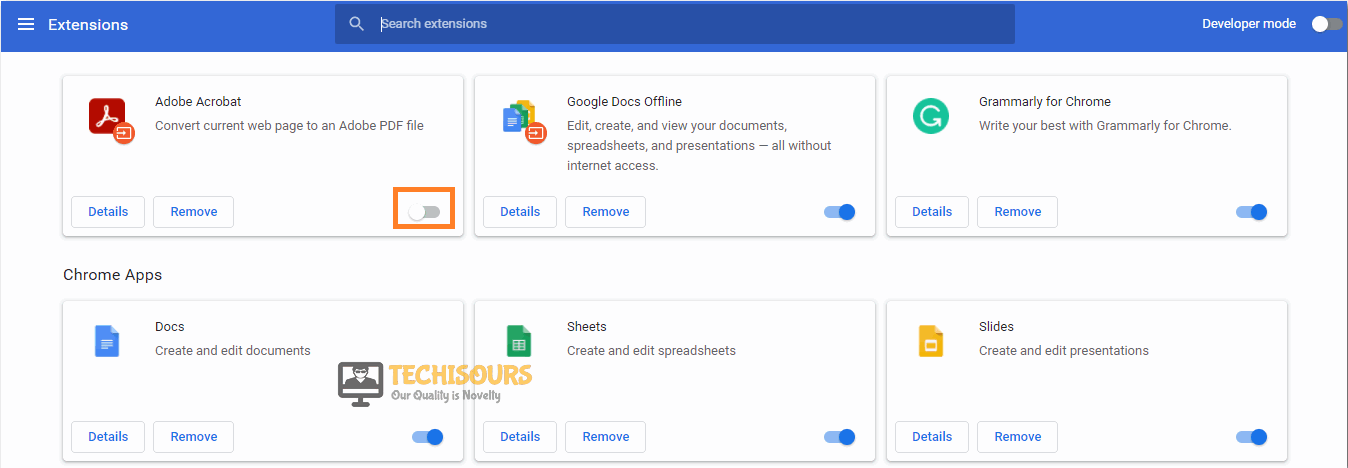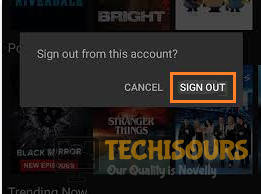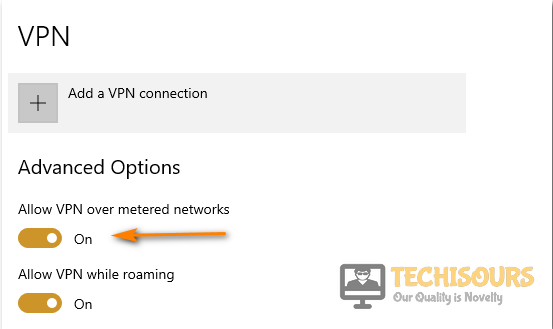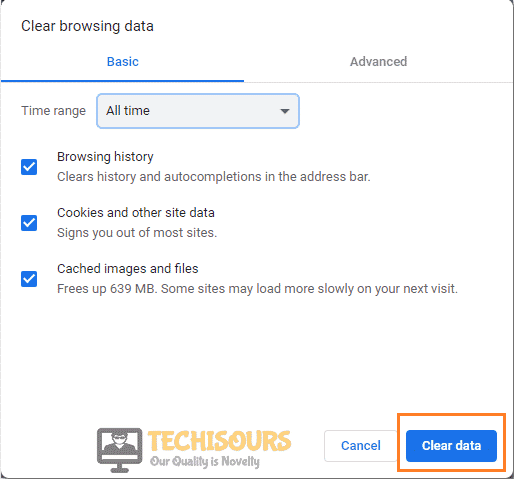Easily Fix Netflix Error Code: UI3012 and UI3010
We have gotten a lot of complaints about the Netflix error code: UI3012 message which states Unexpected Error and something went wrong while displaying the exact error code. Therefore, we will be providing some solutions in this article to address this issue. Make sure to follow all the steps carefully and accurately in order to ensure that this error is fixed completely.

After inquiring about this issue, we started to dig into the reasons due to which the error occurs in the first place, and turns out that it is mostly triggered due to network-related problems and we have explained them in detail below. Make sure to follow the step-by-step approach that has been taken in this article and avoid any further escalation.
What Causes Netflix error code: UI3012?
After reading through a lot of user feedback, we concluded that the following must be the most prominent reasons behind this error.
- Browser Extensions: In some cases, it is possible that the extensions installed on your computer might be preventing you from being able to access Netflix properly. This is because your browser extensions might be flagged by Netflix due to their secure encryption. Therefore, try to disable the extensions and check to see if you are able to fix the Netflix error code: UI3012.
- Network Issue: Sometimes, the network that you are connected to might be preventing you from being able to establish a secure connection with the Netflix servers or it might not be able to handle the bandwidth required by Netflix to stream properly. Follow the solutions below to identify such an issue.
- Corrupted Cache: In most cases, the corrupted cache can also be a major reason due to which errors like Netflix error code: UI3012 occur. Therefore, we recommend that you clear out your device’s cache as mentioned below and then check to see if doing so gets rid of the error message.
- VPN Issue: If you are using a VPN to connect to Netflix, you might run into the Netflix error code: UI3012 issue because it is unable to properly recognize your location. Therefore, we recommend that you temporarily switch off the VPN and then check to see if the error message still persists.
Now that we have taken you through almost all the major reasons, we can finally start implementing the fixes for the Netflix error code: UI3012.
Before You Start:
Restarting your home network can refresh the network connection as well as it can also remove this error cause. To restart your home network follow these steps:
- Press the “Power” button on your main router to turn it “OFF”.
- Once turned “OFF” disconnect all the cables and leave the device “OFF” for a few minutes.
Disconnect Internet Devices - Reconnect all the cables after a while and then turn on the device.
- When the internet gets connected see if your problem is solved.
Moreover, improving the strength of your Wi-Fi signals may also help fix this error completely as poor Wi-Fi connection is a major cause in triggering this particular error. For this, you can get a better Wi-Fi connection if you keep your device closer to your Wi-Fi router. Then placing your router at the high ground will always provide better coverage all over your house, so make sure you place your router at a high place in the center of your house.
Also, Wi-Fi signals can also be interrupted by other devices in the house such as TVs and Microwave Ovens so make sure to turn “OFF” these devices when not in use. Despite implementing these basic troubleshooting tricks if the error continues to exist then move on with trying any of the fixes listed below.
How to fix the Netflix error code: ui3012:
Solution 1: Disable All Browser Extensions
Browser extensions can prove very useful but sometimes can also interfere with your program’s browser extensions. Therefore disable them temporarily and then see if it helps remove the error. To disable the browser extensions follow these steps:
- Open your PC, launch the “Chrome Browser” and then choose to select the three dots icon located at the top right corner of your screen.
- From the drop-down menu click to select “More Tools” and then “Extensions”.
- Now browse through each of the extensions and click on the “Disable” option one by one.
Disable Chrome Extensions - Lastly, open up “Netflix” in your browser and then afterward enable the “Extensions” one by one to see which particular extension is causing the error.
Solution 2: Switch Network
Sometimes the issue can be from your Internet Service Providers side, to make sure of that you can try connecting to Netflix over another network such as the hotspot from your cellphone ad then observe if it works fine now.
Solution 3: Reset Your Network
Some users were able to solve the error by simply resetting their network settings in Windows 10. To do so follow this procedure:
- In the search bar near the Start menu search for “Network Reset” and click to select it from the search results.
- From the Network Reset window choose to select “Reset Now” and then confirm your selection to reset your network.
Choose Reset now - Once done restart your computer and see if the error code: ui3012 got fixed.
Solution 4: Connect Over LAN
Wired connections have always proved to be better than wireless ones and therefore Netflix’s official website suggests switching over to the cable network. To do so plug in one end of the LAN cable into your main router and the other end into the Ethernet port at the back of your computer. The LAN light on your modem would start blinking, thus indicating the connection has been made. When the connection gets established then verify if it works better in overcoming the error or not.

Solution 5: Re-login To the Netflix Application
Logging in and out of the application can help refresh a lot of things and fixes almost the majority of the errors instantly. To re-login to the application on your browser follow these steps:
- Launch the “Netflix” website and proceed to the top right corner to select the “Profile” icon.
- From the drop-down menu choose to select “Sign Out” of Netflix.
Sign Out Netflix - Wait for a while and then login back to the application using your credentials.
To do so on IOS/Android proceed as follows:
- Open up the “Netflix” application and tap on the “Profile” icon at the upper left-hand corner of the screen.
- Then tap on “Account” from the drop-down menu and select “Sign Out Of All Devices”.
- Tap to “Sign Out” and then sign in back after a while using your login credentials.
- Proceed to check if this resolves your error.
Solution 6: Disable VPN
Your VPN can cause issues between Netflix servers and your PC so try disabling your VPN for some time and then check if the error has been removed. To disable VPN on windows follow these steps:
- Open your desktop PC and go to “Settings”.
- In the Settings window proceed to select the “Network and Internet” option.
- Locate the option of “VPN” in the left pane and click to select it.
- Here find the VPN connection you want to disable and uncheck the toggle button located near the active VPN.
Turn OFF VPN - Once disabled check if the Netflix Error Code UI3012 got settled now.
Solution 7: Clear Cache and Cookies
- Open up your desktop PC and launch the “Chrome” browser.
- Then click on the three vertical dots at the top right corner of the chrome window.
- From the drop-down menu choose to select “More Tools” and from the extended menu click on “Clear Browsing Data”.
- Now at the top choose a “Time Range” and check the box for “Cookies and Other Site Data” and also check the box for “Cached Images and Files”.
- Next click on “Clear Data” and once you are done now verify if the error got resolved.
Clear Data
Implement all of the aforementioned solutions carefully to get rid of the error and for any further queries or assistance, you may Contact Us here.