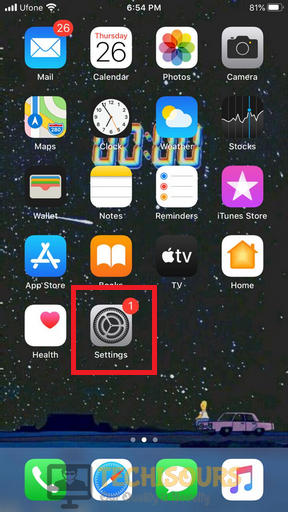Error 31: Other Network Problem [Fixed Completely]
Verizon has a million satisfied users around the United States because it provides innovative communications and technology solutions. Recently, a very common error has been reported by so many users that they are unable to send and receive messages among other people and the error message states “Error 31: Other Network Problem”. This can be fixed easily in a little time by following the guide below.

What prevents you to send and receive messages on your mobile?
This error may arise due to some of the reasons that are listed below:
- Your Signal extender might be the reason this error has occurred on your device.
- In iPhones, this error emerges because the iMessage feature is enabled.
- The error 31 might occur on an android device if you are using a third-party messaging app that is unable to connect to Verizon’s network properly.
Pre-Tips:
Many people use range extenders to extend the range of local WiFi signals and get better coverage in their area. The extender might be the trigger due to which you are facing this error. To resolve this issue, it is recommended that you should disable your extender and turn off the wifi for a while and check whether the message can be sent over the cellular network or not. If the message is still not sent and you see this error message again, contact Verizon’s customer support.
What to do when you face “Error 31: Other Network Problem” on Verizon Mobile Devices?
Solution 1: Disable iMessage on iPhone
If you are using an iPhone, try to disable the iMessage feature because if someone sends you a message using android while your iMessage is still enabled, you won’t be able to receive the message.
- Tap on the Settings icon on your screen.
Settings - Locate and tap on the “Messages” option from the list.
Messages - Now disable the iMessage by tapping on the toggle button parallel to iMessage.
Disable iMessage
Solution 2: Switch message app in Android
There are a number of messaging applications that are available for Android users. But if you want to avoid error 31, we recommend you to download and use the Verzion’s Official app. Because, in most of the cases, third-party messaging applications fail to communicate with the Verizon’s network.
- Launch Play Store on your mobile and search for “Verizon Messages App”.
Verizon Message App - Click on the “Install” button to download this application.
Install application - Sign up by filling your credentials and check if the error occurs on this app.
Solution 3: Clear the cache and data of the messaging app
If you still can’t get rid of error 31 other network problem, try to clear the cache and data of the messaging application on your phone. Follow the steps below to carry this task out.
- Tap the Settings icon on your Android phone.
Settings - Locate and tap on Apps and notifications. It might be just Apps in some mobiles.
Applications - Now find the Message+ and open it.
Message+ - Click on Storage and clear data and cache by tapping on Clear Data and ClearCache buttons.
Clear Data and Cache - If you still get this error, try to tap the send button repeatedly in the message application and this problem should be terminated.
If you need further assistance, contact here.