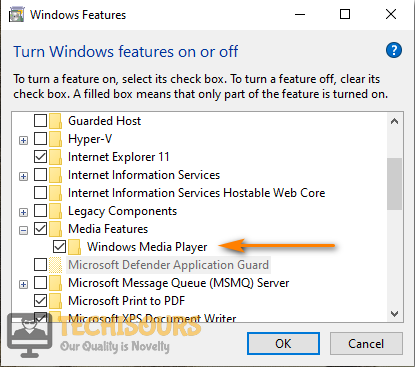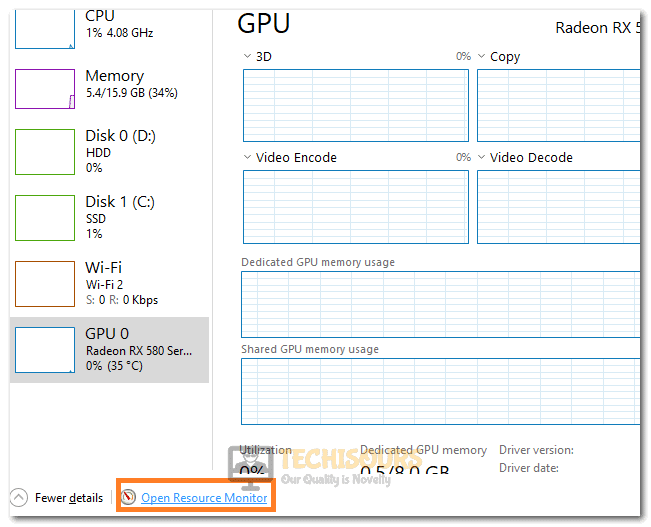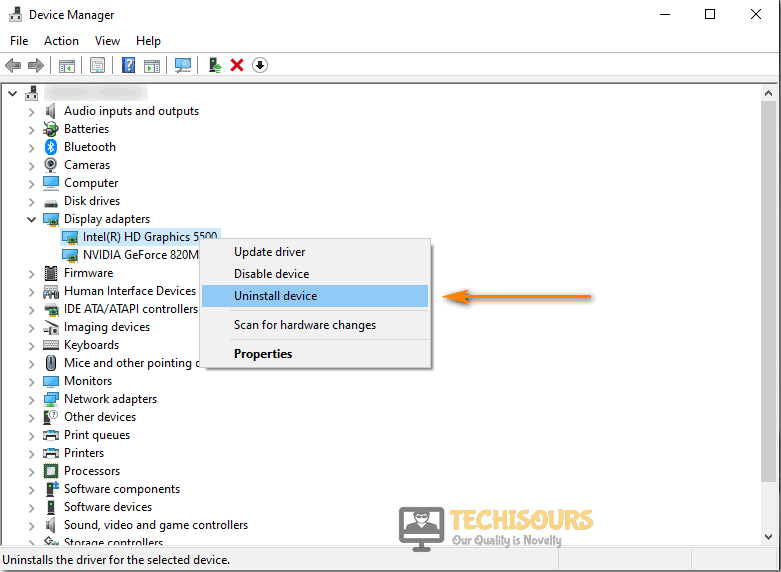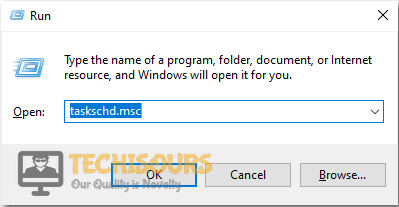What is Digital TV Tuner Device Registration Application and How to Remove it From your Computer
There have been a lot of queries about the Digital TV Tuner Device Registration Application that has been picked up by the Antivirus installed on the users’ computer and some people have also seen the Digital TV Tuner Device Registration Application high CPU usage issue so we have written this in-detail article that will outline what this application does and we will also include some methods that you can use to disable it on your computer.

What is the Digital TV Tuner Device Registration Application?
After having to study this process in detail, we discovered that this application manifests itself inside of the Task Manager under the ehPrivJob.exe process and it is basically a component of the Windows Media Center which allows the users to be able to watch cable TV on their computers. In addition to that, the Media Center might be useful for some other use cases.
Your computer might have the Digital Tuner Device which allows it to be able to send and receive Digital signals that are required to watch Cable TV due to which you might see the Digital TV Tuner Device Registration Application running on your computer. Therefore, if you aren’t using it and it is getting picked up by the Antivirus or if it is causing high resource usage, we suggest that you follow the steps below to disable it on your computer.
Getting Rid of the Digital TV Tuner Device Registration Application:
Method 1: Turn OFF Windows Media Player
- First, press the “Window + R” keys combination to open the “Run” prompt dialogue box.
- Type the “appwiz.cpl” command in the search box and press the “Enter” key.
Typing “appwiz.cpl” - Now, click on the “Turn Windows features on or off” at the top left of the screen.
- A list of windows features will appear in front of you and from there scroll down to the “Media Features” option.
- Once, you have found media features, click on the “+” sign option to expand the media features.
- Now, simply uncheck the “Windows Media Player” and once, you are done with all of the processes, just restart your device and check if the Digital TV Tuner Device Registration Application still comes up.
Uncheck the Windows Media Player Option
Method 2: Stop ehprivjob.exe Process
- Firstly, press the “Ctrl + Shift + Esc” keys simultaneously to open the task manager.
- Once you are in task manager, click on the “Performance” tab enlisted at the top.
- Then, click on the “Open Resource Monitor” option enlisted at the bottom.
Selecting the Open Resource Monitor Option - Now, in the CPU, Memory, and Disk section scroll and look for the “ehprivjob.exe” process.
- Once you have found the process, right-click on it and select the “End Process” option to end the process.
- Now, finally, restart your device and check if the Digital TV Tuner Device Registration Application is still running on the computer.
Method 3: Uninstall Digital TV Tuner Application
- Press the “Window + R” keys combination to open the “Run” prompt. In the search box, type “appwiz.cpl” and hit the “Enter” key.
Typing “appwiz.cpl” - In the list of installed programs, search for the “Digital TV Tuner” application.
- Once you have found it, right-click, and then click on the “Uninstall” option.
- Restart your device to check whether the issue is resolved or not.
Method 4: Clearing Registry
- Press “Window + R” keys simultaneously to open the “Run” prompt dialogue box.
- Type the “Regedit” command in the search box and press the “Enter key to open Registry Editor.
- Then in the address bar, type the following address and hit the “Enter” key:
HKEY_LOCAL_MACHINE\Software\
- After that, search for the folder containing the TV tuner, right-click on the folder and delete it.
- Then, in the address bar type another address that is stated below and hit the “Enter” key:
HKEY_LOCAL_MACHINE\Software\Microsoft\Windows\Current Version\Run\eg ui
- After that, delete all entries from the list and finally, restart your device.
Method 5: Uninstall Graphic Card Driver
- First, press the “Window + R” keys to open the “Run” prompt dialogue box and in the search box, type “devmgmt.msc” and hit the “Enter” key to open Device Manager.
Typing devmgmt.msc in the Run prompt - Once you are in the device manager, a list of installed drivers will appear. Scroll down in the list and look for the “Display adapters” and expand it.
- After that, from the expanded list, right-click on the graphic card and select the “Uninstall” option to uninstall it from your device.
Uninstall Graphics Driver - Once the process is completed, simply restart your device and check for the persistence of the error.
Method 6: Disable Scheduled Task
- Press “Window + R” keys simultaneously to open the “Run” prompt dialogue box.
- In the search box, type “taskschd.msc” and press the “Enter” key.
Type taskschd Command - Then, expand the “Task Scheduler Library” on the left panel and follow the following path “Microsoft -> Windows”.
- Now, search for the folder where the “ehDRMInit” file is located.
- Once the file is located, just right-click and “Uninstall” it.
Delete the ehdrminit File - Restart your device to check if the digital tv tuner device registration application windows 7 issue is resolved.
Method 7: Deleting DRM Folder
- First of all, in the windows search menu type “My Computer” and hit the “Enter” key.
- Then in the address bar, type the following path and hit the “Enter” key:
C:\Documents and Settings\All Users\DRM
- However, you might have to try navigating to:
Tools > Folder Options > View tab > uncheck the option that says Hide protected operating system files.
- Now, simply select the content of the DRM folder and press the “Shift + Del + Enter” keys simultaneously to delete all the content.
- Finally, restart your device to check if the error still exists or not.
Hopefully, after following the above methods you would’ve been able to get rid of this issue but if the problem still persists please feel free to Contact Us.