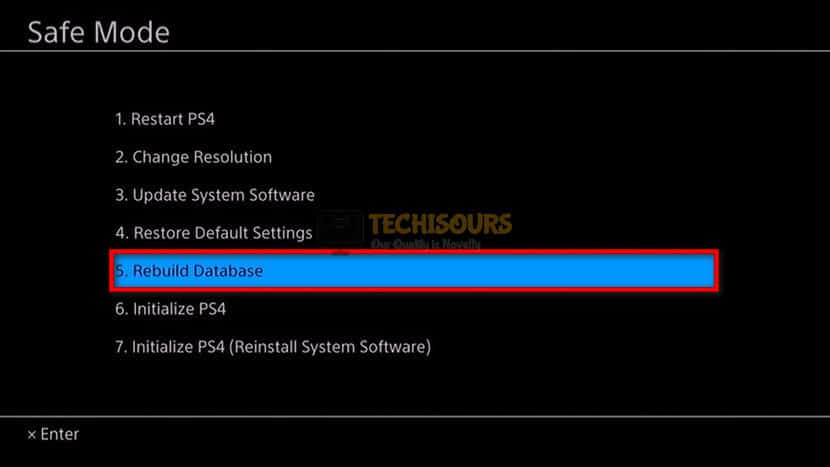Easily Fix the PS4 Error CE-32895-7 [Complete Guide]
For some users, while trying to connect their PS4 to the internet, they faced the CE-32895-7 error and this ended up preventing them from being able to access their console. This issue seems to point towards a hardware fault but in some cases, it might be related to your PS4’s firmware. In this article, we have provided you with some workarounds and fixes that you can apply to completely get rid of the issue.

Fix 1: Restarting your PS4 Completely
It is recommended that you try to completely restart your PS4, for that, make sure to shut it down and remove the power cord from its back. Now, shut down your router as well and remove its power cord too. After doing this, make sure to press and hold the power button of the PS4 for 10 seconds and the router’s button as well. After this, startup both the console and the router and check to see if the CE-32895-7 error has now been fixed.

Fix 2: Avoid Using Public Wifi
If you are using a public or a school/university Wi-fi, it is possible that in order to reduce the network load or to restrict users from gaming, the network packets aren’t being properly sent by your router to the PS4 servers and this is triggering the CE-32895-7 error. Since you wouldn’t have access to the admin panel of such a Wi-Fi connection, we recommend that you try using your mobile’s hotspot or a personal Wi-Fi connection and check if that fixes things.
Otherwise, you can contact the support or network department of the place that you are staying in and getting the error code while trying to connect to the WIFI of that place. They will add an exception for your PS4 “WIFI MAC Address” which should allow your PS4 to function normally again and hence your issue will be resolved.
Fix 3: Reconfigure Router Settings
It is possible in some cases that the CE-32895-7 error is being seen with your PS4 because of the internet connection being glitched. Therefore, we recommend that you log into your Router’s admin page and make sure to change any settings or restrictions that you might have imposed and also try to ensure that UPnP and DMZ is enabled on the router. Both of these settings are found in the router’s login page which can be accessed by pasting your IP address in the browser’s search bar.

The password and the username for this page should be on the back of the router and you can also search for specific instructions for your router model on the internet. After enabling these, check to see if the CE-32895-7 error is fixed.
Fix 4: Update Router Firmware
This issue can also be caused in case of console’s update failure at some point. This can be easily tackled by updating the firmware. This will not only resolve bugs/issues with your console but also improve the overall performance of your PS4.
From the main menu, navigate to “Notification” and check if there are any available updates. But a failed attempt at some point can render this option inaccessible and, in that case, you need to follow the steps below to update the PS4 firmware via Safe Mode:
- While on the main page, navigate to “Notifications” and delete the notification for firmware update by pressing the “Option” key and selecting “Delete”.
- Now, hold the “Power” button on your PS4 for about 15 seconds until it completely shuts down.
- Hold the “Power” button until 2 beeps are heard, and your console enters the “Safe Mode” which should display a bunch of options on the screen.
- Connect your controller to PS4 using cable as it will not work wirelessly here. Choose the option that says “Update System Software”.
- This should begin the process of updating your firmware, once complete, reboot your console and see if that resolved your issue.
- You can also try selecting “Rebuild Database” and “Restore Default Settings” in step 4 and see if that fixes the CE-32895-7 error.
Rebuild Database
Moreover, you can try restarting your PS4 and modem (Wait about 5 mins before turning them back on). Also, try unplugging the Ethernet cable from your PS4 if you are using one and wait for the same amount of time before plugging it back in.
Try reaching out to your ISP if you observe that your internet speed is way below what it normally is. Also, see if your internet is being used to the full by people in your house, this can also cause issues.
You can also try bringing in your PS4 closer to the modem so that the WIFI signals are stronger.
Try connecting an ethernet cable to your PS4 instead of a Wireless connection and try connecting to the main router directly, that might resolve your issue.
You can also try setting the router to provide a static IP and DNS address.
Fix 5: Change DNS Address
- Launch into the PS4’s setting panel and select the “Network” option.
- From here, make sure to select the “Set up an Internet Connection” option and from the next screen, select the “Automatic” option for the “IP Address Settings” and select Automatic until you see the DNS address option.
Clicking on the Set Up Internet Connection Option - For this, select manual and in the “Primary DNS Address”, enter in “8.8.8.8” and “8.8.4.4”.
- After this, make sure to save your changes and set up the connection completely.
- Check to see if doing so has fixed the CE-32895-7 error on the PS4.
Fix 6: Contacting Customer Support
If none of the above fixes worked for you, then it probably means that your PS4 has developed some hardware-related problem and you will have to contact Sony Support and they will sort out the issue for you. This will surely resolve your issue.
If the issue has not been fixed, contact us for further troubleshooting.