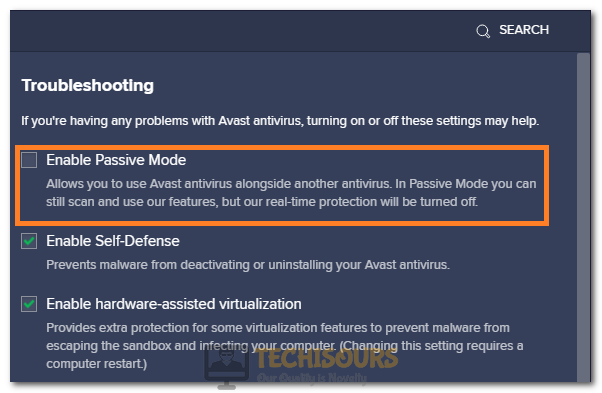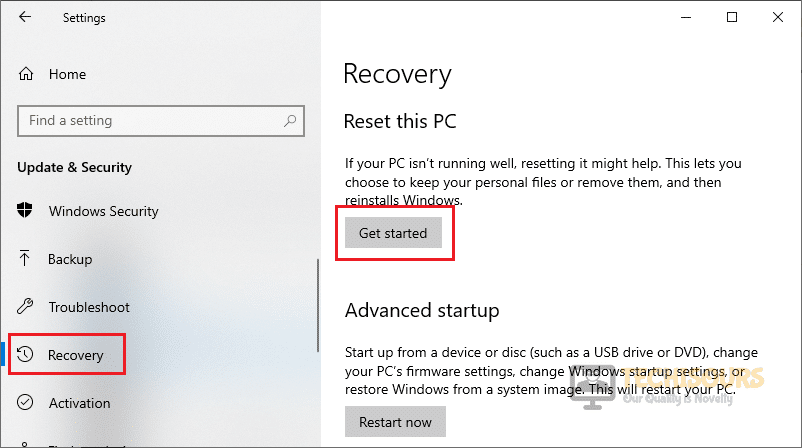Easily Fix Avast Bank Mode not Working Issue [Complete Guide]
The Avast Bank Mode feature is baked into the Avast Secure Browser and it acts as a safe haven while you use your banking app. This feature allows you to access your app through a virtual desktop which prevents apps or viruses on your computer from being able to inject something or note down your sign-in information. However, some users have complained about the Avast Bank Mode not Working.

Therefore, in this article, we have listed different methods and solutions that you can implement on your computer and check to see if doing so fixes the issue.
What Causes the Avast Bank Mode not Working Issue?
After having to go through most of the solutions that are usually used to fix this issue, we concluded that the Avast Bank Mode not Working issue is triggered due to the following causes.
- Disabled Browser Extension: It is possible in some cases that the browser extension has been disabled due to which the Avast Bank Mode not Working issue is being triggered. Therefore, we suggest that you try to make sure that these extensions are enabled.
- Outdated Software: Sometimes, the Avast Antivirus and the Avast Secure Browser might have been outdated and due to this the issue might be triggered. Therefore, we suggest that you try to update these applications and check to see if that fixes the issue.
Now that you have been taken through most of the reasons behind the issue, we can finally start implementing the solutions.
Fixing the Avast Bank Mode not Working Issue:
Method 1: Enabling Browser Extensions
- Launch into the Browser, select the three dots located on the top right corner of the window to open the menu and click on the “More Tools” button.
More Tools - After that, click on the “Extensions” option and from there, a list of different extensions will be listed.
- Therefore, we suggest that you try to make sure that the “Avast Bank Mode” extension is enabled.
- Check to see if doing so fixes the Avast Bank Mode not Working issue.
Method 2: Running from System Tray
- In the System Tray at the bottom right, click on the “Upwards Arrow” and right-click on the “Avast Browser” icon.
- From there, click on the “Run Bank Mode” option and launch into your browser.
Run Bank Mode - Check to see if the Avast Bank Mode not working issue has been fixed.
Method 3: Update your Browser and Antivirus
For avast antivirus:
- Launch the Avast Antivirus application and click on the “Menu” button at the top right side.
- From there, click on the “Settings” option and select the “General” option.
- From there, select the “Check for Updates” button under the “Update” section.
Selecting the “Check for Updates” button - Now, make sure that the app has been updated to the latest available version.
For avast secure browser:
- Launch into the browser and from the main window, click on the “Three Dots” and select the “Help and About Avast Secure Browser” button.
- From there, select the “About Avast Secure Browser” option and from there the browser should check for any available updates.
- Check to see if this fixes the Avast Bank Mode not Working issue.
Method 4: Run Avast Antivirus Scan
- On your Avast Secure Browser, select the “Three-dots” at the top right corner of the window.
- Click on the “Security & Privacy Center” option and select the “Scan My Pc” under the Avast Antivirus section.
Selecting the “Scan my PC” option - If the bank mode is still not working, go to the “Performance” panel on the Avast antivirus application window.
- Select the “Cleanup Premium>Scan Now” option and check to see if the problem is now fixed.
Method 5: Reinstall Avast Secure Browser
It is sometimes possible that the Avast Secure Browser might not have been installed properly on your computer or its installation might have gotten glitched. Therefore, we suggest that you try to completely remove the browser from your computer and install it again.
Method 6: Updating the browser using developers mode
- Launch into the Browser, select the three dots located on the top right corner of the window to open the menu and click on the “More Tools” button.
- After that, click on the “Extensions” option and from there, a list of different extensions will be listed.
Extensions - From there, make sure to enable the “Developers Mode” option and then click on the “Update” button to install updates on your computer.
- Check to see if doing so has fixed the Avast Bank Mode not Working issue.
Method 7: Enable Avast Antivirus Passive Mode
Avast antivirus works in either a passive or an active mode. When in passive mode active protection protocols are disabled, however bank mode is not stopped. Freeing up your avast application might make it possible for bank mode to function properly.
- Open the Avast antivirus application and go to “Menu”.
- From there, navigate through the “Settings>General>Troubleshooting” options.
- In the troubleshooting section, make sure to check the “Enable passive mode” option to enable the passive mode.
Enable Passive Mode - Now, closeout of the application and restart your PC.
Method 8: Reset your computer
- Press “Windows+I” to open Windows settings.
- From there, click on the “Update & security” and select the “Recovery” button from the left side.
- On the right pane, select the “Get Started” button under the “Reset this PC” heading.
Reset this PC - Make sure to follow through with the on-screen instructions and select the “Remove Everything” option to remove all the current files from your computer and reset it to factory stats.
- Check to see if doing so has fixed the Avast Bank Mode not Working issue.
If the issue still persists, contact us for further troubleshooting.