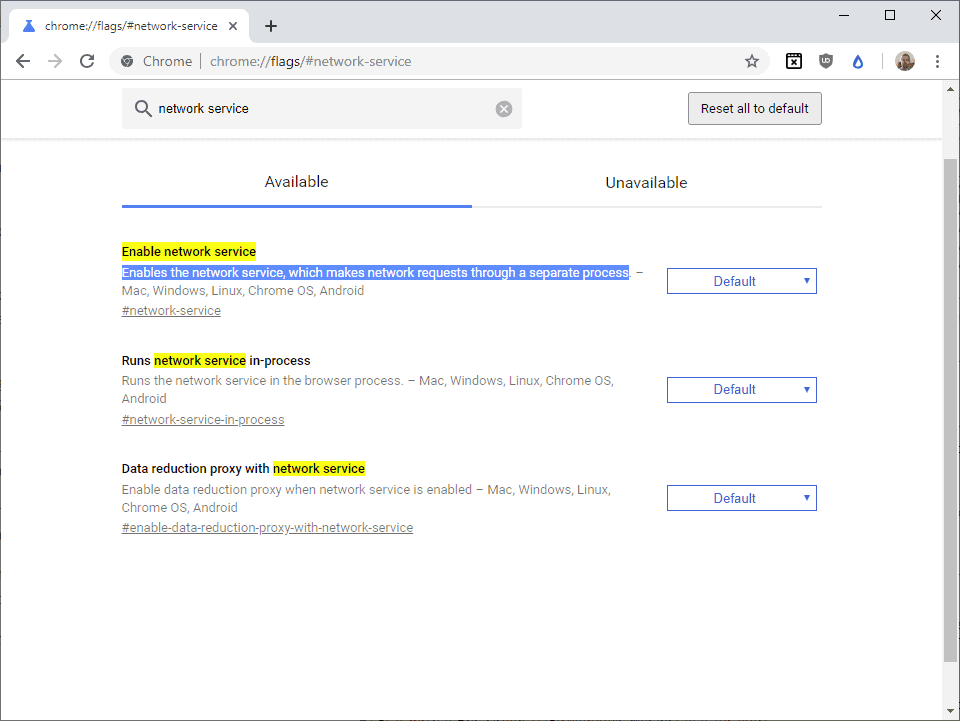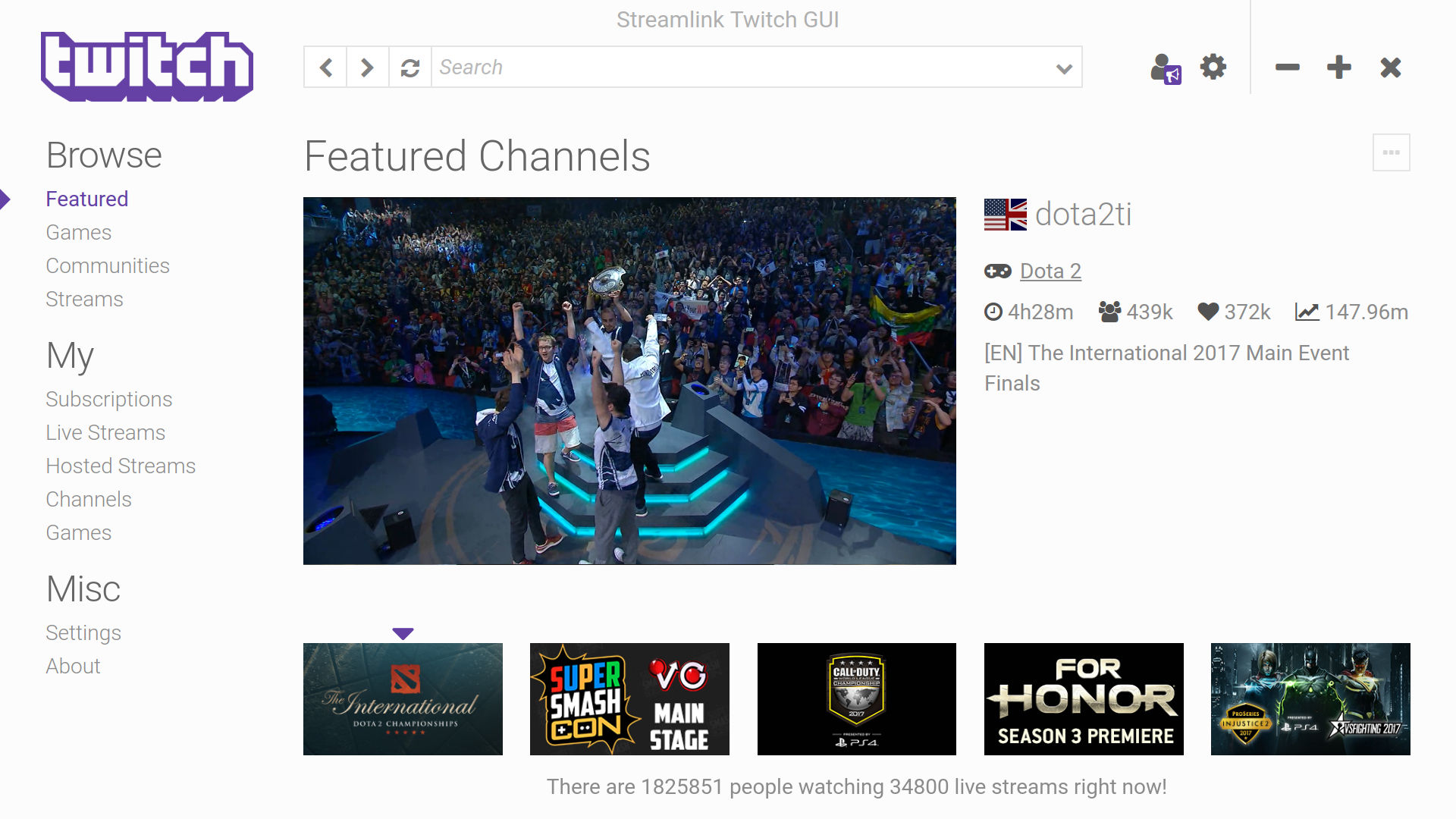AdBlock doesn’t Work on Twitch: How to Get it Working [Easy Instructions]
If your AdBlock Doesn’t work on Twitch, it means that it is facing some hurdles which might be preventing it from blocking the ads from being displayed. This is because the ad providers have been actively trying to block people from using Adblocks as this results in a loss of revenue for the websites. However, since most users would rather not watch ads, we have listed some methods that you can use to completely get your Adblock working with Twitch.

Fixing the AdBlock doesn’t work on Twitch issue completely:
Solution 1: Update Adblock to its Latest Version
- Launch Chrome and click on the three dots icon located at the top right corner of the window.
- Now click on the “More tools” and select “Extensions”.
Select Extensions - Toggle to the “Developer Mode” button to the “ON” state.
- Now locate the Adblock extension and click on the “Update” button to update the extension.
- Relaunch the browser and check if the problem is resolved or not.
Solution 2: Tweak Adblock Settings
- Launch “Chrome” and click on AdBlock. Afterwards, click on the “Settings” or “Gear” like icon in the menu to open the settings.
- Proceed to the “General” options and checkmark the “Enable hiding of Streaming Ads on Twitch” option.
Enable hiding of streaming ads on Twitch - Now relaunch the chrome and check if my Adblock doesn’t work on twitch problem is fixed.
Solution 3: Manually Edit Adblock Filters
- Launch “Chrome” and click on AdBlock. Afterwards, click on the “Settings” or “Gear” like icon in the menu to open the Settings.
- Now click on the “Customize” button and after that go to the “Manually Edit Your Filters” heading and click on the “Edit” button next to it.
Manually Edit Your Filters - Now paste the following lines one by one:
www.twitch.tv##.js-player-ad-overlay.player-ad-overlay www.twitch.tv##.player-ad-overlay.player-overlay https://imasdk.googleapis.com/js/sdkloader/ima3.js r/https://imasdk.googleapis.com/js/sdkloader/ima3.js
Solution 4: Tweak Chrome’s Advanced Settings
- Launch “Chrome”, paste the following address in the search bar, and press “Enter”:
chrome://flags/
- Now in the type “Network service” in the search box.
- After that check, the search results and disable the “Runs network service in-process” and “Data reduction proxy with network service” options.
Disable Data Reduction Option - Save changes, restart the browser and check if my AdBlock doesn’t work on twitch problem is fixed or not.
Solution 5: Use Streamlink Twitch GUI
Streamlink twitch GUI will allow you to watch streams without ads hence give it a try.
- Click here to download Streamlink Twitch GUI.
- Download the one which is compatible with your operating system, follow the on-screen instructions to install the “Streamlink Twitch GUI” and run it.
Run Streamlink GUI
Solution 6: Use HLS Adblock
- Click here to download HLS Adblock on your system.
- Launch “Chrome” and click on the three dots icon located at the top right corner of the window.
- Now click on the “More tools” and select “Extensions”.
Select Extensions - Go to the “Developer Mode” button and toggle it “ON”.
- Click on “Load unpacked” and go to the directory with the extension to load the HLS Adblock files.
- Now run the twitch and see if the problem is fixed or not.
Solution 7: Use uBlock Origin
- Click here to add uBlock Origin on “Chrome” and if you’re using “Firefox” click here.
Add uBlock to Chrome - Now open uBlock Origin and proceed to “Settings” and after that activate “Advanced options”.
- Now click on the three cogwheel icon right next to it and navigate to “Userresourcelocation” and delete all data present next to it. Now paste the following in the browser:
https://gist.githubusercontent.com/pixeltris/e78bb8f9d8a7a22665958e339b2d45dd/raw/twitch2.js
- Now restart your browser and check if the twitch is still showing ads or not.
Solution 8: Use Alternate Player for twitch
Alternate Player for Twitch.tv extension which was previously known as Twitch 5 player effectively removes ads from twitch live streams and you can try this extension to block ads on the streams. This player allows you to broadcast the stream on other players like VLC or Media Player Classic. Proceed to the chrome web store and search for Alternate Player for twitch.tv. Now add the extension to chrome and relaunch the browser to check if the ads are still showing or not.
Solution 9: Try AdGUARD
AdGuard is the best way to get rid of intrusive ads and online tracking and to protect your computer from malware. AdGuard blocks the ads like video ads, pop-ups, banners, and many more and it also blocks ads on Twitch. Hence, download and install the AdGuard from here and after installing, run it and check if the ads are still showing up on Twitch or not.
Solution 10: Use VPN on your System
Sometimes hiding your original location can prove beneficial you won’t see any ads if the ads are not available in that country. Following is the list of countries where there are no Twitch ads therefore launch VPN and choose one of the following countries to get rid of Twitch ads:
- Russia
- Israel
- Costa Rica
- Macedonia
- Serbia
- Ukraine
Solution 11: Try Another Browser
There is another efficient browser called “Brave”. You can download it from here, it is much faster than Chrome and you can watch Twitch without ads using this browser. Furthermore, you can also try Opera browser, and hopefully, my AdBlock doesn’t work on twitch issue would be rectified.
Solution 12: Use User-Agent Switcher (Brave Browser Users Only)
User-Agent Switcher is a Chrome extension that converts the user agent in Brave Browser to be iOS or Android. You will first need to install Brave Browser on your system and have uMatrix and Ublock Origin extensions added.
- Launch the “Brave” browser and open “User-Agent Switcher” by clicking here.
- Add “User-Agent Switcher” to Chrome and launch it.
- Now click on the “User-Agent Switcher” icon and select “Android”.
- Now launch “Twitch” on the “Brave” browser and check if ads are still showing or not.
Solution 13: Download BlueStacks on your System
Use an emulator like “Bluestacks” to get rid of this issue. You can download it by clicking here and run Twitch on it because Twitch shows ads only when you are using it on the browser. So by using “Twitch” on an emulator, you can have an ad-free experience.
Solution 14: Use Twitch Turbo
If none of the above solutions works then try to spend some money in subscribing to “Twitch Turbo”. You can have an ad-free experience on Twitch by using Twitch Turbo and it has already proved beneficial for many users:
- Click here to proceed to the webpage to subscribe to “Twitch Turbo”.
- Use “Twitch Turbo” to watch streams without ads on Twitch.
Workaround:
When you are watching streams on android and ads show up click on “Learn more” and instantly click tap on the “Back” option and now that ad would be there no more.
Follow the above-indexed solutions in order to get rid of the error successfully but if the problem still persists then feel free to Contact Us.