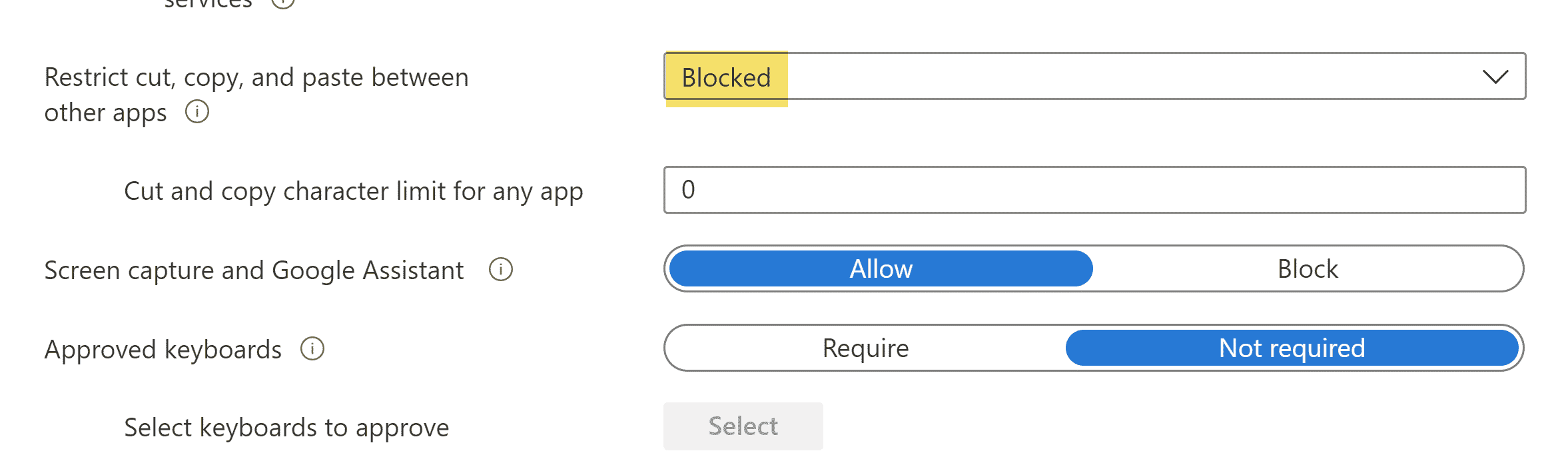Your Organization’s Data Cannot be Pasted Here Error? Fix it Here
When you’re unable to copy data from Outlook or any other application to a random application, you’ll encounter the error message that says “Your Organization’s Data Cannot be Pasted Here”. The Microsoft Intune policy that is the major backbone behind this error prevents the copying of data and can be rectified by some remedies that are indexed beneath, hence, follow the guide throughout and most probably you’ll be able to get over this issue.

Before You Start:
First of all, you can perform a basic troubleshooting process i.e. you can re-create a new Office document. This fix is for MS Excel users only and some users have sorted out this problem by simply creating a new excel file, making some changes to the cell, and afterwards saving it with a new document name.
How to fix Your Organization’s Data Cannot be Pasted Here Error:
Fix 1: Update MS Office Manually
Updating MS Office might result in the rectification of the “Your Organization’s Data Cannot be Pasted Here” error because sometimes automatic updates can result in unexpected glitches so follow the steps stated below throughout:
- Open the “Microsoft Store” application by typing “Microsoft Store” into the taskbar search and pressing the “Enter” button.
- Click on the icon and make sure that you’re signed into the Microsoft account that is associated with your current MS Office license.
- Click on the three-dot icon and afterwards choose the “Downloads and Updates” option.
Downloads and Updates - Finally, click on the “Get Updates” button so that the Office suite can start the updating process.
- Check to see if doing so has fixed the “Your Organization’s Data Cannot be Pasted Here” error for you.
Fix 2: Update MS Intune Data Relocation Policy
Another major issue behind this error is the older version of the MS Intune Data Relocation Policy. Microsoft Intune allows you to design the strategies so you can duplicate information to a certain approved application that you wish to. In such a case, the issue could be because of an obsolete form of the Outlook application on your gadget and subsequently, you should introduce the furthest down the line updates to get the issue settled:
- Log in to the “Microsoft Intune” dashboard and look for the “Client Apps” option.
Clicking on the Client Apps Option - When the Client Apps window will open in front of you, have a look at the left side of the window and locate the “App protection policies” option there.
- A list of policies will be displayed and you can choose the “Create Policy” option or you can edit the existing policy.
- Under the Data Protection window locate the “Restrict cut, copy and paste between other apps” option, and from the drop-down menu choose the desired option and hit the “OK” button to save the policy.
Choosing Restrict Apps Option
After applying the above fix most probably you’ll be able to copy data between applications and if you’ve created a new policy you’ll have to assign it to different groups. Make sure to verify if the issue has now been fixed and that you have been able to paste the data properly.
Workaround:
Assuming that you experience the issue on Android, long-press the screen region where you wish to glue the information and choose the “Paste” option. If you’re utilizing Google Keyboard, then long tapping on your screen may fix the “Your Organization’s Data Cannot be Pasted” Outlook problem.
Hopefully, after following the above fixes you’ll be able to resolve the error but if you still face any ambiguity you can reach out to us here.