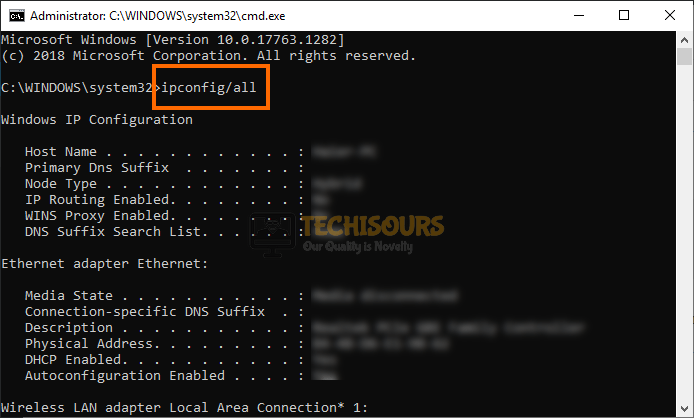What is RalinkLinuxClient and Why is it Showing in Networks
A lot of users have been concerned over the appearance of the RalinkLinuxClient on their Networks tab on the computer and in this article, we have written in detail about what this client is and why it is showing up in your Network tab.
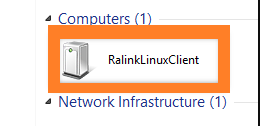
What is RalinkLinuxClient?
Ralink is a technology company that makes wireless adapters. And the Ralink Linux Client is being used by many companies like HP, Asus, Gigabyte, etc. Ralink Linux Client is an internal chipset for routers. So the Ralink Linux Client showing up in Network is nothing to worry about.
Why is it RalinkLinuxClient Showing up in Network Connections:
Mostly it shows up when there is another Network with the same address range as your router in your range. This will bypass the filtering and show up in your Network Connections. Ralinklinuxclient RT2860 can also show up if you have multiple network cards in your system. It can also show up due to smart devices like smart tv to be connected to the same wifi network.
How to Remove RalinkLinuxClient from your Computer:
Solution 1: Restart Devices Connected to Network
Sometimes the devices connected to the network malfunction and appear as RalinkLinuxClient in the Network connections. The best way is to restart that device and check if it is still showing up or not. If you can not figure out which device is creating the problem, look for the device which you have connected to the network but is not showing in the connections.
Solution 2: Rename Wifi Network And Change Password
- Press “Windows + R” to launch Run, type in “cmd” and press “Enter” to launch the command prompt.
- Type in “ipconfig” and press “Enter” to list the IP configuration.
ipconfig/all - Now look for “Default Gateway” and copy the address written next to it.
- After that go to your browser and paste that copied address on the search bar. Press “Enter” to open the router’s default login page.
- You can find the username and password on the router’s backside.
- Now after logging in go to the “Wireless” section and change your Wifi Name and Password.
- Save the settings and manually restart your router.
- Now check if it is still showing up in the network connections or not.
Solution 3: Disable Windows Connect Service
- Press “Windows + R” to launch into the Run prompt, type in “services.msc” and press “Enter” to launch the service management window.
Typing in “services.msc” - From there, right-click on the “Windows Connect Now” service and select the “Properties” option.
- From the “Startup Type” dropdown, select the “Disable” button.
- Check to see if the RalinkLinuxClient is Showing up in Network Connections.
For further information, Contact Us.