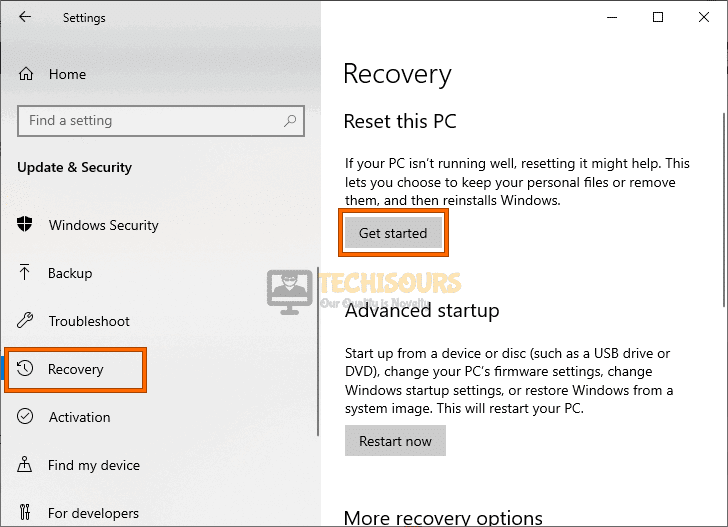What is Unsecapp.exe and is it a Virus? [Complete Guide]
Unsecapp.exe is an acronym and it stands for Universal Sink to Receive Callbacks from Applications, it is a part of Windows OS and is used to synchronize data between the system and a remote computer. Unsecapp is automatically started on Windows launch in older versions of Windows while newer versions launch the program only when needed.
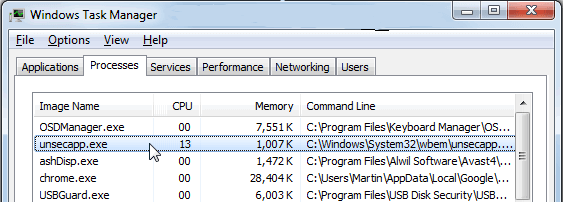
When a user installs a new program Windows will startup unsecapp.exe for the program to communicate with the remote server, this is commonly started with programs like Skype, Discord, or Game Engines like Steam and Origin.
Is it safe?
Many users confuse unsecapp.exe for Malware on their system, thus, trying to remove it from their PC. Unsecapp.exe is not malware and is a genuine Windows service to better the user experience. Forcefully limiting such services can cause certain programs to not work. Although Unsecapp.exe can be a virus in disguise, many hackers try to rename a virus to a known Windows service so it can be routinely ignored by the User. The virus can easily be detected by any powerful Anti-Malware on your computer.
Check if Unsecapp.exe on your Computer is a Malware:
To know if the unsecapp.exe process on your computer is the true Windows service and not Malware, you can try the steps below
- Right-click any empty area on your Taskbar.
- From the drop-down menu select Task Manager.
Open Task Manager - In the processes tab, scroll down and locate unsecapp.exe.
- Right-click on the unsecapp.exe process and select Open file location from the menu.
- If you are taken to the below address then your unsecapp.exe is a genuine Windows process.
C:\ Windows \ System32 \ wbem
- If you see the file in another location then chances are it may be Malware
Should you remove Unsecapp.exe?
We do not recommend removing/disabling any genuine Windows services, but if you think it is Malware or is causing you problems like High CPU/Memory usage then you can follow the solutions below in order to get rid of it.
Remove Unsecapp.exe from your Computer:
Method 1: Run A Defender Scan
Windows 10 comes with a pre-installed anti-virus known as Windows Defender and should try running a scan on your system to avoid any kind of errors. To run a Windows Defender scan follow these steps:
- In the search bar near the Start menu type in “Virus and Threat Protection” and press “Enter”.
Typing Virus and Threat protection - In the pop-up window click to choose the “Scan Options”.
- In the following window proceed to select the option of “Full Scan” and next click on the “Scan Now” button.
Perform a full scan - After scanning your device for any sort of malware then check to see if the unsecapp.exe adalah error gets resolved.
Method 2: Update Your Windows
Always make sure your Windows and applications are all up to date to have a defective-free and smooth functioning environment. Just follow the steps below:
- In the Cortana search bar near the Start menu search for “Check For Updates” and click to select it.
Check For Updates - In the Windows Update tab click on the “Check For Updates” option.
- Windows will now start looking for updates online, if updates are found they will be “Downloaded” and “Installed” automatically on your PC.
Method 3: Run An SFC Scan
System File Checker helps find and fix corrupted system files and to run an SFC scan on your system you need to follow these steps:
- In the search box near the Start menu type in “Command Prompt” and right-click on it from the list of search results to select “Run As Administrator”.
- In the pop-up command prompt window type in the following command and hit “Enter”:
sfc /scannow
- This process may take a while depending on your computer but once completed check to see if it was helpful in eradicating unsecapp.exe reddit error.
Method 4: Uninstall Newly Installed Programs
If you started receiving this particular error after installing a program recently you can try uninstalling it and then check if the issue gets vanished. You can proceed with the below-listed steps in this regard:
- Press the “Window + R” keys together on your keyboard to open up the “Run” dialog box.
- In the Run prompt type in “appwiz.cpl” and press “Enter”.
Typing “appwiz.cpl” - In the pop-up “Programs and Features” window scroll down through the list of installed programs to find the program you’re looking to “Uninstall”.
- Then select the program and click on the “Uninstall” button at the top.
Uninstalling Applications - Next, follow the on-screen instructions to uninstall the program completely and afterward check to see if you got rid of the error then.
Method 5: Scan With Malwarebytes
A Powerful Anti-Malware tool like Malwarebytes can help you to get rid of this situation too:
- Download “Malwarebytes” from their official website, once downloaded follow the on-screen instructions and complete the installation process.
- When installed, launch Malwarebytes and select “Settings” in the left pane, from the Settings menu move on to “Protection” and then choose the “Scan for Rootkits” option.
Scan For Rootkits - Now in the Scan section select “Threat Scan” and click on “Run Scan” to start the process.
Method 6: Replace the Unsecapp.exe File
You can try and replace the Unsecapp.exe file for Microsoft Office Access 2010 by following this method:
- On your keyboard press the “Window + I” keys together to open up “Settings”, when the Settings window opens up go into the “System” tab and then select “About” from the left vertical bar to check your “Windows Version”.
- Once you know the version of your Windows, launch your “Browser” and download an appropriate version of the “unsecapp.exe file” for your computer, once downloaded “Copy” the file to any of the appropriate Microsoft Access 2010 directory and “Restart” your computer afterward:
Windows 10: C:\WINDOWS\system32\wbem\ Windows 10: C:\Windows\Temp\527D94AF-D053-4381-B105-0D815D53791E\amd64_microsoft-windows-wmi-core_31bf3856ad364e35_10.0.16299.522_none_c6f3640e8a533f54\ Windows 10: C:\Windows\WinSxS\amd64_microsoft-windows-wmi-core_31bf3856ad364e35_10.0.16299.522_none_c6f3640e8a533f54\ Windows 8.1: C:\WINDOWS\system32\wbem\ Windows 8: C:\WINDOWS\system32\wbem\ Windows 7: C:\WINDOWS\system32\wbem\ Windows Vista: C:\WINDOWS\system32\wbem\ Windows XP: C:\WINDOWS\system32\dllcache\ Windows XP: C:\WINDOWS\system32\wbem\
Method 7: Uninstall Microsoft Office Access
Some users found out that the issue started after they installed Microsoft Office Access on their computers. Therefore, to uninstall it from your system follow these steps:
- In the Cortana search bar near the Start menu search for “Apps and Features”, and in the pop-up window scroll down to find “Microsoft Office Access 2010” from the list of all installed programs.
- Once Microsoft Office Access 2010 is located select it and press the “Uninstall” button, then follow the on-screen instructions afterward to complete the process.
- Once the application is uninstalled, “Restart” your PC, after a restart you can download and install the latest version of “Microsoft Office Access” from here.
Method 8: Restore Your PC
You can use the Restore your PC tool on Windows to go back to a time when your computer worked perfectly. To do so implement these steps:
- In the Windows search bar type in “System Restore” and select “Reset This PC” from the search results.
- In the pop-up “Recovery” tab click on the “Get Started” option under “Reset This PC”.
Reset this PC - Now select a Restore date when your computer worked fine and follow the on-screen instruction to complete the process.
- When completed with the process now check if the unsecapp.exe error got fixed.
Follow the above-indexed solutions to get rid of this error but if you continue to face any difficulty then feel free to Contact Us here.