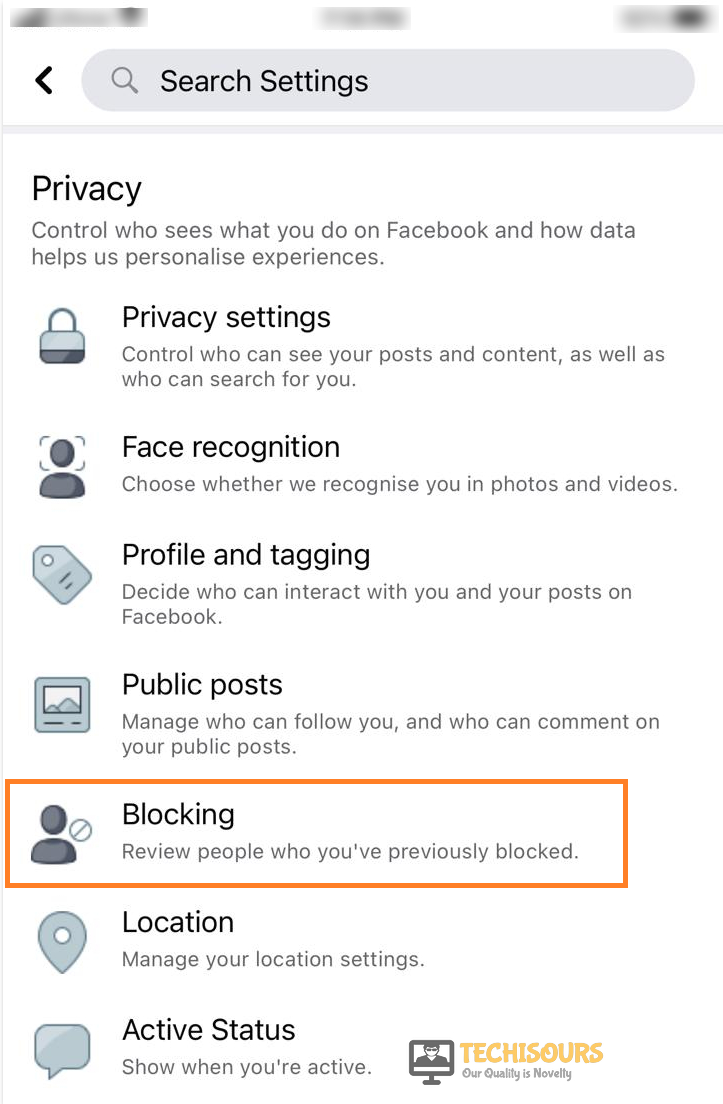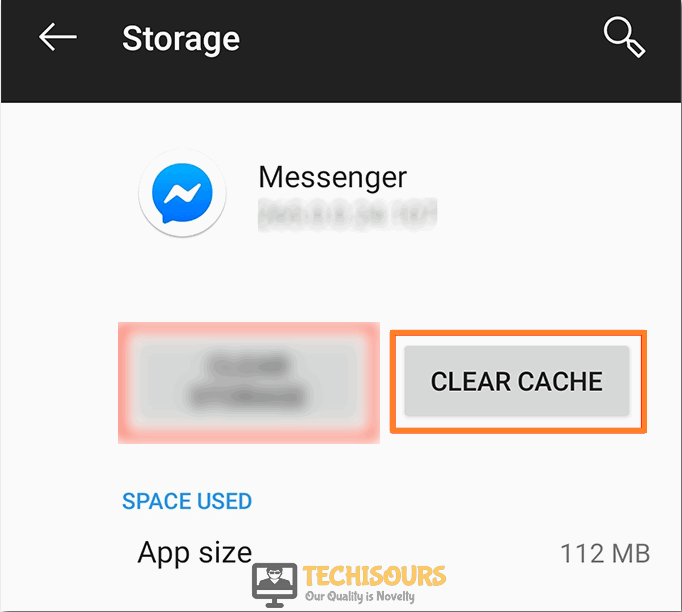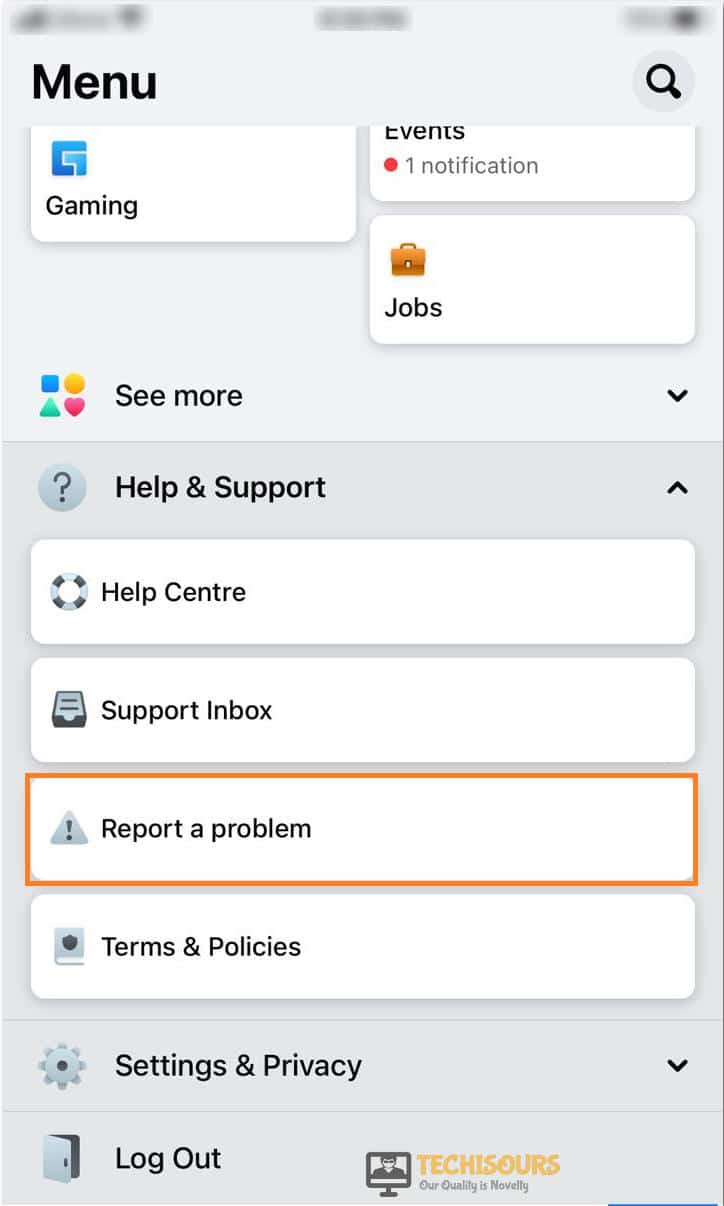Facebook: This Person isn’t Available Right Now [Complete Fix]
Facebook is one of the most popular social media platforms and has more than a billion users worldwide. However, some people have recently been getting the “This person isn’t available right now Facebook Messenger” error that prevents them from being able to chat with a particular person. In this article, we have set out to completely fix this issue using some convenient solutions.
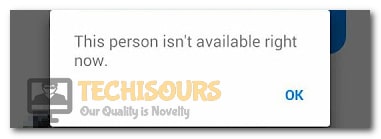
Make sure to follow all the steps accurately and to read through the reasons due to which this error message is triggered in the first place. This error is mostly triggered when the person with which you want to chat has blocked you on the platform. However, there may be other reasons due to which you are getting this error message.
What Causes the ‘This person isn’t Available’ Error on Facebook?
After going through some troubleshooting guides, we concluded that the following are some of the most important reasons due to which this error occurs in the first place.
- Blocking: In most cases, the “This person isn’t available right now” error message is shown on your screen if the user in question has blocked you on the social media platform and thus has prevented you from being able to see any of their online activity. If that is the case, there isn’t any workaround and you won’t be able to interact with them until they unblock you.
- Account Deactivation: Sometimes, the user might have deactivated their account and due to this, no one on the social media platform will be able to see any of their activity because the account has been marked as dormant from Facebook’s side. Until the person reactivates their account, you won’t be able to interact with it.
- Disabled by Facebook: Facebook has a set of policies and rules that all users must strictly abide by. If a user violates any of these rules or guidelines, their account will be disabled by Facebook and after this, you might get the This person isn’t Available error while trying to view or message their profile.
- Blocked on Messenger: Facebook and its messenger operate as separate entities and thus, if someone has blocked you from being able to message them on Facebook messenger, you will get the ‘This person isn’t available right now’ error while trying to message them on the Facebook Messenger.
- Corrupted Cache: It is also possible that the app cache has been corrupted and due to this, you are getting the This person isn’t available right now message. Therefore, we recommend that you clear out this cache and then check to see if the message goes away.
Now that you have been made familiar with most of the reasons behind this error, we can finally move on towards implementing the fixes.
Before You Start:
Before carrying on with the below-listed fixes it is important that you reinstall both of your applications i.e. Facebook and Messenger as reinstallation is the basic most step in resolving almost the majority of the software-related bugs. Sometimes you may lose your internet connection but it might not show up especially when you are connected through a VPN network. This can restrict you from sending messages and hence the error message will display. In order to avoid this make sure that you are connected to a strong internet connection and are using an updated browser.
Fixing the Facebook messenger this person isn’t available right now issue:
Solution 1: Log-In Through Another Facebook ID
A major possibility for the occurrence of this error may be that the other person has blocked you on Facebook. To verify this you can search for them from another person’s Facebook page. For example, you can search through your friend or sibling’s Facebook ID and if their credentials show up then it affirms that you have been blocked by that person.
Solution 2: Verifying Account Status
Sometimes this error message also pops up when the other person has deactivated his Facebook account but the messenger profile still continues to be there. Therefore you must assure the other person’s account status prior in order to confirm the cause of this error. To carry this out, log into the Facebook application and type in the name of the person in the search bar. If you cannot locate the ID of that person from the search results it shows that the user has deactivated his personal account.
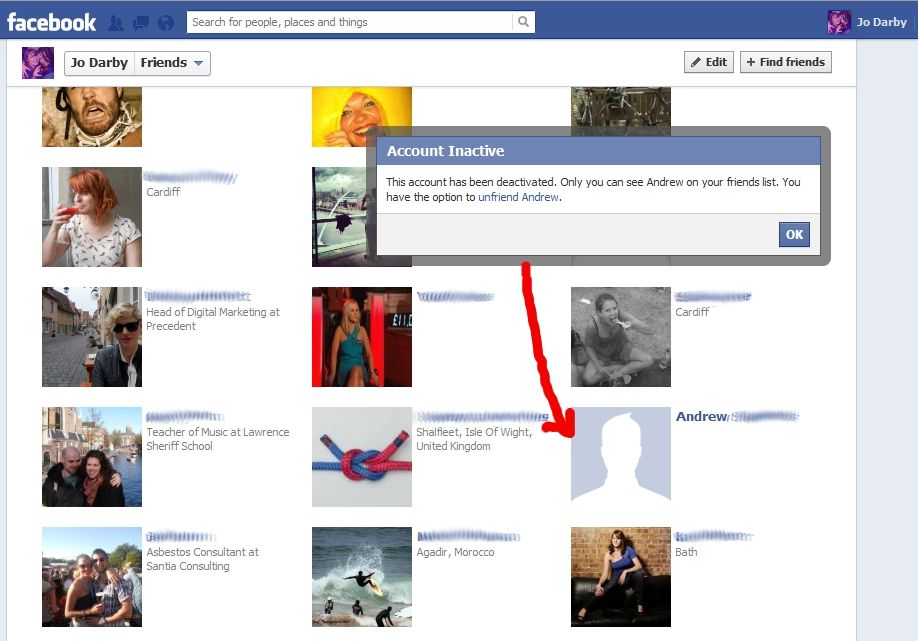
Solution 3: Check For Disabled Personal Account
A person’s Facebook ID may get disabled for quite a lot of reasons which in turn can give rise to this error message. It can happen when the other person’s personal account is not in compliance with Facebook Terms which includes the promotion of unfair conduct, harassment, utilizing fake names, mocking, etc. So in order to verify this, open the Facebook app or log in through the desktop website and type in the name of the person in the search bar. If you are unable to locate the personal profile of that user it means that the account of that specific person has been disabled.
Solution 4: Verify Account Deletion
It can also happen that the user with whom you want to connect on Facebook has deleted his personal Facebook account thus giving rise to this error message. So it is better to confirm that the other person’s account has not been deleted permanently from Facebook.
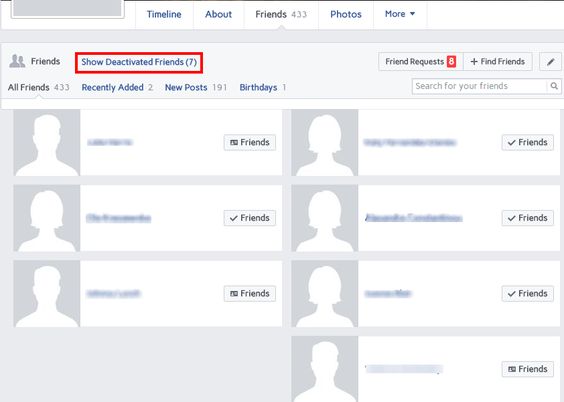
Solution 5: Check for Facebook Messenger Block
In a scenario where you can see the other person as active on Messenger but are unable to send them a message, it is quite probable that they have blocked you from sending them messages but this blockage isn’t propagated to calls. Also, as a matter of fact, there is a separate option for blocking calls and messages on Messenger and the account may show up as active if the other person hasn’t completely blocked you. In order to fix this, check to see if the messenger call goes through and if it does, it probably means that you have been blocked from sending them messages due to which the ‘this person isn’t available right now’ error is triggered.
Solution 6: Connect With User Via Message Request
You can try to connect to the user by logging into your Facebook account directly and then sending a message request to the other person. The person on the other side can then opt to accept the message request and you can start a new conservation thread with them.

Solution 7: Monitor Your Account Settings
The ‘this person isn’t available right now’ error message may also pop up if you have blocked the other person from your Facebook account. To verify this proceed with the steps below:
- Login to your Facebook application, open the menu, and scroll to “Settings”. Afterward, click on “Account Settings” and navigate below to find the option of “Blocking”.
Choose Blocking - Go through the whole list to find out the people who have been blocked from your Facebook account. If the name of that specific person is included in that list too simply click on the “Unblock” button.
Unblocking contacts - Now try sending the message again and see if the issue is fixed.
Solution 8: Check whether you’re Blocked
There may be a case where the other person has blocked you on Facebook and that’s why you are unable to send them a message. In order to verify this implement the following steps:
- Open the Messenger application on your mobile device and navigate to the search bar located at the top of the app.
- Here type in the name of the user whom you want to connect to and tap to select the ID from the search results.
- Once the conversation opens up, type in any message in the chat box and try to deliver it by clicking the “Send” icon.
- Check to see if any message pops up in the app which will assure you whether you are blocked or not.
Solution 9: Remove ID From Delete Mode
Quite a lot of times it happens that when a person decides to delete his account the ID remains in the delete mode. When an account is pending to be deleted the other person can neither send the text messages nor visit his profile and this error may pop up. So it’s necessary for the user to take out his profile from the delete mode to avoid the occurrence of this issue.
Solution 10: Clear App Cache
When it happens that you are able to send a message on the Messenger app using your desktop PC but can’t do so using your mobile phone then try to clear cache from the Messenger app. To do so follow these steps:
- Unlock your mobile phone and open the device “Settings”.
- Here, locate the “Apps” option and click to open it.
- Tap on the “Messenger” application from the list of “Recently Opened Apps” at the top.
- Then click on “Storage” and tap “Clear Cache”.
Clearing Messenger Cache - Finally, the data saved in the Messenger cache will be removed and now you can check to see if this person isn’t available right now problem still persists or not.
Solution 11: Wait for Facebook Profile Upgradation
In a case where your Facebook profile is working perfectly fine but the same is not the case for the other one, it might be possible that Facebook is upgrading their account to the latest available version. You can assure it too by searching for other people’s profiles on Facebook. In such a scenario the only solution is to wait for almost around four to five hours and then check back again.
Solution 12: Report your Problem
If none of the above-listed fixes work for you then the last remedy is to report your problem on Facebook. You can also choose to attach further details like a screenshot of the error or a detailed description. To report a problem on Facebook follow these steps:
- Login to your Facebook account either from your PC or mobile and click on the top-right icon of your Facebook profile.
- From here select “Help and Support” and then click on “Report a Problem”. Follow the on-screen instructions to help report your error message on Facebook.
Report a Problem - Finally, you will get a reply from Facebook after some time to help sort out Facebook this person isn’t available right now issue.
Workaround:
Sometimes random errors may occur which prevent the profiles from loading on Facebook. If such an error affects someone’s profile you won’t be able to send them a message or either see them on your friend list. The only thing you can do is to hold on for some time while the error gets fixed by itself.
Follow up with all of the aforementioned fixes to get through this error but if the issue still remains you can Contact Us here for help.