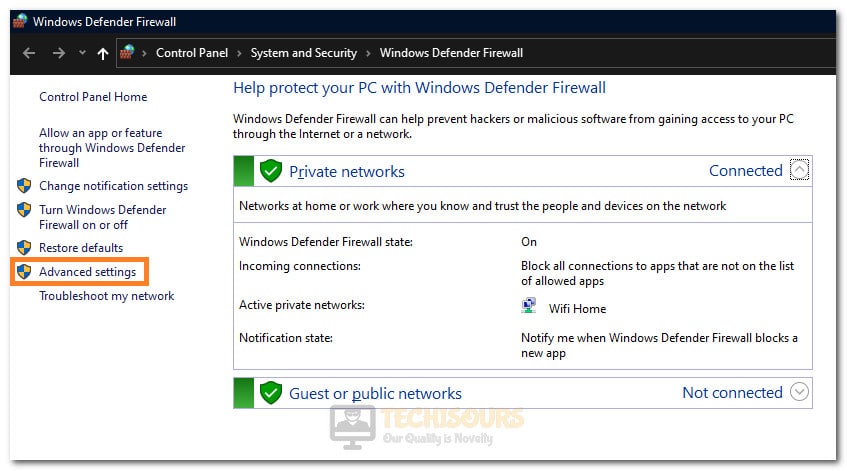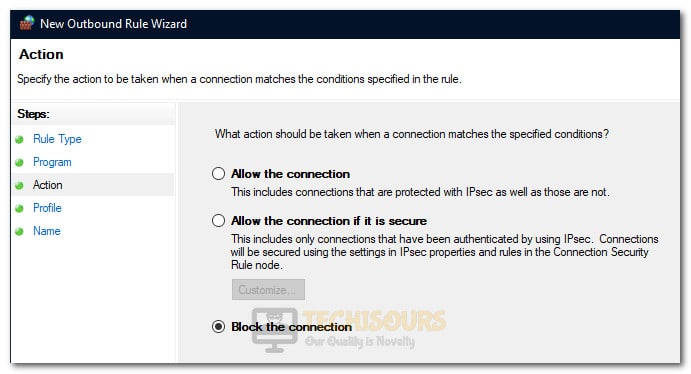How to Fix Steam shared library Locked Error [Complete Guide]
Steam Shared Library Locked error is a very common one encountered by gamers that are sharing their Steam library with their friends or family. Basically, Steam Friends and Family sharing is an option using which you can lend your games to another Steam user while retaining the original Steam Cloud saves, and the user to which you are lending the game also has their own separate achievements and progress synchronized to their own Steam Cloud.

However, some users have been reportedly getting the Steam Shared Library Locked error while trying to access the game on their computer. In this article, we have compiled some reasons due to which this error might be occurring and have also provided the methods that you can follow to completely fix this issue on your computer.
What Causes the Shared Library Locked Error on Steam?
After going through some basic troubleshooting procedures, we concluded that the following are some of the most common reasons due to which this error occurs in the first place.
- Other Users: It is possible that some other user is playing the game on their own Steam account and due to this, you are getting the Steam shared library locked error while trying to launch the game. Therefore, we recommend that you try and ask them to quit the game from their end or wait until they are done playing in order to launch the game.
- Denied Internet Access: Sometimes, internet access might be blocked for Steam on your computer due to which the Shared Library error occurs. Therefore, we recommend that you try and add an exclusion for the Steam application in your Firewall for both private and public networks.
Now that you have been made familiar with most of the reasons behind this error, we can finally move on towards implementing the fixes.
Before you Start:
- Make sure to completely restart Steam after signing out of your account and check to see if this fixes the SFS issue.
- Also, you can try a workaround that involves a specific way of using the Family sharing option and this reportedly eliminates the error message.
- Ask the Game Owner to sign into his account and start the game in the shared library.
- Ignore the warning that says that the game is already being played.
- Quit the game in an orderly fashion and log out of your account.
- Log in with the Person’s account that is getting the Shared Library Locked error.
- The error should now be fixed.
Fixing the Steam Shared Library Locked Error:
Solution 1: Denying Steam access to the Internet
- Press “Windows” + “R” to open the Run prompt.
- Type in “Firewall.cpl” and press “Enter” to launch the Windows Firewall.
Typing in “firewall.cpl” - Click on Advanced Settings on the left side of the window and click on Yes if it asks for permission. The Windows Defender Firewall with Advanced Security dialogue box will pop up.
Clicking on the “Advanced Settings” option - Navigate to Outbound Rules located on the left side of the Window. Then, under the Outbound Rules drop-down menu under the Actions tab on the window’s right-hand side.
- In the Outbound Rules dropdown menu, click on the “New Rule” option. The New Outbound Rule Wizard dialogue box will open up. Click on the “Program” option and press Enter or click on Next.
Clicking on the “New Rule” option - Now select the “this program path” option and browse your “Steam” folder. You can find the steam.exe file at the following location by default.
C:\Program Files (x86)\Steam
- Once done, select “Block the connection” and click on the “Next” option. Make sure the Domain, private, and public options are all checked. Proceed by clicking on Next.
Clicking on the “Block the Connection” option - You can name the rule anything you like and click on Next. You would have hopefully fixed the problem of getting locked or kicked out of your Steam Library.
Solution 2: Closing Steam on other Systems
The primary cause behind this error is that mostly, the other Steam account that has been authorized to play the game has currently logged into Steam and is active in the background. Therefore, due to this, you are getting the Steam shared Library locked error. In order to fix this issue, you need to make sure that Steam has been closed on all computers that have access to the shared library.
It is very important that only one Steam user is playing a purchased game at the same time. Steam rules only allow for one person to play at a time and if there is more than one person trying to play the game, you will get the Steam shared Library locked error. Therefore, close the game on the other computer or wait for the other person to finish playing in order to be able to play again.
Solution 4: Configuring a “.BAT” File
Sometimes, the Steam library lock can be fixed in a very convenient way which doesn’t involve you having to run through a series of steps every time you launch the game. You can simply download this file and extract it onto your computer at a convenient place. Now, launch your game, and as soon as it has been launched, double click on the “Steam Off.bat” File. This will prevent the app from being connected to the internet and you will now be able to play any other game from your Friends library without having to ask him to stop playing.
Also, you can double click on the “Steam On.bat” file and it will let you connect your Steam app to the internet again.
Hopefully, exercising these options will fix the issue on your computer, however, if the error message still persists, contact us for further troubleshooting of this issue.