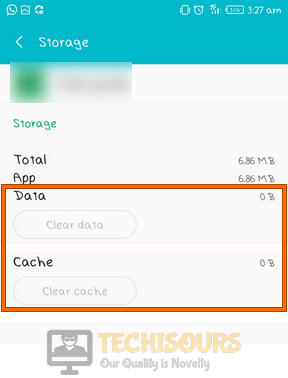Guide: Sling Error 10-100 [Complete Fix]
Sling TV is a great application that contains a huge selection of premium content and it has also acquired a great userbase for it. However, we have recently come across the Sling Error 10-100 while using this application and actually managed to fix it for most of our test benches. We have compiled the ways to fix this error in this article so you should be able to get rid of it quite easily.

What Causes the Error 10-100 on the Sling App?
We feel that it is important for you to know the reasons behind the occurrence of this issue before we move on towards implementing fixes to eradicate it.
- Application Issue: It is possible that the application that you are trying to install has been corrupted or isn’t configured to run properly on the device that you are using. To circumvent this, you can try to completely restart the application or reinstall it to fix the Sling Error 10-100.
- Cached Data: In accordance with almost all applications, the Sling App also caches useful data to decrease loading times and increase productivity. However, we have seen that this cache is sometimes corrupted and ends up causing the Sling Error 10-100.
Now that you are familiar with most of the reasons behind the occurrence of this issue, we can finally move on towards implementing some solutions to fix it.
Before we start
- Take the power adapter of your router out of the socket and wait for it to shut down.
Plugging out the adapter - After waiting for a couple of minutes, power cycle the router by inserting its power adapters into the socket and wait for it to start.
Fixing the Sling Error 10-100:
Solution 1: Force stop the Sling application
Android TV Users:
- From the home screen of your Android TV, navigate to “Settings” and choose the “Apps” option.
- From the Apps menu, select the “Sling TV” icon and click on the “Force Stop” button to stop the application.
- After waiting for a couple of minutes, start the application again and see if the Error 10-100 is rectified.
Apple TV Users:
- Press the “Menu” button of the device two times in a row and check if the Sling app is present in the front and the center of the app switcher dashboard.
Pressing the menu button - Now swipe up your finger on the trackpad of the Apple TV remote to force stop the app on your Apple TV.
- Now wait for 2 minutes and relaunch the Sling TV app to check if you encounter Error 10-100 again.
Samsung TV Users:
- On the remote of your Samsung TV, press the “Back/Return” button until it takes you to the “Home” screen.
Press “Back/Return” - Now launch the “Sling TV” app from the home screen of your Samsung TV and see if the Error 10-100 persists,
Android Mobile Users:
- Open Settings on your Android smartphone and navigate to “Apps”.
Selecting Apps - Tap on the “Sling TV” app and then click on the “Force Stop” button to immediately terminate all the process related to the Sling TV app.
Force Stop Application - Now wait for a couple of minutes and relaunch the application to see whether the sling tv error has been resolved.
Solution 2: Delete app’s cache and data
Android Users:
- Open Settings on your Android smartphone and navigate to “Apps”.
Selecting Apps - Tap on the “Sling TV” app and then navigate to the “Storage” section.
Clicking Storage - Now select the “Clear Data” and “Clear Cache” options one by one and restart the Sling TV app to check if the Error 10-100 is rectified.
Clearing cache and data
iPhone Users:
In iOS devices, there is no option to clear the cache and cookies from the device. To carry this task out, you have to manually uninstall the Sling TV application and then re-install it again on the device.
Roku Users:
- Navigate to Roku’s main menu and make sure “Home” is selected.
- Now press the buttons on the remote in the following sequence to clear the cache of your Roku device.
Home - 5 Times Up - 1 Time Rewind - 2 Times Forward - 2 times
- When the cache has been cleared, launch the Sling app again and check if you still encounter sling tv error on your device.
MacBook users:
To delete the saved data of the Sling TV app from your MacBook, navigate to the following location, and delete the “Sling” folder.
Users/[username]/Library/Application
Solution 3: Reinstall the application
Android Users:
- Open “Play Store” on your smartphone and search for “Sling TV”.
- Now tap on the “Uninstall” button to uninstall the application.
- When the app has been uninstalled, an “Install” button will appear on the screen. Hit that button to reinstall Sling TV on your phone and check if the Error 10-100 is terminated.
iOS Users:
- Touch and hold any application randomly on your home screen until all the apps start to jiggle.
- Now tap on the “Sling TV” app and then select “Delete”.
- As soon as the application is deleted, press the home button of your iPhone and launch the “App Store”.
- Now search for “Sling TV” and install it on your phone and when the app is installed, log into your user account and hopefully, the issue would’ve been resolved.
If you are still unable to fix this issue, you can contact us for any further assistance.