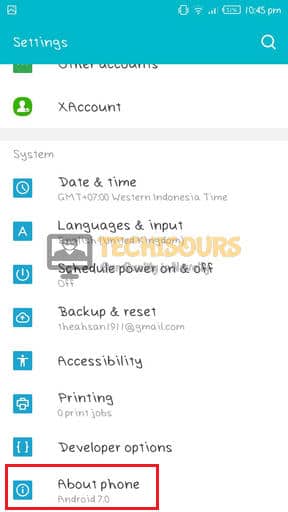Easily Fix Sim not Provisioned MM2 Error [Complete Guide]
The Sim not Provisioned MM2 or the Sim not Provisioned MM#2 error is mostly triggered on your mobile if you have just bought a new mobile phone or if you have taken out a new SIM card. This issue is mostly triggered only if the SIM card hasn’t been activated by the SIM card provider or has been suspended temporarily. The error prevents you from making any calls and only allows emergency calls to be made.

In this article, we have compiled different solutions that will help you in fixing the sim card not provisioned mm2 issue completely. In addition to that, we have also listed the most common reasons behind its occurrence below.
What Causes the SIM Not Provisioned MM#2 Issue in the First Place?
After having to go through the solutions that have been mentioned in this guide below, we came to the conclusion that the following are the most important reasons due to which the error occurs.
- Hardware Fault: Most of the time that this issue occurs on your mobile phone, the reason behind it is a hardware fault. This is because the mobile SIM reader or the SIM card itself might have gone faulty due to which the Sim not Provisioned MM2 issue is being triggered.
- SIM Not activated: Sometimes the SIM card might not have been activated by the carrier due to which you are getting this error.
Now that you have been taken through most of the reasons behind this issue, we can finally start implementing the solutions.
Fixing the SIM Not Provisioned MM2 Issue:
Solution 1: Clean out SIM and Slots
- Turn your Mobile Phone OFF and remove the back cover or the SIM Tray from the side of the phone.
- Take out the SIM Card and make sure to clean it with a cloth.
- In addition to that, make sure to also clean out the SIM Tray and the SIM holding slot.
Taking out SIM Tray - Insert the SIM back in and make sure to place it properly.
- Turn the Phone back ON and check to see if the Sim not Provisioned MM2 Error is fixed.
Solution 2: Perform Simple Restart
- Press and hold down the “Power” button on your phone until the power options appear.
- Click on the “Restart” icon on the phone and wait for it to be restarted completely.
Restart your Phone - Check to see if the error is fixed after the phone is restarted.
Solution 3: Check SIM Card Activation
In some cases, the SIM Card might not have been activated yet if it has been bought recently because most carriers can take up to 24 hours to fully activate the SIM card. In addition to that, the SIM card might be blocked due to various reasons so it is always a good idea to contact your SIM card provider and have them let you know about its activation status.
Solution 4: Toggle Airplane Mode
- Open the notifications drawer by dragging it down from the top.
- Click on the “Aeroplane Mode” icon in the shape of a plane to enable it.
Airplane Mode - Wait for at least 20 seconds and drag down the notifications drawer again.
- Click on the “Airplane” icon to disable it.
- Wait for the SIM card to be activated and check to see if the Sim not Provisioned MM#2 Error is fixed.
Solution 5: Install Carrier Settings Updates
For Android:
- Open “Settings” and go to “About Phone“.
About Phone - In the About Phone section, click on the “Update Profile” button. If you can not find it then go back to the settings and tap on the “system” option. In there, go to the “advanced” option and click on the “System Update” button.
- Now check if there is an option to update the “Carrier settings“.
- If the option isn’t there, it is possible that the latest Carrier Settings have already been applied.
- Check to see if the Sim not Provisioned MM2 Error is fixed in this way.
For iPhone:
- Open “Settings” and go to “General“.
Clicking on About - From here click on “About” and check to see if the “Carrier settings” is available.
- If not, it probably means that the updates are installed.
Solution 6: Update Carrier Service App (Android Only)
- Drag down from the top and click on the “Settings” icon.
- Select the “Apps & Notifications” option from the settings and click on the “Three Dots” at the top right and select the “Show System Apps” option.
Clicking on “Apps and Notifications” - From here, look for the “Carrier Services” app and click on it once found.
- Select the “Advanced” option and from the “Store Section”, click on the “App Details” button.
- From here, it will redirect you to the PlayStore, in there, click on the “Update” button.
- After updating, check to see if the Sim not Provisioned MM2 Error is fixed.
Solution 7: Contact Network Provider
If the error is still there even after successfully having activated the SIM card, we recommend that you contact your network provider and have them fix this issue for you because it is likely coming from their end. Explain to them in detail the steps that you have already undertaken and have them fix the issue completely.
Solution 8: Try SIM Card in other Phone
In certain cases, the SIM card might not be working on your Phone due to a hardware fault with the SIM reader. Therefore, to test this, we recommend that you try to insert it in another phone and check to see if the other phone is able to get signals and the Sim not Provisioned MM2 Error is fixed. If it is, it probably means that your phone has acquired a hardware fault
Solution 9. Get a New Sim Card:
If nothing else works, it is possible that the SIM itself might be faulty. Therefore, we recommend that you check if another SIM card works properly on your phone. If it does, contact your Network Provider and have them issue a new SIM card to fix the Sim not Provisioned MM2 Error completely.
If the above methods haven’t been able to help you, contact us for further troubleshooting.