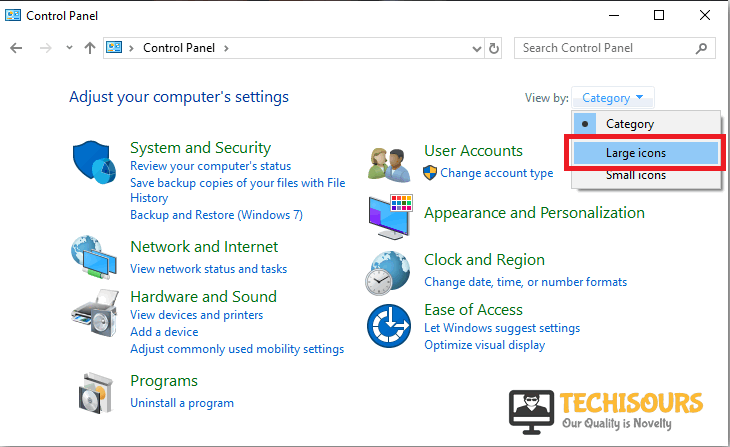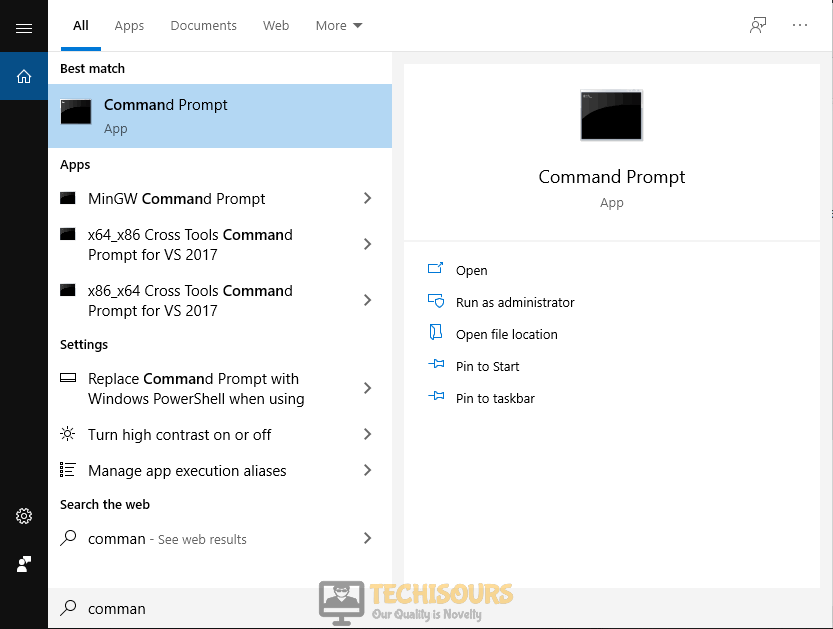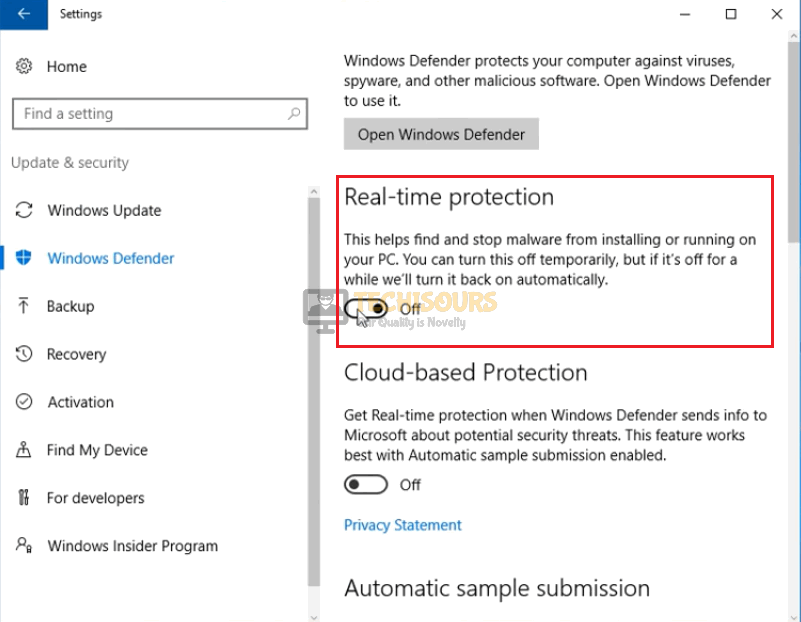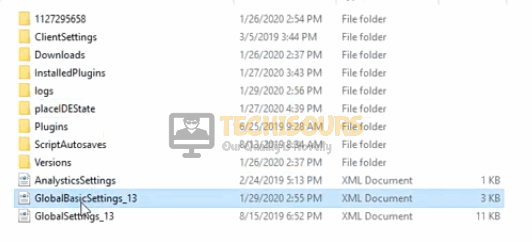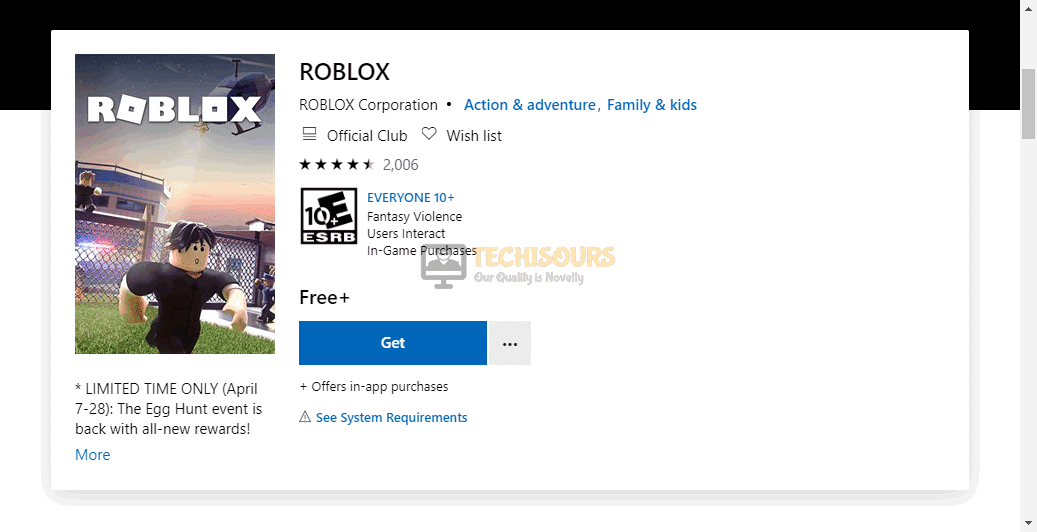Roblox Error Code 279 | Fixed Completely
Roblox is an online multiplayer game developed by Roblox Corporation in order to fulfill the needs of gaming enthusiasts by offering them features to design their own games and play a wide variety of different types of games created by other developers. Although it is a very reliable game still there are some glitches that have been reported by gamers. Most recently, users have experienced that the loading screen on the website takes a long time to load or it keeps on loading hence they cannot visit the game’s Play mode. The roblox error code 279 issue is related to the network and the error display is “Error Code: 279”. After deep research, we have gathered all the possible solutions and explained them in the following article so that this glitch is permanently removed from your PC.

What Causes Connection Issues While Playing Roblox?
There are several triggers that might lay the foundation of this glitch that you have just encountered while playing Roblox. We have researched and indexed some of the most common causes below:
- Error code 279 might occur on your client if your computer has a weak signal strength of the local internet connection.
- If the firewall of your computer is blocking some of the features of Roblox, then you might encounter this error.
- This issue can arise if the browser you are using to run Roblox client doesn’t support Roblox.
- If appropriate ports are not enabled of your router to run Roblox client, then you might encounter error code 279.
Pre-Tips:
In most cases, malfunctions that are mostly interlinked with the Network are resolved simply by power cycling the router. Follow the steps below to carry this task out:
- Take the plug of your Router out of the socket and wait for it to completely shut down.
- After a delay of two minutes, insert the plug back into the socket and restart your router and launch the game. Check whether the error is present, if it is still present proceed towards the solutions below.
What should you do when you encounter error 279 on Roblox?
Solution 1: Use a Wired Internet Connection
If you encounter a Network connection error, then the most efficient solution to terminate it is to increase the signal strength of your local internet connection. The best way to carry this task out is to use Wired internet connection instead of a wireless connection.
- Change the location of your router or try to move other electronic devices away from the router to make sure that they don’t interrupt with the Wifi signals.
- If it doesn’t resolve your issue, try to disable wifi and connect your computer directly to the modem with the help of an Ethernet cable.
- Now, refresh the ROBLOX website and log into the game to check whether you got rid of this issue or not.
Solution 2: Pass the Game Through Windows Firewall
Windows is embedded with a feature that filters information coming to your system from the Internet and blocks potentially harmful programs to protect your system from viruses and malware. You will encounter error code 279 on Roblox if it is blocked in the Windows Firewall. Pass the game through the firewall to resolve this issue.
- Click on the search button in the taskbar and type Control Panel to open it.
Control Panel - In the view by dropdown menu, select Large icons.
Select Large Icons - Now select Windows Defender Firewall.
Choose Firewall - On the left side of the window, select Allow an App or Feature Through Windows Firewall Defender from the list of options.
Allow Firewall - Locate and click the Change Settings button.
Change Settings - Check both public and private network boxes in front of Roblox entries.
- Apply the changes and restart your computer to see if the issue is resolved.
Solution 3: Use Google Chrome as a Default Browser
You will encounter the error code 279 in Roblox if your web browser does not support running an online gaming client. The most efficient approach to eliminate this issue is to use Google Chrome because it is a cross-platform web browser that offers the most robust and stable features to the user to perform almost every kind of operation.
- Open your computer Settings and navigate to Apps.
Apps - Now on the left pane, click on Default Apps and set Google Chrome as a default web browser.
Default Apps
Solution 4: Apply Port Forwarding
Port forwarding is an application of network address translation that is mainly used to redirect a communication request from one port number to another. To play roblox, you need to enable some essential ports in your router. Use port forwarding to carry this task out:
- Click the search button in the taskbar and open Command Prompt.
Command Prompt - Type the following command in the prompt and hit enter to execute it.
ipconfig
- Scroll down until you see a setting for Default Gateway under Ethernet or Wi-Fi.
Default Gateway - Copy the router’s Default Gateway IP Address and paste it in your browser’s search bar to open your Internet Settings.
- Navigate to the Port Forwarding section.
- In the Server IP Address, enter the IP address of your computer.
- Now set the External Port Start and External Port End as 49152 and 65535 respectively, and set the Protocol as UDP.
Port Forwarding - Powercycle your router and see if the issue still persists. If it still exists proceed further.
Note: If you have encountered this glitch while playing Roblox on your Xbox One, then set the port as follows:
- TCP: 3074
- UDP: 88, 500, 3074, 3544, 4500
Solution 5: Reset Internet Options
Internet Options is a feature integrated with Windows OS that allows you to manage the Internet Explorer settings and configure and access those security settings for your computer. If you have altered these settings previously then, you might encounter the roblox error code 279 issue while playing Roblox. So, as a workaround, reset these settings to default by following the steps indexed below:
- Click the search button in the taskbar and type Internet Options.
Internet Options - Navigate to the Advanced tab and click on Reset Button.
Reset Settings - Retry to launch the game and see if the issue is resolved.
Solution 6: Filter the Game through Internet Security Settings
In internet security settings, you filter the information coming to your system from the Internet. If in any case, these settings have blocked the communication with the Roblox website, you will need to unblock it in order to get rid of this malfunction.
- Click the search button in the taskbar and type Internet Options.
Internet Options - Navigate to the Security tab and select the Trusted Site icon.
Trusted Sites - Now click on the Site button, and type the following URL in the Add the website to the zone section.
http://www.roblox.com
- Click on the Add button and uncheck the box parallel to Require Service Verification.
Add the website to the zone - Now, click the Close button and restart your browser to see if the issue is gone or not.
Solution 7: Disable Unwanted Extensions on your Browser
Browser extensions are modules that are used to customize web browsers in order to make it easier to carry out numerous tasks. Sometimes, the user has enabled several extensions on the browser that may prevent the browser to run Roblox client. So, to get rid of the roblox error code 279, disable unwanted extensions by following the steps given below:
- Open Chrome and launch a new tab.
- Click on the three-dots icon on the top-right of the screen and select More Tools.
More Tools - Navigate to the Extensions option.
Extensions - Locate AdBlock and click on the toggle button to disable that extension.
Disable AdBlocker - Relaunch your browser and see if the issue is resolved.
Solution 8: Clear Browser’s History
All the Browsers keep a record of previous search history, cookies and caches in them. In some cases, the history or cookies and cache contain some incomplete information that prevents you to play an online game. To prevent this issue, clear them by following the steps indexed below.
- Hit Ctrl+H on your keyboard to open Browser’s history.
- On the left pane select Clear Browsing Data.
Clear browsing data - Set the time range to All time and check the boxes parallel to Browing History, Cookies and other site data and Cached images and files. Now, click on Clear Data.
Clear Browsing Data
Solution 9: Disable Antivirus Softwares
If you still encounter this problem, the reason might be that antivirus is blocking some features of Roblox Client. Third-party antivirus Softwares are good to some extent but sometimes they create a problem by blocking some features of the system. So to resolve this error, turn-off your third party antiviruses or add Roblox as an exception in them. You should also disable your windows defender by following the steps below:
- Click on the search button in the taskbar and search for Settings.
Settings - Now locate and select Update and Security.
Update and Security - From the left pane, select Windows Defender and then disable Real-time protection from the right-pane.
Disable Windows Security
Solution 10: Clear the Logs and Temp files
Log and Temp files are created in the computer to maintain a record of either event that occurs in an operating system or other software. Sometimes these files get corrupted and prevent you to perform a certain operation on your PC. If you still encounter the error message then delete these files and see if the issue is resolved:
- Go to the following path and delete all the files present in the logs folder.
Local Disk(C:) > Users > Hp > AppData > local > Roblox > logs
Deleting Logs - Now go back to the Roblox folder and delete the GlobalBasicSettings_13.
GlobalBasicSettings_13 - Now navigate to the following location and delete all the images and text files in the Temp folder. Note: The directory may differ on your systems.
Local Disk(C:) > Users > Hp > AppData > local > Temp
Deleting Temp files - Restart the game and see if the issue is resolved.
Solution 11: Switch to Another Game
If you have encountered a network issue while playing Roblox, there might be a chance that it is a temporary glitch. As Roblox hosts several games, you can switch to another game and come back to the game you are having trouble with, after some time.
- Refresh the ROBLOX site and continuously try to log into the game.
- If it doesn’t help, switch to another game.
- As soon as the other game starts, leave it and return to Roblox client and see if the issue is resolved.
Solution 12: Install a Virtual Private Network
Sometimes the game is restricted due to geographical or age restrictions. You can use a VPN to get through this restriction. This VPN will give you a fake location and let you play the game if it is restricted in your area.
- Go to your favorite browser and download Hotspot shield.
- Install the VPN on your computer by following the on-screen instructions.
- Activate the VPN and see if you still encounter error code 279.
Solution 13: Reinstall the Game
In many cases, when you download an online game from the internet, the installation files or other files that are essential for it to operate properly, get corrupted due to numerous reasons. It is very hard to locate and fix them to eliminate the roblox error code 279 while trying to run that game. So, in order to fix this issue, the most efficient approach is to uninstall the game and reinstall it back on your computer.
- Click on the search button in the taskbar and type Control Panel to open it.
Control Panel - Click on Uninstall a Program.
- From the list, locate Roblox and Uninstall it by right-clicking on it and selecting Uninstall.
- Now go to your favorite browser and download Roblox on your computer.
Download Roblox - Install the game and see if the issue is resolved.
Hopefully, the error might have gone by now but if you need further assistance, contact here.