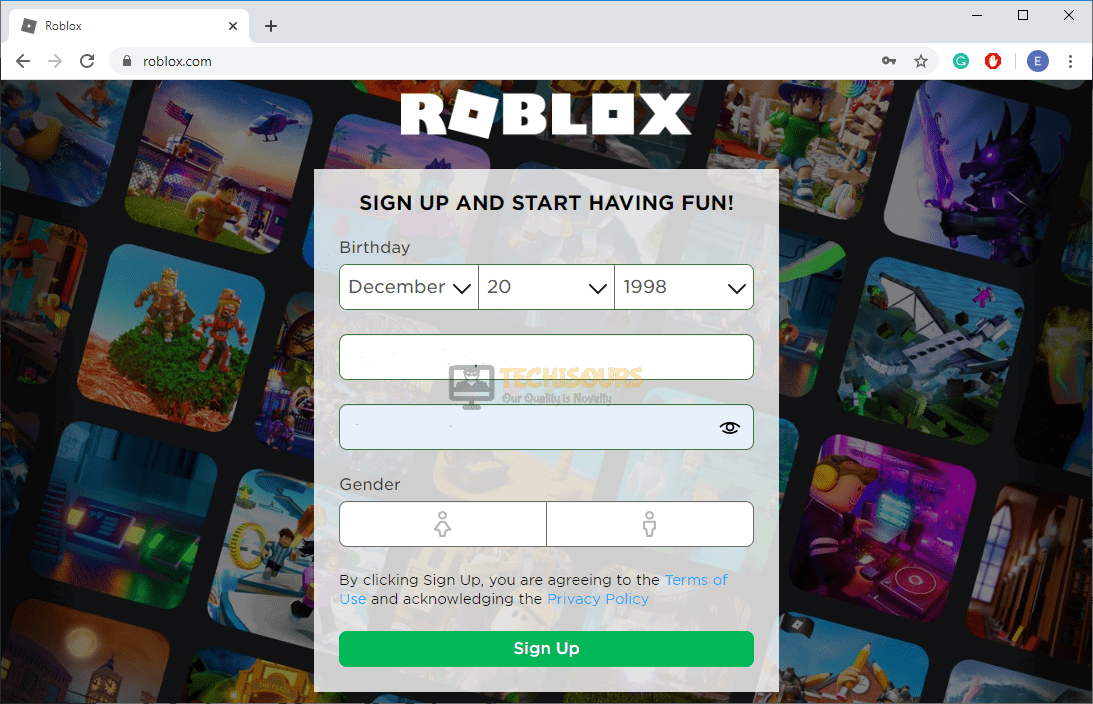Easily Fix Roblox Error Code 103 [Complete Guide]
While playing Roblox, if you have been getting the “The Roblox game you are trying to join is currently not available. Error Code 103” error while trying to join a Roblox game, you are in the right place. This issue started occurring on one of our test benches and we immediately started to look for a fix. In addition to that, many users also reached out to us regarding this issue and we started to look into the reasons as to why it occurs.
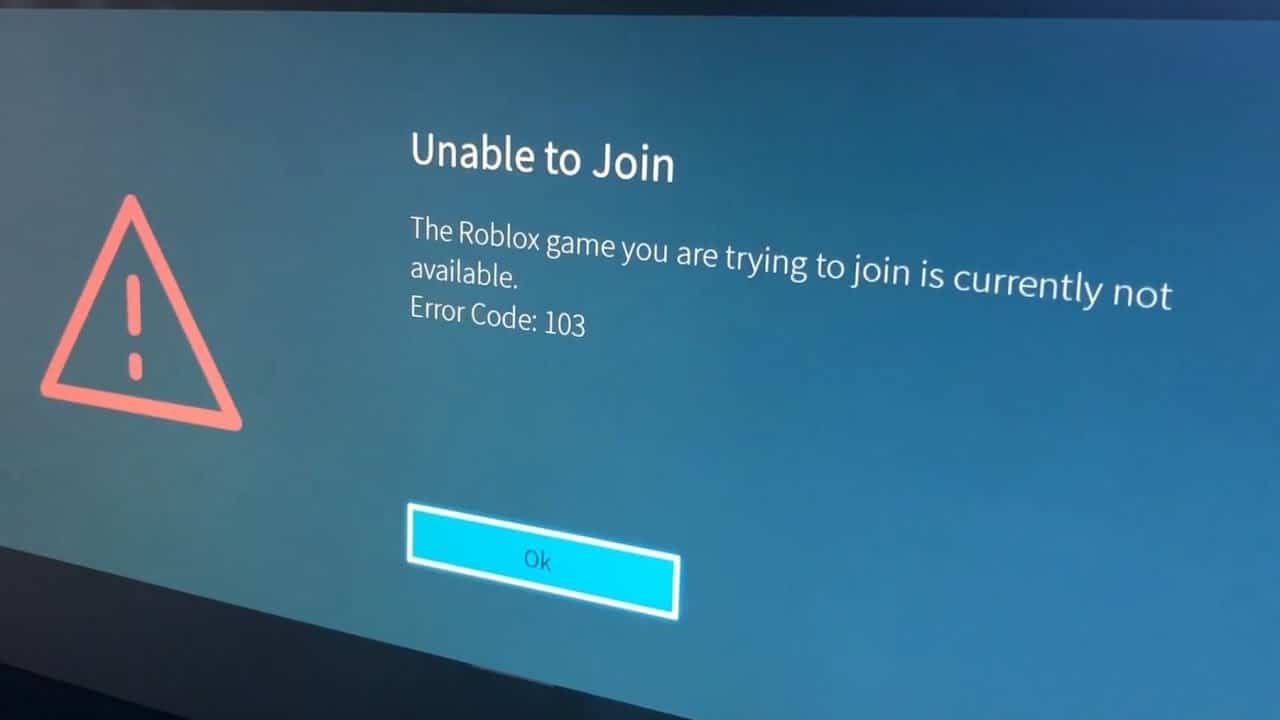
It turns out that the Roblox Error Code 103 Xbox One issue is mostly related to misconfigured security settings on your part that might be preventing you from being able to join the game. There might be some other reasons behind this issue as well and we will be discussing them below.
Why are you getting the Roblox Error Code 103 Issue?
After sifting through the forums and engaging user comments and feedback, we came to the conclusion that the following are the root causes behind this error.
- Age Restrictions: It is possible that some age restrictions on your account might be preventing you from joining certain games and causing the Roblox Error Code 103 Xbox 1 issue. Therefore, we suggest that you try to remove the age restrictions and check to see if doing so fixes the issue.
- Account Settings: Some account settings might prevent you from joining games that have content from other users and these are particularly common on child accounts. Therefore, we suggest that you remove this by following the solution below and check to see if doing so fixes the issue.
- Ports: Some ports on your computer might be blocked from being accessed due to which the game might not be able to access them to send or receive internet packets to or from their servers. Therefore, we suggest that you try to open or forward these ports as we have listed below.
Now that we have taken you through most of the reasons due to which this issue occurs, we can finally start implementing the fixes.
How to fix Roblox error code 103 Xbox one issue:
METHOD 1: Remove Age Restrictions
- First, open your browser and search the following address in the search bar:
https://www.roblox.com/
- While creating the account and setting up your birthday, make sure you choose the age which makes you above “18” years.
- Provide all the necessary credentials, then click on the “Sign-Up” button to create a new account.
Choose Signup - After that, go back to your Xbox console and click on “Sign in as your Roblox account”.
- Now sign in with the new Roblox account and check if the Roblox error code 103 Xbox 1 issue is resolved.
METHOD 2: Tweak Child Account Settings
- First, sign in to your Parent Account on the Xbox console.
- Click on the “My games & apps” option from the menu and afterwards, open the “Account” settings.
Clicking on My Games and Apps - Navigate to the “Family” tab and click on the Child account that is causing the error.
Click on Family Option - Once you have entered the Child account settings, click on the “Custom” template from the list of options under “Privacy”.
- After that, click on the “See content other people make” option from the carousel menu.
- Now set the status of the privacy policy of the “See content other people make” to “Allow”.
Click on Allow Option - Restart your console and check if the Roblox error code 103 Xbox one problem is resolved.
METHOD 3: Forward the Ports
Enabling UPnP in your Settings:
- Open the browser and type one of the addresses in the search bar given below.
- 192.168.0.1
- 192.168.1.1
- The router login page will appear, type in your credentials and click on “Login”.
- After that, click the router “Settings” option and click on “Advanced menu / NAT Forwarding” and find “UPnP”.
- Enable the “UPnP” and afterwards, reboot both your Xbox console and your router.
Enable UPnP - Start a game and check if the Roblox error code 103 Xbox one error is fixed.
Forward the Ports Manually:
Note: If you are already familiar with the IP address of your router then skip steps from “1-3”.
-
- Press the “Window + R” keys simultaneously on your keyboard and type “cmd” in the “Run” dialogue box.
Typing in cmd - Then enter the following command in the command window and hit “Enter”:
ipconfig
- Under the Wireless LAN adapter option locate the options of “Default Gateway” and “IPv4 addresses”.
- Now first navigate to “Settings” and afterwards “Network”. Under “View Connection Status” find the IP address.
- Note this address and then copy-paste the default gateway in your browser and press “Enter”.
- Login to your account using the login credentials provided to you by your Internet Service Provider.
- Next, navigate to the “Forwarding” option from the left pane and enter this IP address in the “IP Address Box”.
- Then you have to open the connection ports required by the game.
- Here navigate to “Forwarding”, “Virtual Server” and then “Add New”.
- Now enter the following numbers:
TCP: 80, 443, 1935, 3478-3480 UDP: 3478-3479
- Finally, click on the “Save” button, exit from the browser and reboot your console as well as your router.
- Join a game and see if the error is fixed.
- Press the “Window + R” keys simultaneously on your keyboard and type “cmd” in the “Run” dialogue box.
METHOD 4: Power Cycle Your Xbox Device
- First, make sure your console is booted.
- Afterwards, press the “Xbox button” and hold it for approximately 15 seconds.
- Once the console is shut down, wait for 2 minutes, and restart the console by simply pressing the power button.
- Join a game and see if the Roblox error code 103 Xbox one error is fixed.
METHOD 5: Reinstall Game
- Press the “Xbox One” console to access the menu and select the “My Games & Apps” menu from the list of options.
Clicking on My Games and Apps - Find Roblox from the list of installed games & applications, click on Roblox and afterwards, press the “Start” button.
- Now select “Manage game” and from the menu on the right side, select “Uninstall”.
- When the uninstall process is finished, reboot your console.
- Finally, reinstall the game on your Xbox and check if the error is fixed.
Hopefully, the after following above methods the error might have gone by now but if you need further assistance, Contact Us Here.