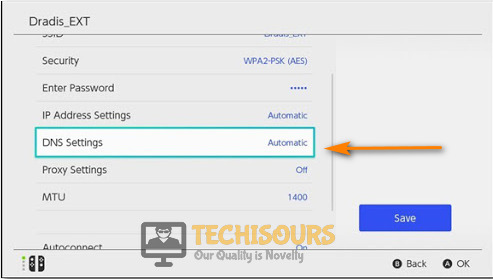Fix: Nintendo Switch Error Code 2137-8056 [Complete Guide]
A lot of people have been getting the Nintendo Switch Error Code 2137-8056 while attempting to download or update a game from the Nintendo eShop. The message “The server is currently undergoing maintenance. Please try again later.” is displayed on the screen while trying to make this download and we have attempted to fix that in this article.

Make sure to follow all the steps carefully and accurately in order to follow the same step-by-step approach in order to completely fix the Nintendo Switch Error Code 2137-8056 on your device. This error is mostly caused due to connection instabilities and getting around these can easily fix it completely. We have also compiled the detailed and accurate reasons due to which the error occurs in the first place.
What Causes the Nintendo Switch Error Code 2137-8056?
After going through some user-provided feedback, we concluded that the following were the most crucial triggers due to which the error message was being seen.
- Server Outage: According to most of our reports, if you are attempting to download a file or a game from the Nintendo Store or eShop, you will run into this issue if the backend servers being run by Nintendo are undergoing maintenance or are temporarily down. This happens rarely but it is still very probable so you might want to check the web as mentioned in the solution below.
- DNS Issue: The DNS servers being used by the console might be prevented from being able to access the Nintendo servers and therefore, we strongly suggest that you try out the default Google DNS servers because they are the most reliable when it comes to surfing the web without any errors.
- Wireless interruption: If you are using a Wireless connection, it is recommended that you sit near the Wifi router because if there is a greater distance between you and the router, it can cause interruption due to interference by different mediums and other electronic devices.
- Outdated Firmware: Sometimes, outdated firmware installed on your console might be the reason due to which you are getting the Nintendo Switch Error Code 2137-8056. Therefore, we recommend that you try and update your console firmware and then check to see if doing so fixes the issue.
Now that you have been taken through almost all the major triggers behind this error, we can finally start implementing the known fixes for the Nintendo Switch Error Code 2137-8056.
Before You Start:
Initially try to carry out a couple of simple troubleshooting techniques to resolve the error instantly. In this aspect restarting your home network may prove to be fruitful. To do so follow these steps:
- Switch “OFF” your main router using the “Power” button at the back.
- Once turned off “Unplug” all the cables and let the router rest for a good thirty seconds.
Disconnect Internet Devices - Then plug all of the cables back and push the power button to turn on the router.
- Once connected now see if you encounter the same error or not.
A bunch of users were also able to solve the error after factory resetting their home network. To do so you’ll be needing a thin object like a needle. Then proceed as follows:
- Locate the “Reset” button on your router.
- With the router still “ON” use the “Needle” to press on the button and keep on holding it until the lights on the router start flickering.
Reset Router - Once the lights turn off let go of the button and wait for the router to reset automatically.
Note: Remember this will erase the network passwords and any custom settings that you may have made.
If the error continues to persist then move on to implement some of the advanced solutions indexed below.
Fixing the Nintendo switch error code 2137 8056:
Solution 1: Verify the Nintendo Server Status
The error can be triggered if the Nintendo servers are down, and in this case, there’s not much you can do except waiting. To check for the Nintendo Server status click here and afterward select your region from the list. If it says “All Servers Are Operating Normally” under “Online Server Status” then it means there’s no issue on Nintendo’s side. Once it gets confirmed now you can carry out the next fixes listed beneath.
Solution 2: Update To the Latest Firmware
Once you get to know that the issue exists on your side you can start off by checking for updates. Being on the latest updates should be your first priority and to check for updates follow this procedure:
- From the Nintendo Switch, “Home Screen” select the “System Settings” with the gear icon.
- Inside the System Settings menu choose to select “System” from the vertical left menu.
Select System Option - Now in the System menu select “System Update” in the right pane.
- Your console will now start “Checking For Updates” and if an update is found it will be downloaded and installed automatically on your system.
- Once the updates get installed now proceed to verify if the Nintendo Switch Error Code 2137-8056 error got fixed.
Solution 3: Use Google’s DNS Address
Changing the DNS address to Google’s DNS address has always worked to fix this error for most of the users. To do so implement these steps:
- From the Nintendo “Home Screen” select the “System Settings” with the gear icon.
- Inside the system settings click on “Network” in the left column and afterward select your network from the list of available choices.
- Then click on “Change Settings” and scroll down to select “DNS Settings”.
- In here change the “DNS Settings” to “Manual” instead of “Automatic”.
Change DNS Settings - Next, under the “Primary DNS” option press and hold the “B” button to delete the default Primary DNS address. Afterward, type in “8.8.8.8” in the box and press “A” to save it.
- Under the “Secondary DNS”, press and hold the “B” button to delete the default DNS, and then type in “8.8.4.4” as the Secondary DNS address. Hit “A” to confirm.
- Now “Restart” your Nintendo Switch and then check if the error code 2137-8056 Nintendo switch has been solved.
Solution 4: Move Console Closer To the Wireless Router
Having poor Wi-Fi coverage in your house can also trigger this error very easily. You can try sitting near the wireless router or you can place your router in such an area that will offer the best coverage all over the house. In this case, placing the router in the center of the house will provide better coverage and make sure you place your router high above the ground. Also, any electronic items in the way such as TVs and microwaves can disrupt the Wireless signals so make sure they are turned “OFF” when not in use.
Solution 5: Connect To A Different Wireless Band
If your router supports different wireless bands like “2.4 GHz or 5 GHz” frequency bands, you can try switching between them. On your Nintendo switch go into your “Wi-Fi” connections and see if you get both of these wireless bands available and try switching between them to see which works best for you.
Solution 6: Update Your Router Firmware
You can update to the latest firmware on your router and then check to see if you get rid of the error through this. You can do this by following these steps:
- Open your desktop PC and type in your router’s “IP Address” in your browser’s search bar.
- Then continue on to enter in your “Username” and “Password”.
- Next, locate the “Firmware” or “Update” option in the “Advanced”, “Administration” or “Management” section. The location may vary according to your router’s model.
Update Router Firmware - Now go to your router’s manufacturer website and search for the firmware update files by entering the model number of your router.
- Next, proceed to download the firmware update file which is usually contained in a “.Zip Folder”.
- Then “Extract” the files from the zip folder and move them to the desktop.
- Afterward, proceed to the “Update” section and click to select “Choose File” or “Browse”.
- Next, select the router update file on your desktop which is usually the largest file in the zip folder.
- Click on the “Update” button to start the update process and wait until the process gets finished.
- When the firmware gets updated manually “Reboot” the router if not done automatically.
- Lastly, proceed to check if you have been able to get over Nintendo Switch Error Code 2137-8056 now.
Carefully implement the above-indexed fixes in order to get rid of the error but if the problem continues to stay then Contact Us here so that we may assist you further.