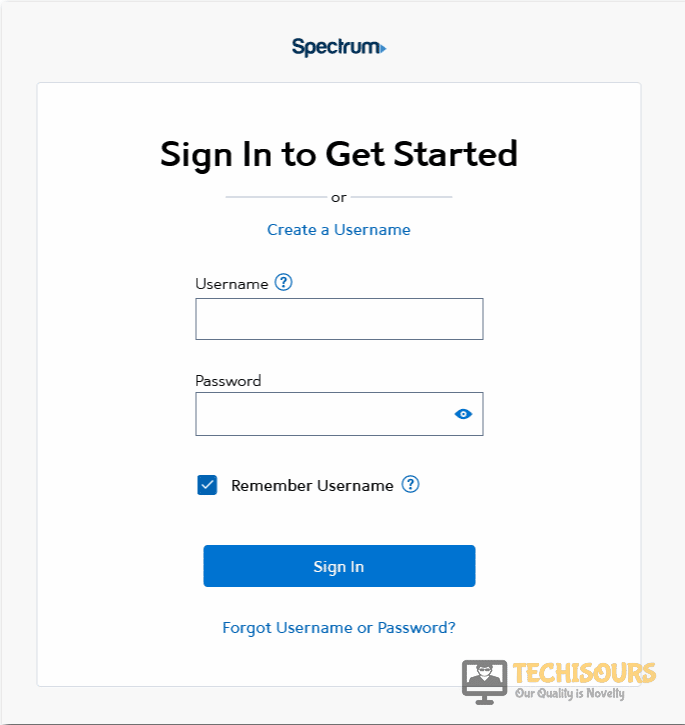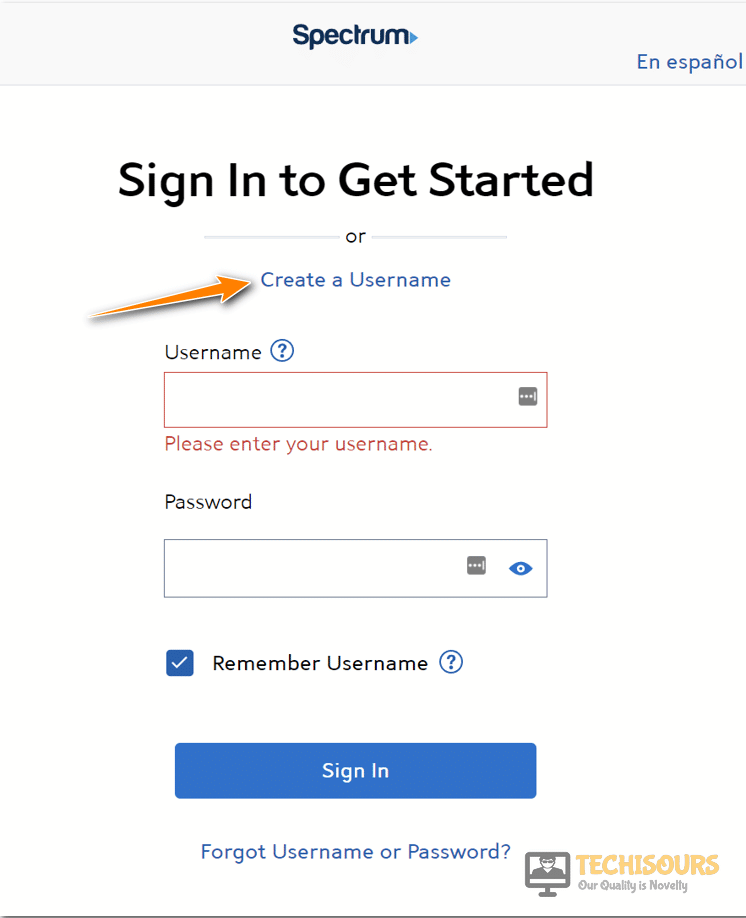Easily Fix the Spectrum NETGE-1000 Error [Complete Guide]
Each end user of Spectrum’s cable TV, internet, telephone, and wireless services purchases a particular plan in accordance with their needs. Some users encountered an unexpected NETGE-1000 error when attempting to log in via the website or the app and reported this problem to us.

This article was written after reading numerous articles and forums to help you find simple solutions to fix the Spectrum NETGE-1000 error. Our team spent hours researching online for potential solutions before discovering ways to resolve the login error.
Before You Start:
A simple restart of the router can help resolve a lot of issues at a very initial stage. Proceed with the steps listed below:
- Power “OFF” your router using the power button found at the back and then turn “OFF” your device as well.
- Once the router is turned off, “Unplug” the power cord from it and let it rest for a few good seconds.
- After some time “Plug” your router back in and start it up again.
- If restarting the router doesn’t resolve the problem then try switching to Incognito mode and see if the Spectrum login error gets settled.
- Some users reported that they had closed an old account and opened a new one at a new address and the username was not transferred. They contacted a support person and that person moved their username to the client’s new account.
How to fix the NETGE-1000 Error Spectrum Completely:
Solution 1: Enable the Pop-ups for the Spectrum Device
Pop-ups for websites are often disabled, although some websites require pop-ups to function properly and the Spectrum website works the same way. You may receive a NETGE-1000 error if you have deactivated pop-ups on the Spectrum website:
- Firstly, open Spectrum’s website and look for the “My Account” option. When opened “Sign In” the website by entering your respective credentials.
Sign In Spectrum Account - Click the padlock icon located in the address bar and then select the “Site Setting” option.
- Then check the “Allow Pop-ups” and “Redirects” boxes respectively and relaunch the Chrome browser to check whether the netge 1000 issue is settled.
Solution 2: Check Server Outage
Spectrum Support may be able to assist you in this regard in some circumstances because the issue may be a technical defect, such as a server outage in your area. As a result, we recommend that you contact Spectrum Support or visit the Outage Information and Diagnosing page for a more precise approach to troubleshooting the issue.
Solution 3: Create a New Username
Sometimes due to an account glitch, the system might not be accepting your credentials hence you can try registering a new account so that the logging-in problem could be resolved. Follow the steps indexed beneath throughout to get around the problem:
- Navigate to Spectrum’s Homepage and click on the “Create a Username” option.
Choose Create a Username Option - Click on the “Contact Info” option and enter your email address and phone number there.
- Follow the on-screen instructions throughout to create a new username and try logging in from that username to check whether the NETGE-1000 error spectrum is rectified.
Solution 4: Reset Your Account Password
Some users have reported that resetting the account password resolved the issue for them hence we will give it a try. Follow the steps indexed beneath to reset your Spectrum’s account password:
- Enter your email address and password to log in at Subscriber Self Care.
- Now look for the “Change Password” section in order to change your password and enter your current password there.
- After changing your current password visit the Spectrum login page right away to see if the NETGE-1000 error has been fixed.
Solution 5: Reset Your Account Password (Alternative Method)
If the aforementioned techniques are unsuccessful, you can resolve the issue by resetting the account password using your username and ZIP code. To change the Account password, take the following actions:
- Firstly, open Spectrum’s website and look for the “My Account” option. When opened “Sign In” the website by entering your respective credentials.
Sign In Spectrum Account - Choose the “Forgot Username And Password” option and then, input the username and ZIP code in the first choice and follow the on-screen instructions to reset the password to get around the NETGE-1000 login issue.
Solution 6: Reset Your Account Password (Alternative Method)
There is another method of changing your account’s password through which you can get rid of this issue i.e. utilizing the Contact Info option to get rid of this issue:
- Firstly, navigate to the “Forgot Username And Password” option of Spectrum’s website.
Forgot Username and Password - Next, choose the second option, Contact Info, and fill out your details (like phone number, email, etc.).
- After that, complete the password reset procedure by following the on-screen instructions and keep in mind that during the process, you might have to choose a new username.
- Retrying the login process after the reset process is finished will hopefully result in a successful login.
Solution 7: Update the Spectrum Application
An obsolete framework of Spectrum might cause the error and you can get around this error by refreshing the framework:
- First of all, find the Spectrum application and which can be found by searching in the Apple Store or Google Play Store.
- Open it up, check if any update is available and if any update is available choose the “Update” option.
- Wait until the updating process is complete and if the problem still persists then “Uninstall” the application and re-install it by searching it in the AppStore.
Solution 8: Configure Network Settings
You must configure the network properly according to the aforementioned suggested technique in order to fix the NETGE-1000 Error Spectrum therefore follow the steps below:
- Turn off your TV first, then use the remote to find the “Settings” panel, proceed to the drop-down menu, and choose “Network”.
- Now hit the “Network Status” button and from the drop-down list choose the “IP Settings” option.
- Click the “DNS Settings” option and manually enter the DNS by clicking on “Enter Manually”.
- Set the DNS server as “8.8.8.8” and reboot your TV to check whether the error is resolved.
Workaround:
If none of the solutions you tried worked, you can contact Spectrum customer service and explain the situation. They will be able to resolve your issue remotely, and if necessary, they will dispatch a professional to your place to investigate the situation.
If the login issue still persists after implementing all the above solutions, contact us for further troubleshooting.