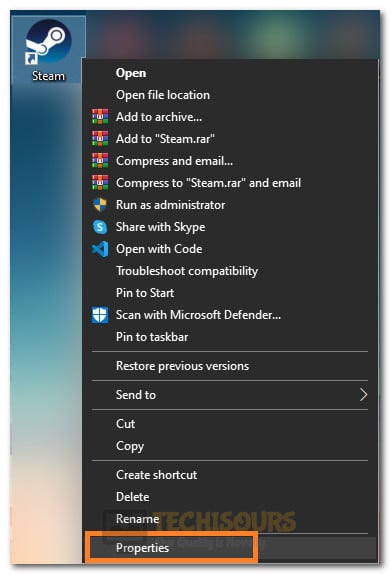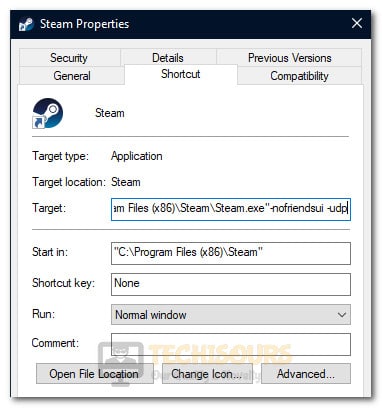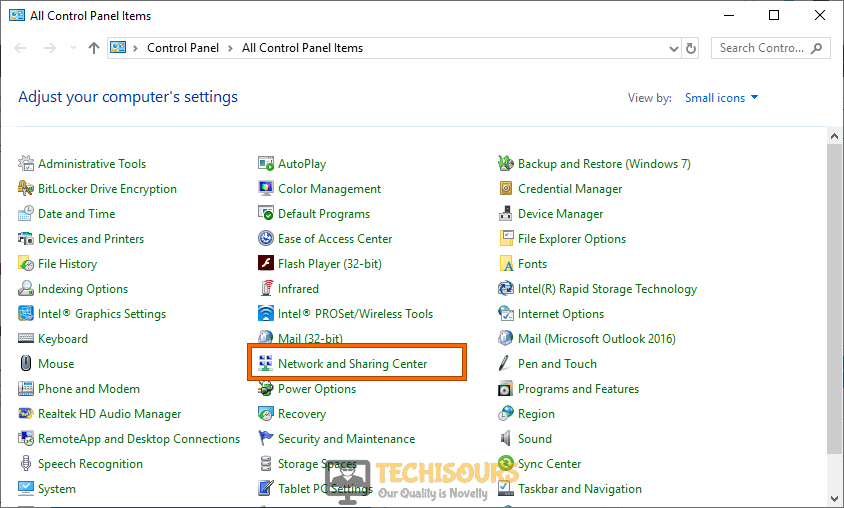How To Fix Monster Hunter World Error code 50382-MW1 Error
We have recently been getting reports about the “Monster Hunter World error code 50382-mw1” Error from Monster Hunter World players and reportedly, this error occurs on both PC and on PS4. Therefore, we have compiled this article to put together a guide that will help you fix this issue completely.

Follow the steps listed below accurately and make sure to also read through the reasons due to which this error is triggered in the first place. Also, ensure that you are following the exact instructions because incorrectly reconfiguring your settings might lead to further escalation.
Why is “Monster Hunter World error code 50382-mw1” Error Triggered?
After reading through some troubleshooting techniques commonly adopted to fix this issue, we concluded that the following are some of the most important reasons due to which this error message occurs.
- Multiple Wifi Connections: If you are currently connected to multiple Wi-Fi connections or if you are using Wi-Fi along with Ethernet, it is recommended that you temporarily disconnect from the Wi-fi Connection and check to see if you are able to fix the Monster Hunter World error code 50382-mw1.
- Steam Network Issue: Also, sometimes Steam uses some specific ports on your computer that prevent it from slipping through the Firewall and it ends up triggering this issue. Therefore, following the steps below, you can easily implement a command that instructs Steam to use a specific channel on your Wi-Fi to connect to its servers which should let it through without any issues.
- Port Forwarding Issue: If you haven’t forwarded your ports lately, it is recommended that you do so as soon as possible. Forwarding ports on a particular network allow the computer to use those ports to communicate with servers on the internet and this allows the game to be able to join any party without triggering the Monster Hunter World error code 50382-MW1.
- IPV4 Address: IP Addresses are also important in the world of networking as they are basically responsible for your connection to the outside world. DNS configuration is configured on the computer to determine the network settings that your computer will be using and the DNS server is the one that your computer uses to connect to the rest of the internet. Therefore, if the IP Address or the DNS server has been improperly configured, you might see this error while trying to join a match.
Now that you have understood why this error message is triggered while Joining a game, we can finally move on towards deploying solutions to fix it.
Fixing the monster hunter world error code 50382-mw1 pc:
Solution 1: Disable Wi-Fi
This is quite a simple and basic technique to resolve this error. If your device is connected to both Wi-Fi and wired connections at the same time, there might be a situation where your device might not be able to decide where to connect. So, in this situation, it’s better to disconnect your device from Wi-Fi whereas keeping the wired connection intact. Run the game now to see if the monster hunter world error code 50382-mw1 gets settled.
Solution 2: Create Steam Network Shortcut
Sometimes, Steam might be prevented from using certain types of network channels due to which you are getting the Monster Hunter World error code 50382-mw1 issue while trying to join a match. Therefore, you can manually instruct steam to use certain channels by settings a target command. In order to do so, follow the steps below.
- Proceed to your game, right-click on it and then select “Create Desktop Shortcut” from the menu.
- Once the new shortcut is created right-click on it and select “Properties”.
Opening Steam Properties - Now navigate to the tab named “Shortcut”, here look for the “Target:” option and add “-nofriendsui -udp” at the end of the bar.
Adding the Target in Steam Shortcut - Make sure you save the changes made by clicking the “Apply” button.
- Close all the tabs and launch the game to see if the issue gets resolved.
- If the error still exists, then try adding “-nofriendsui -tcp” in step 3, that will surely resolve monster hunter world pc error code 50382-mw1.
Solution 3: Tweak the Browsing Ping
Ping is responsible for showing you the latency between your computer and the game servers, If the latency is too much, you might not be able to join the match and this error message will be shown while trying to do so. Therefore, it is recommended that you try and implement a max ping setting that prevents you from joining servers that have too much latency.
- Open the Steam app and go to “Settings”.
- Select the “In-game” option and proceed to the bottom where you’ll find the “in-game server browser: max pings/min” option.
- From the drop-down list select, “250” click on “OK”.
- Run the game again to see if the monster hunter world error code: 50382-mw1 gets resolved.
Solution 4: Apply Port Forwarding in Router
Port Forwarding is a way for you to instruct your browser not to block certain requests from going through and when a port is forwarded, your computer is able to use that port to communicate on the internet. Therefore, in this step, we will be taking you through a step by step guide to forward your ports. For that:
- If you already know the IP address of your router, then skip this step. Otherwise, press the “Win + R” keys simultaneously and type “cmd”.
Typing in cmd - Enter the following command in the command window and hit the Enter key:
ipconfig
- Under the Wireless LAN Adapter Wi-Fi option, you will see the “Default gateway” option and “IPv4 address”.
Default Gateway and IPv4 Address - For PS4, first, navigate to “Settings” and then “Network”. Under “View Connection Status” you will find the IP address.
- For Xbox, first, proceed to “Settings” and afterward “Network”. Under the “Advanced Settings,” you will find the IP address.
- Note down these addresses somewhere and afterward, copy-paste the default gateway in your browser and press the Enter key.
- Then log in to your account using credentials provided to you by your Internet Service Provider.
- Go to the “Forwarding” option from the left panel and enter this address in the “IP Address Box”.
- Finally, you have to open the connection ports, which are required by the game.
- Go to ‘Forwarding’ then “Virtual Server’ and finally “Add New”. Here Enter the following numbers accordingly.
PlayStation 4 Users:
TCP: 1935,3478-3480 UDP: 3074,3478-3479
Xbox One Users:
TCP: 3074 UDP: 88,500,3074,3544,4500
PC Users:
TCP: 27015-27030,27036-27037 UDP: 4380,27000-27031,27036
- After completing all the steps click on the “Save” button and close the browser.
- Finally, launch the game to see if the monster hunter world pc error code 50382-mw1 is settled now.
Solution 5: Modify the Adapter Settings
Sometimes, changing or reconfiguring some network settings can fix the Monster Hunter World error code 50382-mw1 message by allowing you to be able to connect to the game servers freely. Therefore, in this step, we will be modifying some of our network settings to allow the connection to be made. In order to do so, follow these steps below.
- Press “Win + R” keys simultaneously on the keyboard to open the Run box and search for “Control Panel”.
Typing in Control Panel - Now choose “Small icons” from the “View by” drop-down list located on the top-right corner of the screen and click on the “Network and Sharing Center” option.
Network and Sharing Center - From the left side of the screen, click on the “Change adapter settings” option.
Change adapter settings - Now right-click on your active network and select “Properties” from the pop-up menu.
- Check the box parallel to “Internet Protocol Version 4 (TCP/IPv4)” and then click on the “Properties” button.
Internet Protocol Version 4 (TCP/IPv4) - After that choose the “Use the Following IP Address” option and Enter the following values:
IP address: 192.168.0.123 Subnet mask: 255.255.255.0 Default gateway: 192.168.0.1

- Now check the box parallel to “Use the following DNS server addresses” and type “8.8.8.8” and “8.8.4.4” in the text fields parallel to “Preferred DNS server box” and “Alternate DNS server” respectively.
Preferred DNS: 8.8.8.8 Alternate DNS: 8.8.4.4
Switch to Static IP and DNS addresses - Now apply the changes and reboot your computer to check whether the monster hunter world pc error code 50382-mw1 is resolved.
Solution 6: Update the Game
Just in any case if you haven’t upgraded your game to its latest version in a while, then it’s time to do so now. This can necessarily help in removing all the commonly occurring glitches and is also helpful for optimal operation. To do so, navigate to your browser and copy-paste the following link in it:
https://www.monsterhunter.com/update/mhw/us/
Now look for the latest update of the game available and download it. Once the downloading is complete, install the update and run the game to see if the monster hunter world error code 50382-mw1 ps4 gets settled.
Sometimes, new updates contain bug fixes and glitch preventions that can end up fixing this issue for good.
Follow all of the aforementioned fixes to deal with this error but if the issue still persists you may Contact Us here.