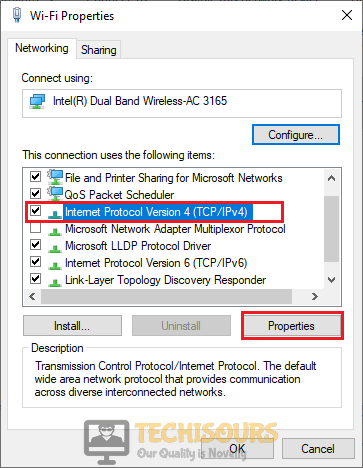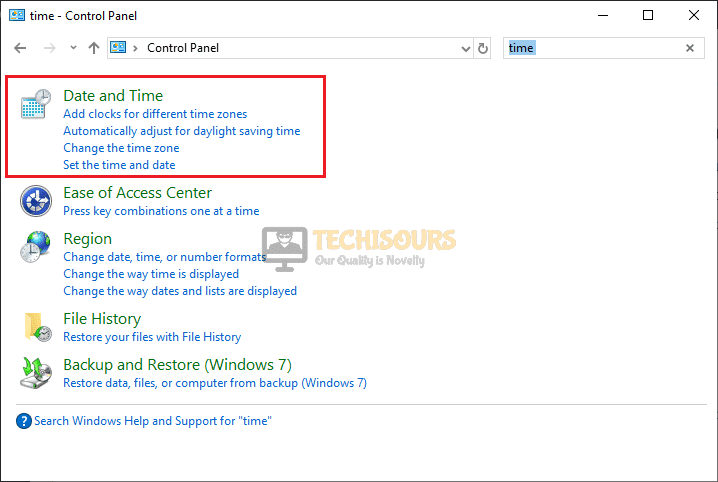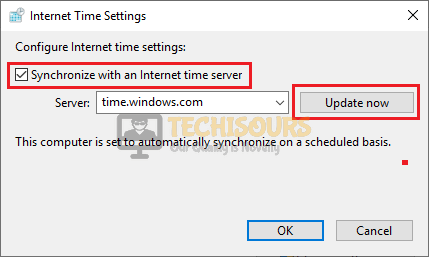League of Legends: Unexpected Error with the Login Session | How to Fix
League of Legends is an online multiplayer game that was introduced by Riot games to fulfill the needs of gaming enthusiasts by giving the player the role of a champion with unique abilities to battle against other players. Although it is a well-structured and robust platform for online-gaming, still gamers come across some glitches while playing this game. Quiet recently, League players have reported that they have encountered an error message “there was an unexpected error with the login session. Please try again.” while trying to log into LOL client. We have looked into this problem and illustrated some efficient solutions which will help you to rectify this error so that you never encounter it in the future.

What causes an unexpected error with the login session on LOL?
After thoroughly going through the user complaints and the solutions they followed to get around this error, we have concluded that there can be numerous triggers that might cause an unexpected error with the login session.
- You might encounter this error if your game is not launched properly.
- If your Internet Explorer is not up-to-date or is working in offline mode, then you will face an unexpected error with the login session league of legends.
- If your computer is unable to detect DNS servers automatically.
If you have encountered a similar error and are looking for a workaround, navigate to the solutions illustrated below to rectify this error.
Pre-Tips:
In most cases, if you have encountered an unexpected error with the login session league of legends, it might be a temporary glitch whose backbone is your network, therefore, power cycle your router and the computer. There might also be a chance that the Riot servers are under maintenance. Hence, before proceeding towards any major solution, follow the basic troubleshooting steps indexed below and check whether the error still persists.
- Take the plug of your Router out of the socket and wait for it to shut down.
- Change the location of your router or try to move other electronic devices away from the router to make sure that they don’t interrupt with the Wifi signals.
- Now, restart your computer by taking its plug out of the socket and inserting it back into the socket.
- When the system has started, insert the plug of your router back into the socket and restart your router.
- When your computer has established the internet connection properly, launch your favorite browser, and check whether the Riot servers are working properly or not. If the servers are down or are under maintenance it means the problem isn’t at your end and the only option left for you is to wait until the servers get fixed by the maintenance engineers.
What you should do if you encounter an unexpected error with the Login Session on your system?
Solution 1: Force restart League of Legends
If the game’s servers are working properly and there is no problem with your local internet connection, then it means that the error is arising due to some problem within your system. There might be a chance that the game’s cache is not loading necessary information properly. Hence, to eliminate this glitch, force-restart the game and check if the error persists.
- Click on the X button at the top-right of the screen and select yes to log out of the LOL client.
Log out of LOL client - Press the Ctrl + Shift + Esc keys on your keyboard to open Task Manager.
- Locate and select RiotClientServices.exe, RiotClientUx.exe, and LeagueofLegends.exe files in the task manager window and click on End Task option.
- Now reopen your League of Legends client and check if the error is eliminated.
- If the error persists, reopen the task manager and close KillerServiceNetwork.exe. By doing this you prioritize League of Legends to get more bandwidth while playing.
Solution 2: Switch to Google DNS
Google offers a Domain Name server to internet users that is known as Google DNS. If you still can’t get rid of the league of legends there was an unexpected error with the login session issue, proceed below to modify your DNS to Google’s DNS by following the steps illustrated below and check if the error is rectified.
- Click on the search button in the taskbar and open Control Panel.
Open Control Panel - Now proceed to the Network and Internet option.
Click on Network and Internet - Now locate and select the Network and Sharing Center.
Choose the Network Sharing Center - On the left pane, select Change Adapter Settings.
Change Adapter Settings - Right-click on the Internet you are currently connected to and select Properties.
- Select Internet Protocol Version 4 (TCP/IPv4) and click on Properties.
Choose Internet Protocol Version 4 - Enable the button parallel to Use the following DNS server addresses.
- Now set the Preferred DNS and Alternate DNS as 8.8.8.8 and 8.8.4.4 respectively.
Enter DNS Server Addresses - Apply the settings and check whether the issue is resolved or not. If the error still persists proceed further.
Solution 3: Tweak internet settings
League of Legends works perfectly when played on Internet Explorer. If you are using another browser to launch LOL client and come across this pesky error, then, make your Internet Explorer as the default browser and restore the internet settings by following the steps indexed below:
- Launch your favorite browser and download the LOL properties file.
- Click on the search icon in the taskbar and search for This PC and navigate to the following location.
C:\Program Files (x86)\GarenaLoL\GameData\Apps\LoL\Air
- Now paste the file that you have downloaded before. If a file with a similar name is already present in the directory, replace it.
- Now click on the search button in the taskbar and search for Internet Options.
Search Internet Options - Navigate to the Programs tab and click on Make Internet Explorer the default browser.
Make Internet Explorer the default browser - Now navigate to the Advanced tab and select Restore Advanced settings.
Restore Advanced settings - Apply the settings and check whether the error is terminated.
Solution 4: Tweak security protocols
If you have configured your system to access the internet using SSL 2.0 or SSL 3.0 primarily, then you might encounter lol there was an unexpected error with the login session issue. Hence, to resolve this error, tweak your security protocols from the Internet options by following the steps illustrated below and check if the issue still persists.
- Click on the search button in the taskbar and search for Internet Options.
Search Internet Options - Navigate to the Advanced tab and scroll down until you see find the Security section.
- Uncheck the boxes parallel to SSL 2.0 and SSL 3.0 to disable them.
- Check the box parallel to TLS 1.0 to enable it.
Tweak security protocols - Apply the settings and restart the game to see if the error persists.
Solution 5: Update Internet Explorer and disable offline mode
Microsoft keeps on launching updated versions of Internet Explorer in which bugs of previous versions are fixed and many old features are improved. You might encounter this error if you are using an outdated version of Internet Explorer or you are using it in offline mode. Therefore, follow the steps illustrated below and check if the error is terminated:
- Open Internet Explorer and click on the gear icon at the top-right of the screen.
- Now select About Internet Explorer.
Choose About Internet Explorer option - Check the box parallel to Install new versions automatically.
-
Now press the Alt+F on the keyboard.
-
In the drop-down menu, navigate and click on the Work Offline option to disable it.
Click on Work Offline - Restart your browser and check if the error is rectified.
Solution 6: Flush your DNS
IP addresses and other DNS results are automatically cached in most of the operating systems and DNS clients. Therefore the DNS clients need to be flushed immediately in order to prevent such types of bugs. Follow the steps indexed below to flush your DNS and hopefully the issue would be resolved.
- In the taskbar, click the search button and type Command Prompt.
- Right-click the icon and click Run as Administrator.
Open Command Prompt - Type the following command and hit enter. After that restart your PC and launch Steam again.
ipconfig /flushdns
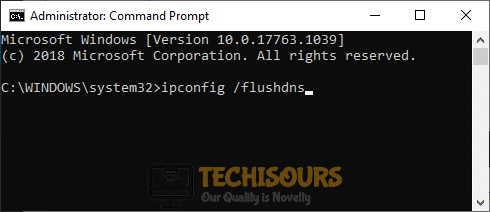
Solution 7: Repair LOL after altering the host file
League of Legends had a built-in feature that allows you to scan for numerous problems in the LOL client and fix them automatically. If you still can’t get rid of there was an unexpected error with the login session league of legends then, follow the steps below to use the game’s repair option to rectify this error.
- Click on the search icon in the taskbar, search for This PC, and navigate to the following location.
C:/Windows/System32/drivers/etc
- Open the Host file, locate 23.74.24.114 l3cdn.riotgames.com and delete this entire line. After that save the file.
- Relaunch the LOL client and click on the Settings icon. Here, navigate to the General tab and select the Install full Repair button and wait while the game gets repaired automatically.
Choose Initiate full Repair
Solution 8: Update your region and sync your Windows clock
You might encounter this error if you have set a wrong region in your Garena settings because you must log in to the region where you currently have setup your account. There is also a chance that your internet clock is not synchronized properly, therefore, follow these steps indexed below to set your region and time, correctly.
- Open the settings at Garena Plus and select Region from the left-pane.
- Select the correct region and apply the settings.
Choose Region - Now click on the search button in the taskbar and search for Control Panel.
Search Control Panel - In the top-right search box, type Date and Time settings and open it.
Set Time & Date - Navigate to the Internet Time tab and click Change settings.
Click Change settings - Check the box parallel to Synchronize with an Internet time server and click on the Update now button.
Synchronize with an Internet time server
Solution 9: Use a VPN
A Virtual Private Network is used to create an encrypted connection over a less secure network. If you have encountered this error due to some security of geographical restrictions, then the best solution for you to get rid of this error is to use Proton VPN. Follow the steps indexed below to download Proton VPN and install it to rectify this error.
- Open your browser and download Proton VPN.
- Open the downloaded executable file and follow the on-screen instructions to install it.
- Launch the VPN and click on the Connect button to start the VPN.
- Now launch the LOL client to see if the error is resolved.
Solution 10: Reinstall LOL Windows client
If none of the solutions explained above helped you resolve this error, the only way to get rid of this glitch is to uninstall and reinstall the League of Legends windows client. Follow the steps illustrated below to carry this task out.
- Click on the search button in the taskbar and type Control panel.
Open Control Panel - Locate and select Uninstall a Program.
Choose Uninstall a Program - Now locate LOL client, right-click on it, and select Uninstall.
- Launch your favorite browser and download League of Legends client.
League of Legends client - Open the downloaded file and follow the on-screen instructions to install it.
- Launch the game and check whether the error is rectified.
Hopefully, after following this guide the error should be gone by now but if you need further assistance, contact here.