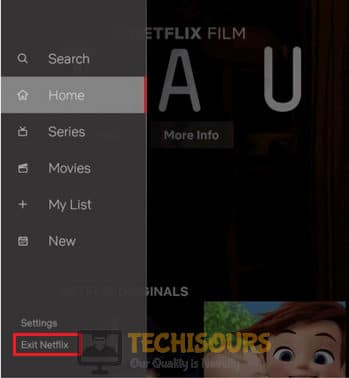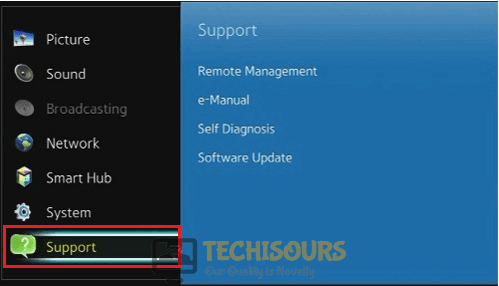How to Fix “tvq-details-menu-100 Error” on Netflix with Roku, Smart TV, Firestick and Other Devices?
Netflix is a web application that is very popular to watch and download movies through the Internet. It is mostly used as an online streaming platform and sometimes it shows some error messages on the screen. A most renowned error “tvq-details-menu-100” is recently reported by so many Netflix users that prevent them from steaming videos online. This error can be resolved easily and in little time by following the steps explained in the article below.

What causes the error “tvq-details-menu-100”?
In most situations, the Netflix error is caused due to network connectivity issues. Your device might have a weak signal strength of the local internet connection that prevents your device to reach the Netflix server. You can resolve this issue simply by troubleshooting the network connectivity errors.
Pre-Tips:
The most basic and excellent troubleshooting approach to resolve the tvq-details-menu-100 issue is to restart your device that you are using to stream videos on Netflix. Follow the steps below to carry this task out:
- Shut down the device on which you are running Netflix.
- Take the plug out of the switch and wait for a couple of minutes.
- It is better to fully discharge the battery of your device (optional).
- Now insert the plug back into the switch and see if the issue is resolved or not.
What to do if you encounter tvq-details-menu-100 error on Netflix?
Solution 1: Monitor the signal strength of your internet connection
One of the best solutions that have been proven very efficient in most of the situations is to restart your home network and increase the signal strength of the internet connection. Follow the steps below to carry this task out:
- Take out the plug of your router and insert it back in the socket after waiting for a couple of minutes.
- The next thing you can do is to change the location of your modem and move other wireless devices away from the modem to get a better signal strength.
- If you still can’t get rid of this error message, use an ethernet cable to connect your device directly to the modem and restore your default internet settings.
Solution 2: Sign out of Netflix and Sign in again
If you still can’t get rid of tvq-details-menu-100 error, try to sign out of Netflix and sign back in to resolve this error. Follow the steps below to do this:
Amazon Fire TV/Stick
- Go to the Fire TV’s home screen and select Settings.
- Now proceed to Applications and select Manage All Installed Applications.
Manage All Installed Applications - Now scroll down to locate Netflix and select Clear Data and Clear Cache.
Clear Cache and Data - Now sign out and sign in back to your Netflix account and see if the issue is resolved.
Roku:
- When the error message is appeared on the screen, select More info.
- Now locate the Gear icon and select Reset or Sign out.
- Sign in back and see if the error message still appears.
Other Devices:
- Navigate to the Gear option on the home screen and click it.
- Click Exit Netflix and select yes when the application asks for confirmation to exit.
Exit Netflix - Sign back in and see if the bug is fixed.
Solution 3: Perform a Factory Reset of your Smart TV
If this error occurs on your Smart TV, try to perform the factory reset on your Smart TV by following the steps given below:
- Press the Menu button from the TV remote and select the Support option.
Support - Now go to the Self Diagnosis section and select Reset and hopefully the error will have gone by now.
Reset
If you want further assistance, contact here or Netflix Help Center.