How To Fix Netwtw06.sys Error?
Netwtw06.sys is also known as the blue screen error. The blue screen is often known as ” BSOD “. It displays stop code: PAGE_FAULT_IN_NONPAGED_AREA or DRIVER_IRQL_NOT_LESS_OR_EQAUL and what failed: Netwtw06.sys. When this error occurs the screen of the system turns blue, Windows crashes and everything on the desktop freezes. The “netwtw06.sys error” prevents the user from being able to run Windows.
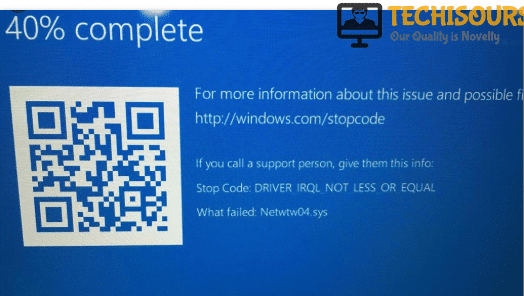
What Causes Netwtw06.sys Failed Error?
Netwtw06 is the Intel Dual Band wireless network driver with which this particular error is associated. The cause of this error can be one of the listed below:
- The corrupted version of the wireless network card device driver might have been installed in the operating system.
- The wireless network card device driver might be incompatible with the operating system.
- A recent hardware and software changes in the operating system.
Pre Tips:
The most common reason for this error is the installation of the wrong version of the wifi driver. If you face this error, the first thing is to do is to go back to the previous version of the wireless driver. This can be done by following the given steps.
- Go to the taskbar and type Device Manager.
Device Manager - Search for Network Adapter.
Network Adapters - Right-click on Network Adapter and select properties.
- The popup window appears, shift to Driver tab and then click on the Roll Back Driver button.
- Restart your system so that changes can take the effect.
What can i do if i encounter the “netwtw06.sys error” on Asus or any other laptop/computer?
Solution 1: Update Wireless Network Adapter
The wireless network can be updated using the following steps.
- Go to the taskbar and type Device Manager.
Device Manager - Search for Network Adapter and click on the small arrow icon.
Network Adapter - Right-click on Wifi adapter and select Update software.
- From pop up, window select Search automatically for updated driver software.
Device Manager - Wait till your device updates.
Solution 2: Run SFC Scan
SFC scan can help in checking if the system is running smoothly without the error. This can be done by following the provided steps.
- Go to the taskbar and type command prompt.
- On command prompt type the following command.
sfc/scannow

Solution 3: Scan for Corrupted Files
Look for any corrupted files in the system this can be done by using the DISM command. DISM means Deployment Image Servicing and Management. This can be done by following the steps stated below.
- Go to the taskbar and type command prompt.
- On command prompt type the following command.
DISM.exe/Online/Cleanup-image/Restorehealth

Solution 4: Search for Error in Hard Disk
Any error in harddisk can be the reason for the blue screen of death. This scan can be done by following the steps stated below.
- Go to the taskbar and type command prompt.
- On command prompt type the following command.
chkdsk C: /f /r /x

Solution 5: Go Back to the Previous Version of Windows
Blue screen error can be caused when any change is done to the system. To eradicate this error one should go back to the previous version which can be done by following steps stated below.
- Go to the taskbar and type rstrui.
Clicking on “Next” to configure restore - When system restore window is open .click next
- Keep on selecting next till the last point.
- Lastly, select the finish.
Solution 6: Reinstall Wifi Driver
Reinstalling wifi drivers can help in getting rid of blue window error. This can be done by following steps.
- Download the suitable version of the driver from the internet.
- Go to the taskbar and type Device Manager.
Device Manager - Search for Network Adapter.
Network Adapter - Right-click on the Wifi adapter and select uninstall the device.
- Then, press window button + r and write %temp% and press ok.
Typing %temp% in the run prompt - Select all the flies from pop up screen by pressing ctrl+A
Clearing Temp Folder - After selecting press delete and reboot the windows.
- After reboot. Go to the downloads and double click on the installation file of the driver which you have downloaded before.
- Lastly, follows the system’s instructions.
If you need further assistance. Contact here.






