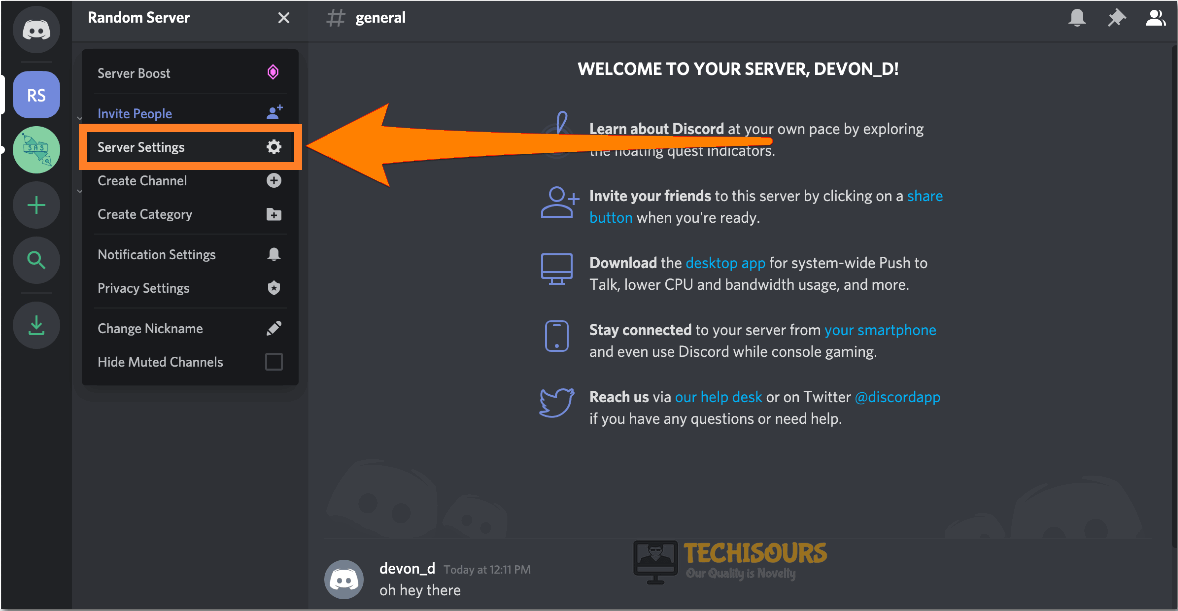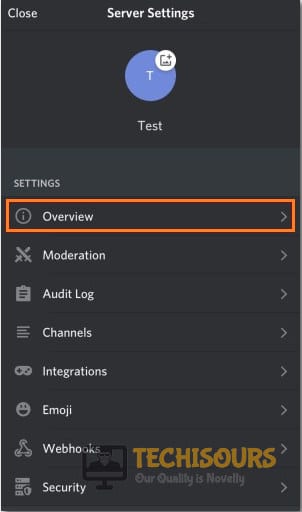How to Delete a Discord Server [Complete Guide]
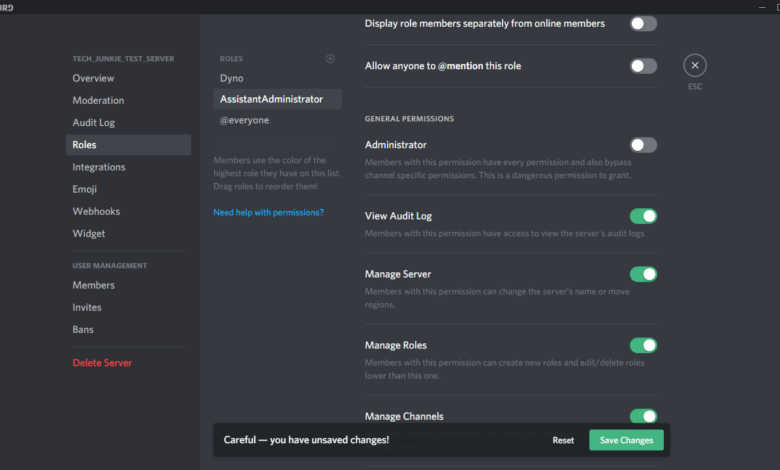
Discord is one of the most popular VoIP applications and thousands of gamers use it every day to communicate with their teammates on different servers. In this article, we will be guiding you on how to delete a Discord server and will be taking you through different steps and instructions that will help you do it on your respective device.

What are Discord Servers?
You probably know the answer to this question if you are a regular user but some new members might not know. A Discord server is basically a server that is hosted by Discord by created by a user and the server can be accessed by all the people that the creator of the server wants to so it provides you with your own private channels on which you can communicate.
You might want to Delete a Discord Server if it has run its course or you just don’t want it anymore and you can also transfer its ownership to another user and we have also listed steps to do that down below.
Deleting a Discord Server:
Method 1: Delete Discord Server On PC
- Launch the “Discord Application” on your PC or Mac and then join the server that you want to “Delete” from the left vertical tab.
- Then click on the “Server Name” located in the top left corner and from the drop-down menu click to select “Server Settings”.
Choose Server Settings - In the “Server Settings” menu click on the “Delete Server” option in the left pane at the bottom.
- Now a pop-up message will appear asking you to enter the “Server Name” as exact in order to confirm the process, if you have enabled “Two-Factor Authentication” then you will have to enter the “Code” from your authentication app.
- Once done finally press the “Delete Server” option.
- This is how you can simply Delete a Discord Server on your PC.
Note: You can also “Transfer the Ownership” of your server to somebody else if you do not wish to delete it permanently. Follow the steps below in this regard:
- Open the Discord application or “Discord Website” and after signing in select the “Server Name” from the top left corner. Afterward, select “Server Settings” from the drop-down menu.
Choose Server Settings - Then proceed to select the “Members” option located under “User Management” in the left pane instead of the “Delete Server” option.
- In the following menu, you will now see users who are part of your server, to give ownership to a member go over to their name, and then click on the “3 Dots Icon” that appear to the right side of their name.
- Finally, click to select the “Transfer Ownership” option from the drop-down menu.
Clicking the Transfer Ownership Option - A pop-up message will appear asking you to confirm the process of transferring ownership, press the “Slider” button, and next hit the “Transfer Ownership” button.
Method 2: Delete Discord Server On Android or iOS
- Launch the “Discord” application on your Android or IOS and then go to the “Server” you wish to delete.
- Swipe right on your cellphone to reveal the server name icon and click on the “Server Name” at the top.
- Now click on the gear icon for “Settings” and in the new menu click to select “Overview”.
Select the Overview Option - Then scroll down to the bottom of the page and select the “Delete Server” option.
- Confirm your selection by hitting the “YES” button and provide your “6-Digit Code” if asked.
- In this way, you are able to Delete a Discord Server on your Android or iOS mobile.
Follow the above-indexed methods for deleting the Discord server and in any case, if you have more questions regarding it you can Contact Us here.